Your Turnitin guidance is moving!
We’re migrating our content to a new guides site. We plan to fully launch this new site in July. We are making changes to our structure that will help with discoverability and content searching. You can preview the new site now. To help you get up to speed with the new guidance structure, please visit our orientation page .
The main navigation bar at the top of the screen has three tabs. Upon logging in, you will automatically land on the folders page.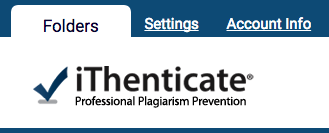
Folders
This is the main area of iThenticate. From the folders page, you will be able to upload, manage and view documents. For more information about the folders functionality of iThenticate, go to the Folders section of this guide.
Settings
The settings page contains configuration options for the iThenticate interface. For more information about the settings of iThenticate, go to the Settings section of this guide.
Account Info
The account information page contains the user profile and account usage. From here you can manage your own account. For more information about the settings of iThenticate, go to the Account Information section of this guide.
Was this page helpful?
We're sorry to hear that.
