Your iThenticate/Crossref Similarirty Check guidance is moving!
We’re migrating our content to a new guides site. We plan to fully launch this new site later in July. You can preview the new site now. To help you get up to speed with the new guidance structure, please visit our orientation page .
Doc-to-doc comparison allows you to upload one primary document to compare against a maximum of five comparison documents. Any files that you upload to doc-to-doc comparison will be not be indexed and will not be searchable against any future submissions.
Uploading to Doc-to-Doc Comparison
You can access doc-to-doc comparison in the My Files area. Once there, select dropdown next to the ![]() Upload button and then Doc-to-doc comparison.
Upload button and then Doc-to-doc comparison.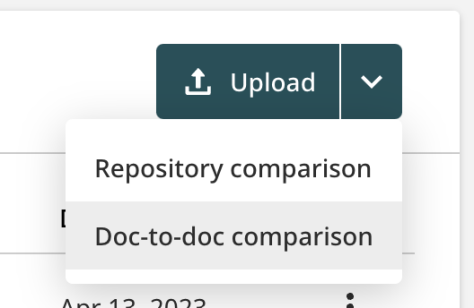
The Similarity Report for the comparison will be placed in whichever folder that you are in when you select the upload.
To get started, select the main file that you would like to compare other files against.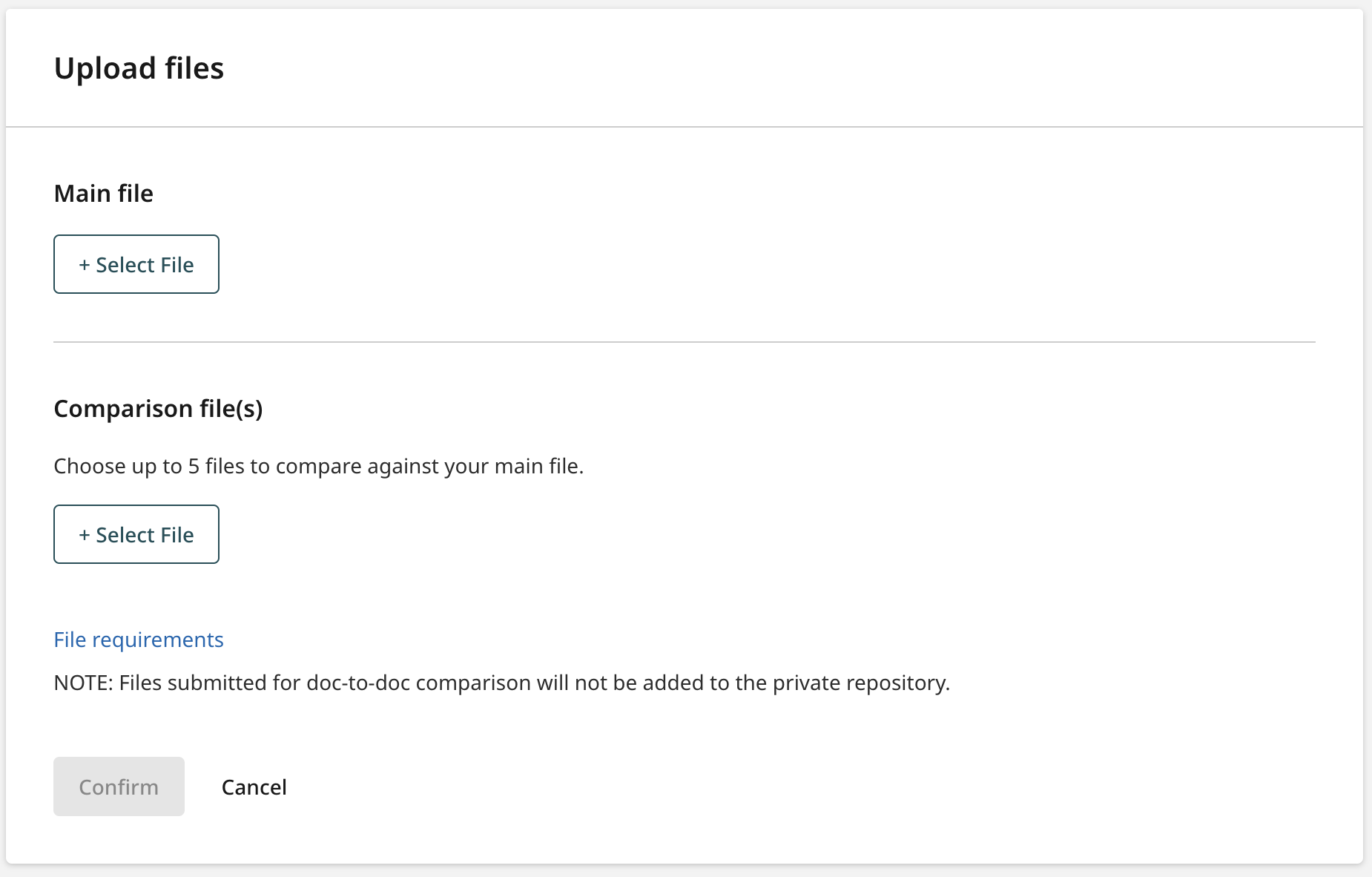
For your main file, provide the author’s first and last name along with the document title. If you do not provide a title and authorship details, the filename of the uploaded document will be used for the title and the authorship details will remain blank.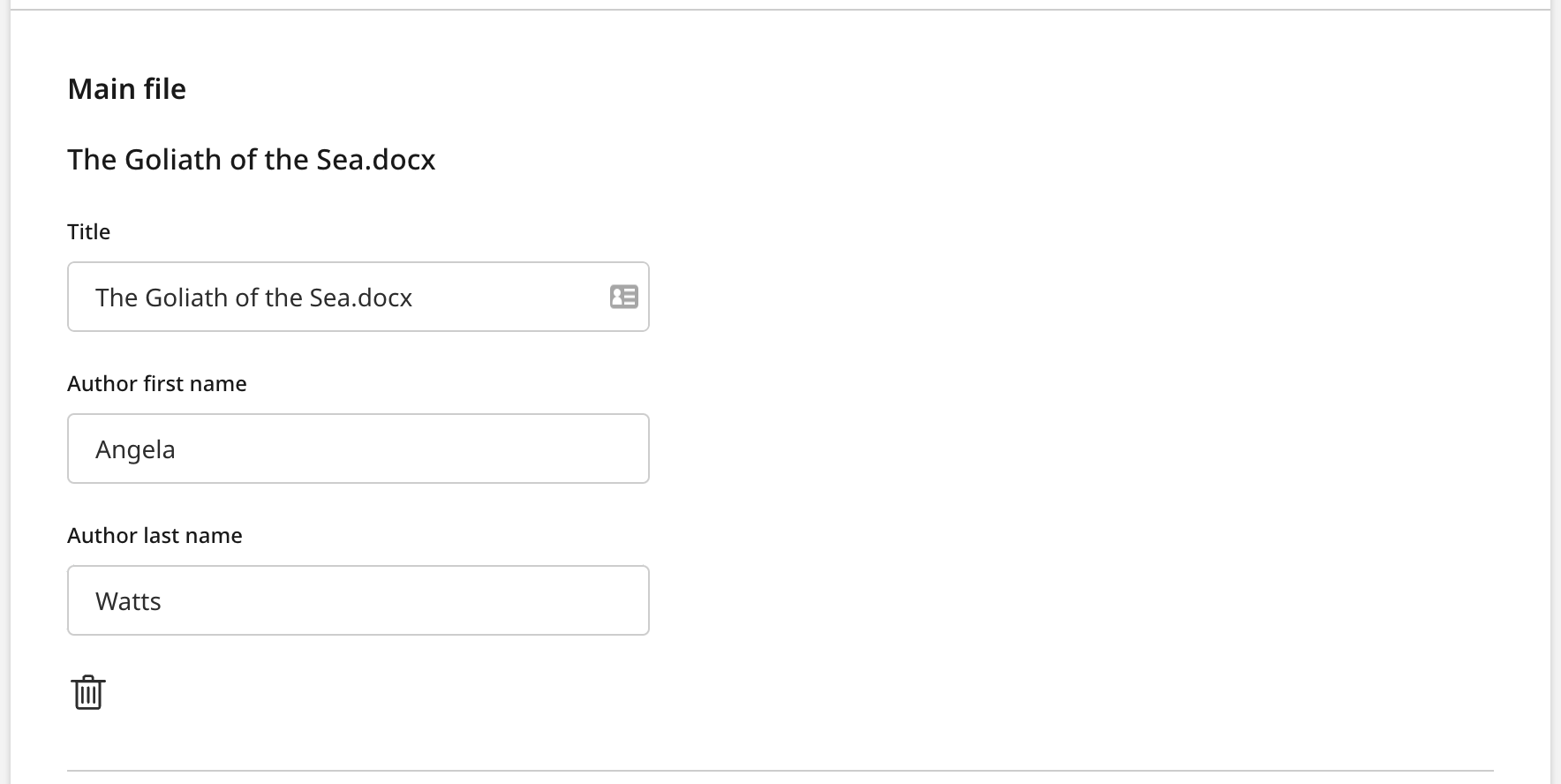
If you would like to change this file, select the trash can to delete this file and select a new file.
You can choose up to five comparison documents to check against your primary document. These do not need to be given titles and authorship details. Each of the filenames must be unique.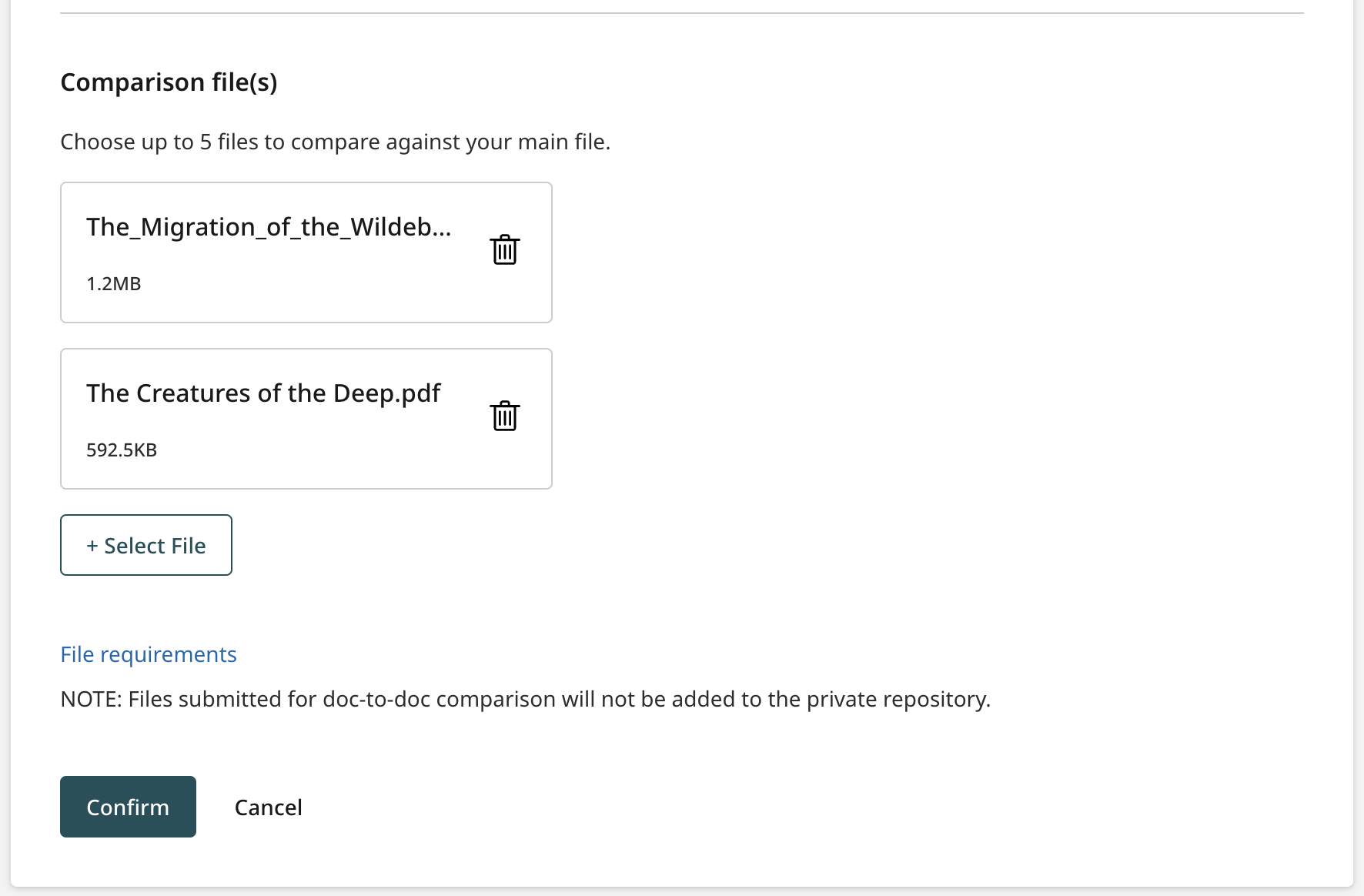
Total upload size must not exceed 200 MB
Each file must be less than 100 MB
Files must have at least 20 words of text
The maximum paper length is 800 pages
Supported file types included: Microsoft Word, Excel, PowerPoint, PostScript, PDF, HTML, .HWP, RTF, OpenOffice(ODT), WordPerfect, and plain text
If you would like to remove a file from the comparison before you upload, select the trash can next to the file.
To upload your files for comparison, select Upload.
Once your document has been uploaded and compared against the comparison documents, it will appear in your selected destination folder.
This upload will have ‘Doc-to-Doc’ beside the document title to signify that this is a comparison upload and has not been indexed. Select the filename to open the Similarity Report.
Document Viewer
The Similarity Report for the comparison will open in the viewer.
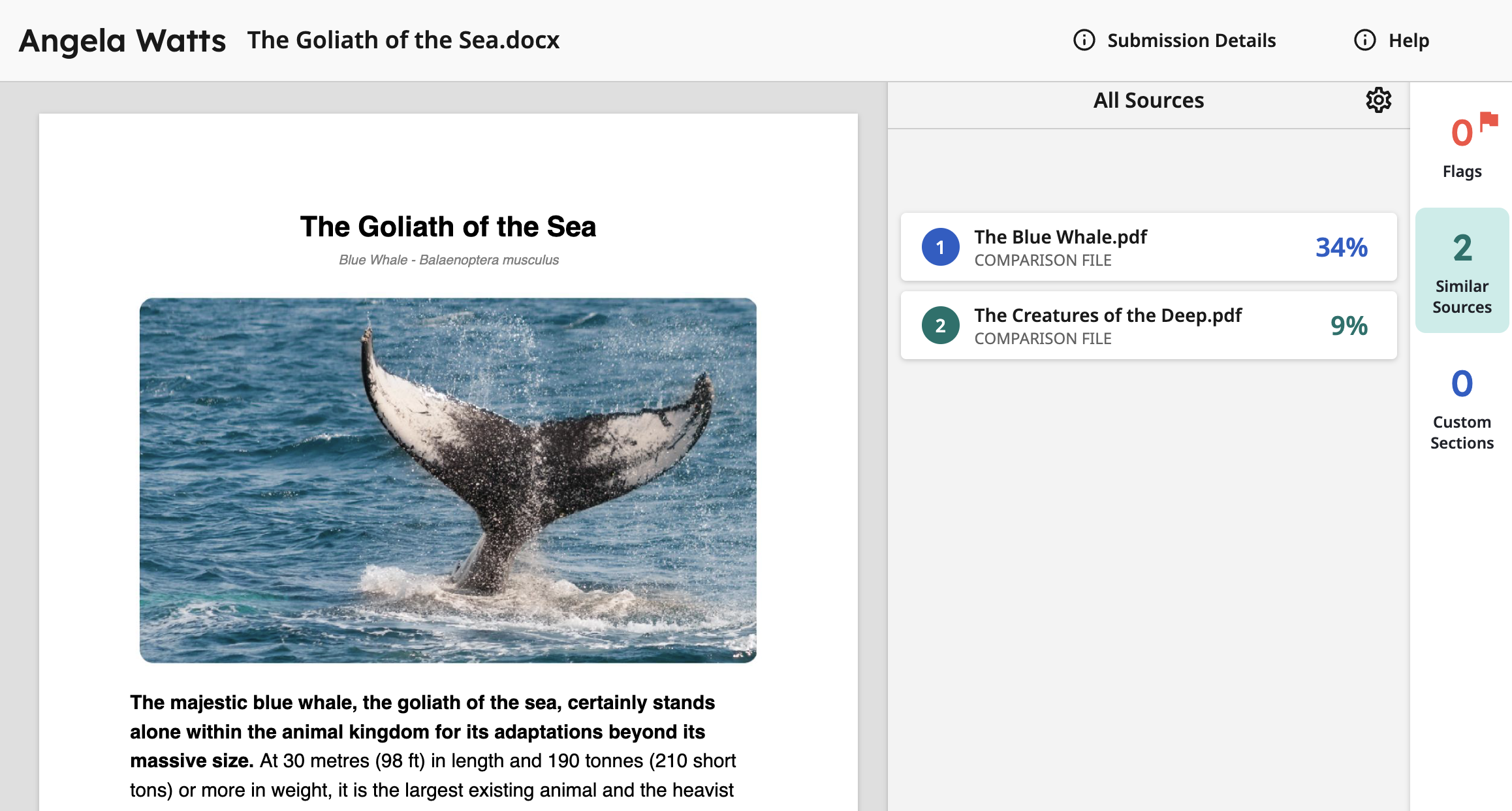
Only text of the main file will be visible. Any instances of Similarity will be highlighted.
Your comparison documents will appear in the sources panel to the right. This panel details the instances of matching text within the submitted documents.
By default, the doc-to-doc comparison will open the document viewer in the All Sources view. This view will list all the comparison documents you uploaded. Each comparison document has a percentage signifying the amount of content within them that is similar to the primary document. If a comparison document has no matching text with the primary document, it will be shown with a 0% next to it.
The Similarity Report for the comparison will open in the viewer.
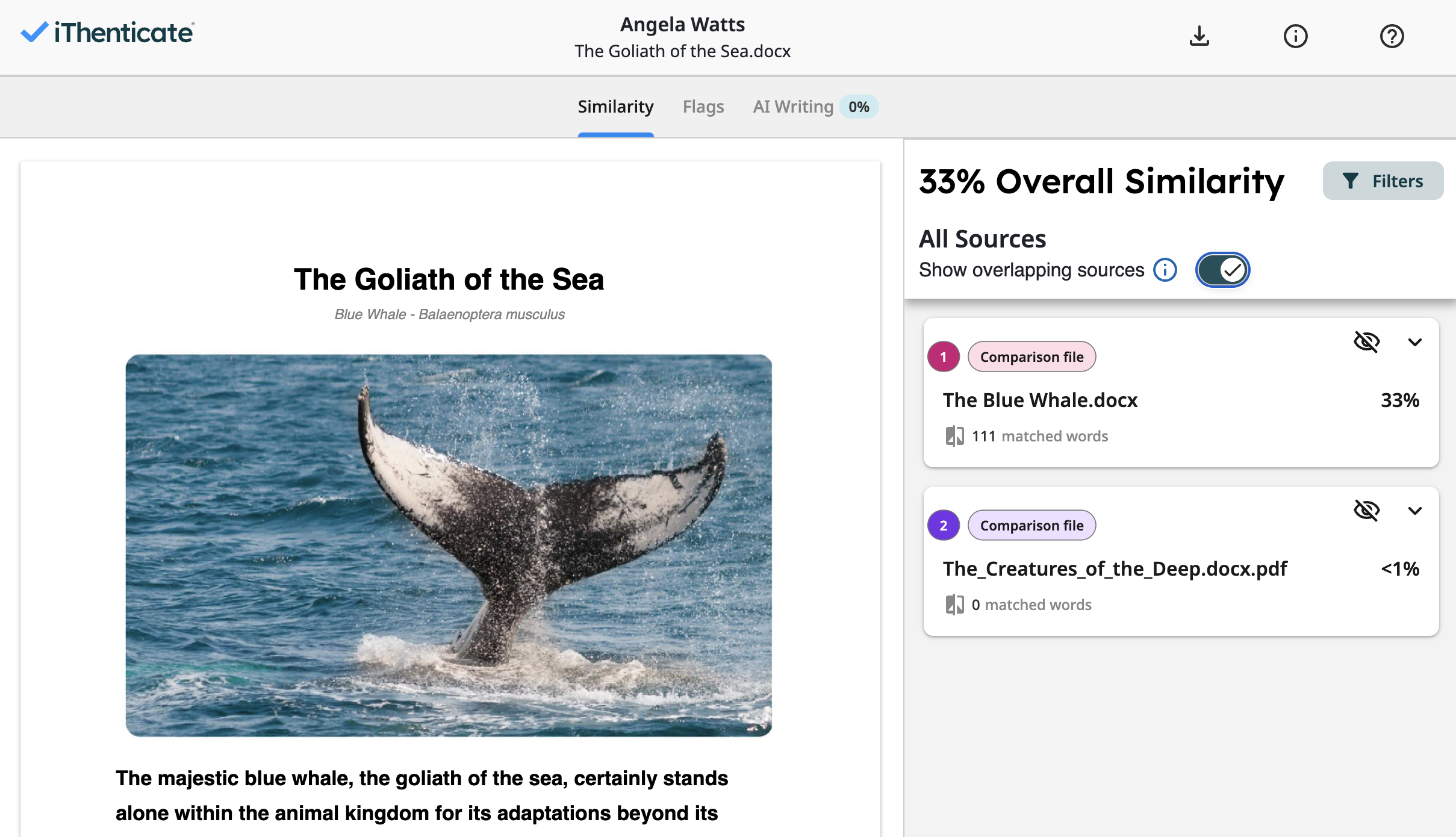
Only text of the main file will be visible. Any instances of Similarity will be highlighted.
Your comparison documents will appear in the sources panel to the right. This panel details the instances of matching text within the submitted documents.
By default, the doc-to-doc comparison will open the document viewer in the All Sourcesview. This view will list all the comparison documents you uploaded. Each comparison document has a percentage signifying the amount of content within them that is similar to the primary document. If a comparison document has less than 1% of matching text with the primary document, it will be hidden unless the Show overlapping sources option is selected.
Was this page helpful?
We're sorry to hear that
If you have the time, we'd love to know how we could improve it.
The guide
