Your Turnitin guidance is moving!
We’re migrating our content to a new guides site. We plan to fully launch this new site in July. We are making changes to our structure that will help with discoverability and content searching. You can preview the new site now. To help you get up to speed with the new guidance structure, please visit our orientation page .
What are preprints?
A preprint is a version of a document that precedes the formal peer review and publication stage in peer-reviewed journals. A preprint of a document may be available before, and remain available after, publication. As a result, preprints may contain content similar, or identical, to the documents they preceded, and could therefore influence the Similarity Report.
Excluding preprint sources
You are able to exclude preprint sources from appearing in a Similarity Report in your inbox settings page or from within the Similarity Report.
How visible preprints are, and your options for them, depends on the settings that your account administrator has set at an administrative level. If they have chosen to ‘Label and exclude’ preprints you will be unable to reinclude these sources. If they have chosen ‘Don’t label’ you will be unable to identify preprint sources.
From the inbox settings
Changing your settings will only change the setting for future uploads. If required, previously uploaded documents will need to be individually adjusted.
- Select
 Settings from the sidebar.
Settings from the sidebar. - Select the Preprint Sources checkbox.
- Changes should automatically apply, but select the Done button to confirm and close the side-bar.
In the Similarity Report
- Select Filters from the sources panel.
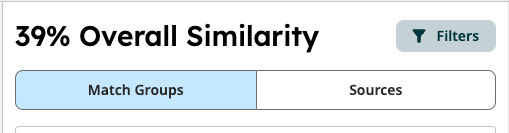
- Select the Preprints checkbox.
Excluding Preprints from within the Report will show the excluded sources in the Sources area.
Reincluding Preprints
If your account permissions allow it, you will be able to reinclude any excluded preprints from the Similarity Exclusions panel.
Access the Similarity Exclusions panel by selecting the Similarity Exclusions header above the Overall Similarity score in the Sources panel. The header will contain the number of exclusions currently in the report.
From the Similarity Exclusion panel, select Include all Preprints in the Preprints section.
Identifying Preprints in the Similarity Report
If your administrator has chosen to ‘Label Preprints’ or ‘Label and Exclude Preprints’ then any source that has been found to contain text from a preprint will be labeled. These sources could be in the Sources Overview panel or the Similarity Exclusions panel.
The label will state Contains Preprint source. This means that text from a preprint has been found within the source. It does not mean that the entire source is a preprint. If you have the ability to exclude preprint sources, excluding them may not exclude the entire source.
Was this page helpful?
We're sorry to hear that.
