Your Turnitin guidance is moving!
We’re migrating our content to a new guides site. We plan to fully launch this new site in July. We are making changes to our structure that will help with discoverability and content searching. You can preview the new site now. To help you get up to speed with the new guidance structure, please visit our orientation page .
Attach a rubric to the assignment
If you would like to use a rubric to grade the papers submitted to the assignment, you may use the rubric list drop down menu to select a previously created or imported rubric, or you can launch the rubric manager by clicking on the Launch Rubric Manager link and create a new rubric to attach to the assignment.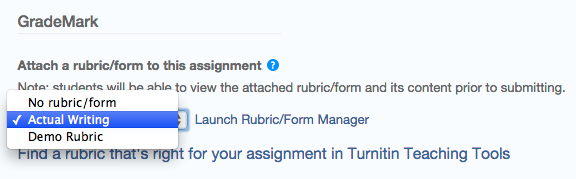
Enable e-rater® grammar check?
e-rater grammar and spelling check comments are shown immediately to your students.
Optional: Select the ETS handbook level from the drop down menu. The ETS handbooks provide students with in depth information about the grammar errors the e-rater technology finds in their paper.
You can select the dictionary used for the spelling check, too.
The Categories enabled by default option allows instructors to choose which categories of feedback are enabled when viewing assignment submissions in GradeMark. The default is to show the feedback for every category.
Changing advanced assignment option defaults
If any changes have been made to the advanced assignment options, an additional option will be available at the bottom of the options panel. The instructor is asked Would you like to save these options as your defaults for future assignments? Tick the box to have all future assignment creations use the advanced assignment options that have been selected as the default setting. Leave the box empty to continue with the previous default advanced assignment option settings.
The default settings can be changed at any time when creating a new assignment or updating an existing assignment.
Was this page helpful?
We're sorry to hear that.
