Your Turnitin guidance is moving!
We’re migrating our content to a new guides site. We plan to fully launch this new site in July. We are making changes to our structure that will help with discoverability and content searching. You can preview the new site now. To help you get up to speed with the new guidance structure, please visit our orientation page .
When an accept any file type assignment is created students may upload files that cannot be displayed properly in the Document Viewer, such as videos and music files, the Document Viewer will display a grading template and a download of the original file.
- To grade without a submission, click on the gray pencil icon to the right of the student’s name within the assignment inbox.
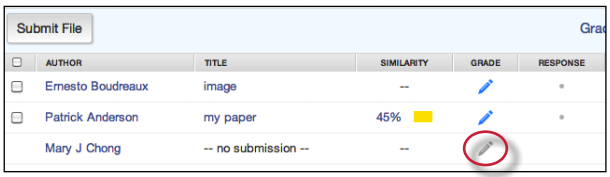
- A prompt will appear notifying the instructor that grading without a submission acts like a student submission to this assignment and the student will not be able to submit to the assignment unless resubmissions are enabled in the assignment settings.
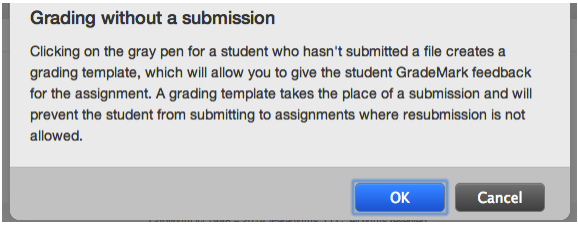
Click OKto create a grading template for this student. [Grading Template] is listed in the Title column for each student who is graded without a submission.
- Click on the blue pencil icon to open the grading template in GradeMark. The grading template is a blank page in the Document Viewer where the instructor can leave marks and utilize all of the GradeMark functionality.

Some assignments may not require submissions (for example for presentations, speeches, performances, or works of art) instructors are able to still provide feedback within GradeMark using the grading template.
Was this page helpful?
We're sorry to hear that.
