Your Turnitin guidance is moving!
We’re migrating our content to a new guides site. We plan to fully launch this new site in July. We are making changes to our structure that will help with discoverability and content searching. You can preview the new site now. To help you get up to speed with the new guidance structure, please visit our orientation page .
The following are the ways an instructor is able to organize the assignment inbox:
- Sorting by column header - Click any of the following column names to sort the inbox by that column: author, title, similarity, grade, paper ID, date submitted, or once a student has viewed the paper by response.
If you have a grading template submission as a part of the class you are also able to sort by file.
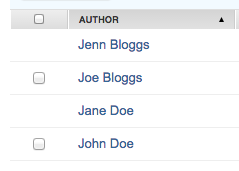
Click a second time to re-sort in the opposite direction.
- Delete - By ticking the checkbox for a particular paper, the delete option will appear above. This will allow you to delete the paper.
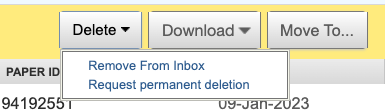
- Download - By ticking the checkbox for a particular paper, the download option will appear above. Select from the Download dropdown list whether you would like to download the original paper or the GradeMark paper.
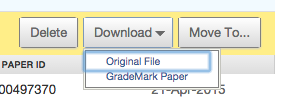
- In selecting Original File, a dialog box will appear advising you that the file will be compressed and downloaded to your computer. Click OK to accept, or Cancel to abort the procedure.
- In selecting GradeMark paper, a dialog box will appear advising you that this action will compress the selected files into a zip file. You will be notified in your Turnitin Messages tab when the zip file is available for download. Click OK to accept, or Cancel to abort the procedure. This process is confirmed through a yellow notification at the top of the page. Select the Messages link to If view and download the zip file.
- Move to- By ticking the checkbox for a particular paper, the move to... option will appear above. This button will allow you to move papers to the viewed or marked folders. You will be directed to the move paper(s) page, where you can select the destination folder and destination assignment from their respective dropdown lists. Click submit to confirm this move.
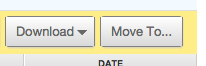
Was this page helpful?
We're sorry to hear that.
