Your Turnitin guidance is moving!
We’re migrating our content to a new guides site. We plan to fully launch this new site in July. We are making changes to our structure that will help with discoverability and content searching. You can preview the new site now. To help you get up to speed with the new guidance structure, please visit our orientation page .
If at any point during marking you identify a problem with a submission, you have the ability to reveal the student's name from the Assignment Inbox. When you reveal a student's name an audit trail will be created. You will be required to enter a reason for unveiling a student's name in order for any issues to be properly investigated.
This setting is permanent. If you disable anonymous marking for a student, you will be unable to reactivate it for that student during that assignment.
Anonymous marking is set at the assignment level. Please note that for you to enable anonymous marking as an instructor, your administrator must have enabled this option too on your institution's account. If there is no option available, please contact your administrator to request that this is activated.
- To enable anonymous marking for an assignment, click the All Classes tab from any page.
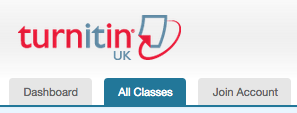
- Select the class name that includes the assignment for which you wish to enable anonymous marking.
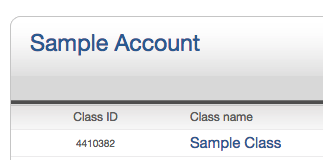
- Click the Action dropdown list next to the assignment that you wish to enable anonymous marking and select Edit settings.
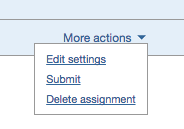
- You will be directed to the update assignment page. From here, click the + Optional Settings link.
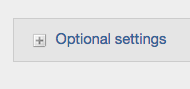
- Scroll through the optional settings list until you reach the option to 'Enable Anonymous Marking'. Select the Yes radio button.
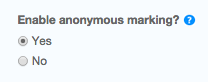
- Scroll to the bottom of the page and click the Submit button to save your changes.
Repeat steps 1-4 should you wish to deactivate anonymous marking. Simply select the No radio button to disable anonymous marking, then click Submit.
Was this page helpful?
We're sorry to hear that.
