Your Turnitin guidance is moving!
We’re migrating our content to a new guides site. We plan to fully launch this new site in July. We are making changes to our structure that will help with discoverability and content searching. You can preview the new site now. To help you get up to speed with the new guidance structure, please visit our orientation page .
As soon as students are added to a class a confirmation email is sent to the email address provided. If the student has an existing user profile, the confirmation email contains only notification of the new class enrollment. If the email address used was not for an existing student user in the Turnitin system, the confirmation email will allow the student to create their password.
Students who haven't received their confirmation email should check their junk mail or any other mail filters (such as parental filters on email account) and ensure that they are able to receive emails from noreply@turnitin.com and helpdesk@turnitin.com before the welcome email is re-sent.
You can re-send the welcome email to student users who have not yet logged into Turnitin. Any students who have never logged in and completed the information on the user profile will have a pink highlight over the date in the enrolled column to the left of the student name.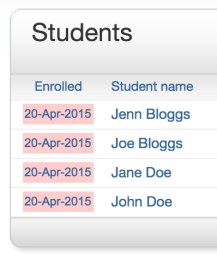
You can also change the email address or name information to fix any incorrect information in the event that a student no longer has access to the email address used initially for the user profile.
- You can re-send welcome emails from the student list page of a class. To reach the student page, click on the class name and then the gray student tab above the assignment list.
- To re-send the confirmation email, click on the pink highlighted date to the left of the student name.
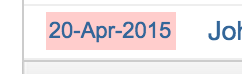
- Check the user information and make any needed changes to this information.
- To send the new user confirmation and welcome email, click on submit. A new copy of the welcome email, including temporary password, will be sent.
Student users who have logged into Turnitin one or more times cannot have this information reset by yourself and must use the Forgot Your Password? link on the Turnitin homepage.
Was this page helpful?
We're sorry to hear that.
