Your Turnitin guidance is moving!
We’re migrating our content to a new guides site. We plan to fully launch this new site in July. We are making changes to our structure that will help with discoverability and content searching. You can preview the new site now. To help you get up to speed with the new guidance structure, please visit our orientation page .
An instructor may select to appoint a moderator for a discussion, or may moderate the discussion themselves. The role of the moderator is to approve any and all replies made on a discussion board. Typically, this approval is used to ensure that only acceptable content is posted, that the discussion stays on topic, and that no inappropriate language is used.
- To edit a reply before approving it, click the edit button below the pending reply. Replies can also be edited after being approved.
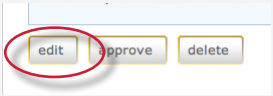
- Edit the reply for content if necessary.
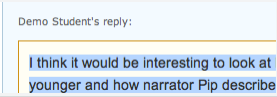
- To approve a reply, click the approve button below the pending reply. The pending reply will be shown.
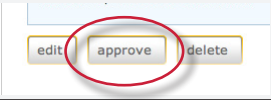
- Use the approve? pull down menu at the top and select yes to approve and post the reply, or select no to reject the reply. A reply can also be edited at this time before approving.
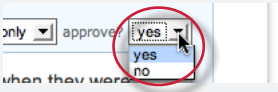
- After selecting from the approve? pull down menu yes or no, click on the submit reply to topic button to approve the reply or delete it.
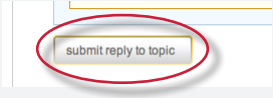
- If the reply was approved it will be posted to the discussion. If the reply was rejected, the moderator is prompted to delete the reply or save it for later.
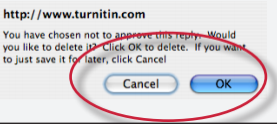
- The moderator can also delete a reply or a pending reply by clicking on the delete button below the reply.
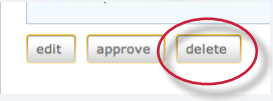
- A prompt will appear. To delete the reply click ok.
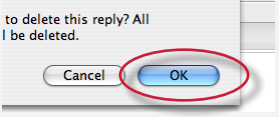
If a reply is deleted that has replies that have been made to it, all replies made to the deleted reply will also be deleted.Once the reply has been approved it will be assigned a number and added into the discussion thread.
Was this page helpful?
We're sorry to hear that.
