Your Turnitin guidance is moving!
We’re migrating our content to a new guides site. We plan to fully launch this new site in July. We are making changes to our structure that will help with discoverability and content searching. You can preview the new site now. To help you get up to speed with the new guidance structure, please visit our orientation page .
Turnitin compares papers against an ever expanding database of Internet pages, archived pages that might not be available any more, a subscription repository of periodicals, journals, publications, and a repository of previously submitted papers.
The similarity score is a percentage of the paper's matches to other sources; it is not an assessment of whether the paper includes plagiarized material. The similarity report is a tool for instructors and students to easily find matches or similar text within submitted work.
- To access a Similarity Report, you must firstly access the main homepage by clicking the All Classes tab from the top of any page
- From the main homepage, select the name of the class to view the class portfolio.
- Find the assignment inbox for the assignment you submitted to. Under the Similarity column, you'll find your similarity score. This is a numerical and visual indicator of the amount of similarity we found in your work.
Following the link will open the Turnitin Feedback Studio viewer with the similarity layer open so you can read more about any matches we've found.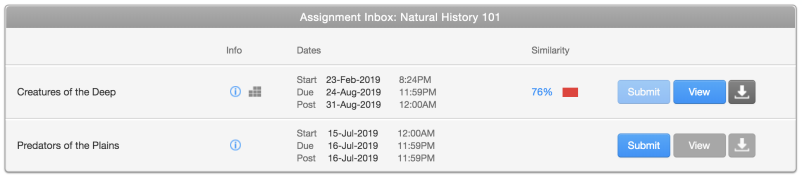
Selecting the View button, opens the viewer with the Feedback layer open. You can switch on the similarity layer at any time.
If the similarity score does not appear under the similarity column, your instructor may have prevented access to the similarity report by students. If you have been restricted from viewing the Similarity Report, we will show a paper icon with a line cut through it ![]() .
.
If you see dash under the Similarity column, this means that your report is still being generated and will be updated once processing has finished.
If the new window does not appear, you may need to add turnitin.com to the list of sites allowed to create pop-up windows on the web browser that you are using.
Was this page helpful?
We're sorry to hear that.
