Your Turnitin guidance is moving!
We’re migrating our content to a new guides site. We plan to fully launch this new site in July. We are making changes to our structure that will help with discoverability and content searching. You can preview the new site now. To help you get up to speed with the new guidance structure, please visit our orientation page .
Encontrar datas e instruções de tarefas
- Faça login no Sistema de gestão de aprendizado da sua universidade (por exemplo, Blackboard ou Moodle) do jeito que você normalmente faz.
- Navigate to your course and list of assignments. Launch the assignment you'd like to submit. Once your assignment opens, you will see a header with your assignment title along with the other assignment info.
- Double check that the file you want to submit is an approved file type and size. Then, upload your submission to the assignment in one of two ways:
Drag your submission into the white space near the paper icon on your screen OR
Click the My Computer button on your screen to select your submission from your computer.
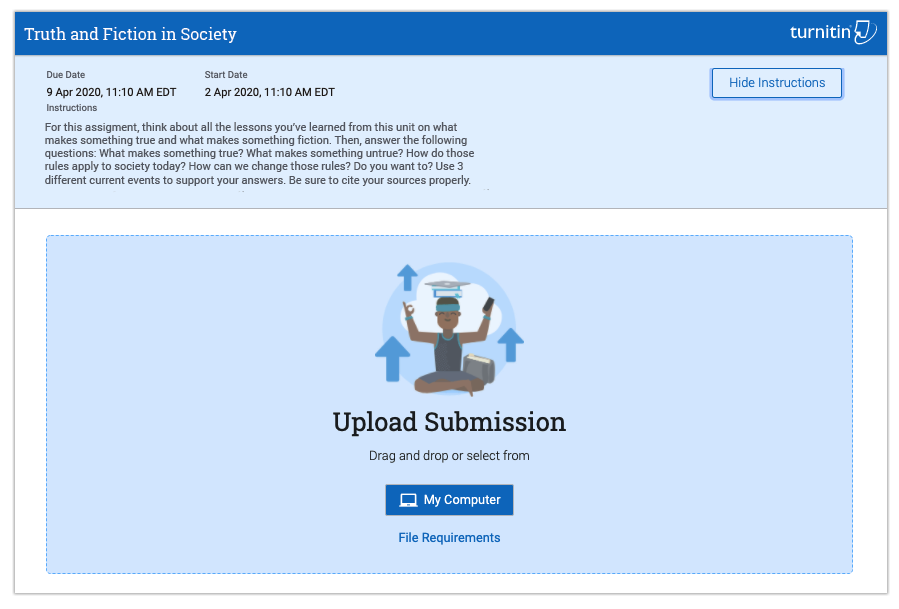
- Once the submission has been uploaded, you will see an image of it on your screen. If you would like to, you can change the file name of your submission in the space above the image of your submission. If your file is multiple pages, you can use the arrows to the right of your file name to scroll through each page.
- When you're finished, you must click the Submit File button so your instructor can review and grade your work.
- If your file was submitted successfully, you will see the following on your screen:
- Green "Success!" message
- Clickable submission tile with the image of your submission in it
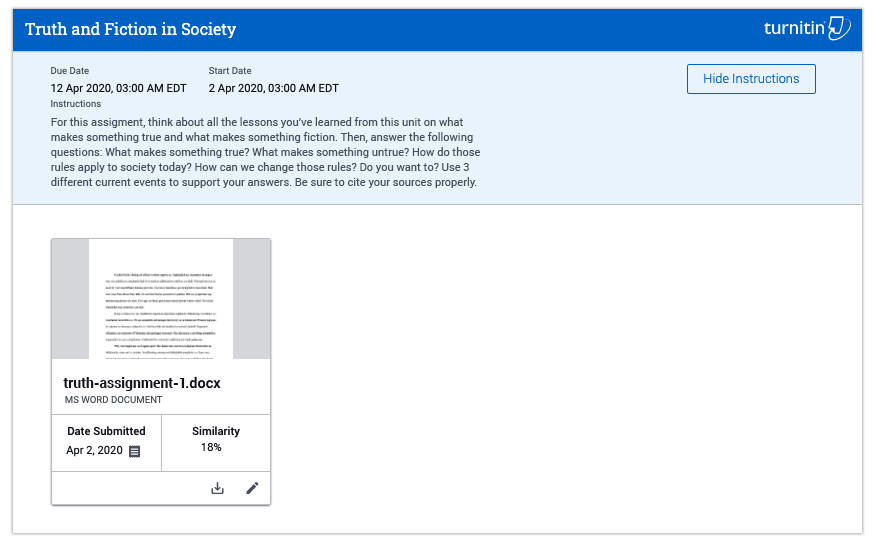
Was this page helpful?
We're sorry to hear that.
