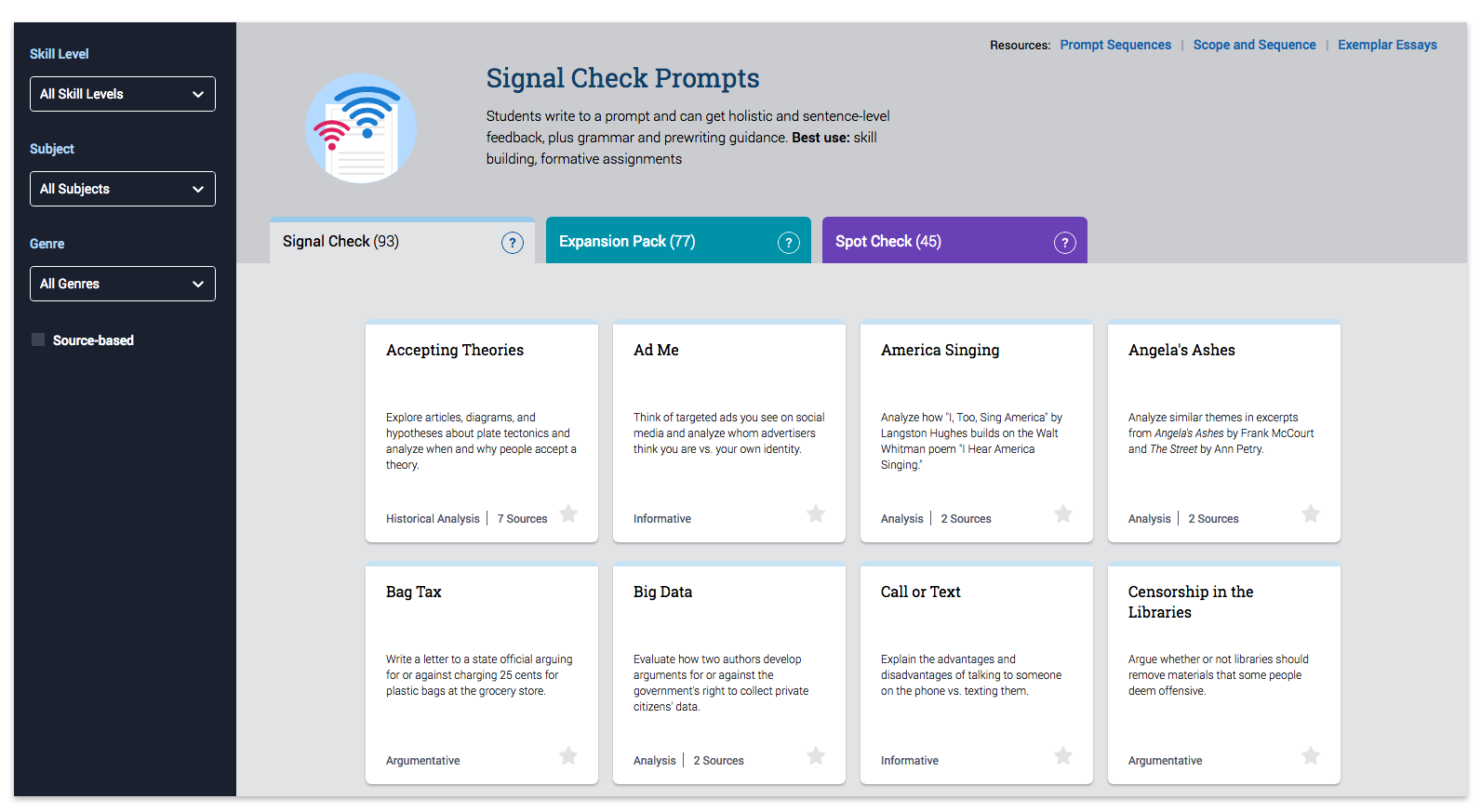Your Turnitin guidance is moving!
We’re migrating our content to a new guides site. We plan to fully launch this new site in July. We are making changes to our structure that will help with discoverability and content searching. You can preview the new site now. To help you get up to speed with the new guidance structure, please visit our orientation page .
Viewing the Prompt Library
Want to help your teachers pick the perfect prompt? You’re in luck. As a Revision Assistant administrator, you can review our entire prompt library. Though you can’t assign prompts, feel free to peruse the library and email your teachers suggestions of prompts to assign. Follow the steps below to help you view and navigate the library.
If you have a multi-user, administrator-teacher account, you will be in teacher view when you log in. To assign a prompt, you’ll need to stay in teacher view. To just peruse the prompts, stay in teacher view or switch to administrator view using the dropdown menu under your name in the header.
- Log in to revisionassistant.com (multi-user account holders, see the note above).
- In your header, select the book icon. This will take you to the prompt library page.
- On the library page, you will see color-coded tabs for each type of Revision Assistant assignment:
- Signal Check
- Expansion Pack
- Spot Check
- Click each tab to see the available prompts for that assignment type.
-
Click the question marks on the tabs to learn about the features each assignment type offers.
- To help you find a prompt more quickly...
- Click each prompt tile to see the prompt page, which contains...
- The prompt and any sources students will need to review to write their essay
- A downloadable rubric PDF for how student writing will be scored
- A downloadable assignment PDF of the prompt and sources
- A downloadable, vocabulary PDF of terms used in the prompts and feedback
A link to the state and Common Core Learning Standards related to the prompt
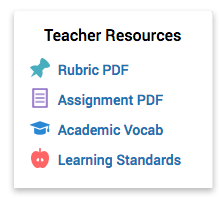
- If you like a prompt, select the Add to Favorites link at the top of the prompt page. This adds the prompt to your Favorites section at the top of the library, so you can find it again easily.
- If you change your mind, you can also select the Remove from Favorites on the prompt page.
- Once you've found a prompt (or 20) that you like, be sure to ask your teachers to assign the prompt(s) to their students.
Was this page helpful?
We're sorry to hear that.