Your Turnitin guidance is moving!
We’re migrating our content to a new guides site. We plan to fully launch this new site in July. We are making changes to our structure that will help with discoverability and content searching. You can preview the new site now. To help you get up to speed with the new guidance structure, please visit our orientation page .
This guide only applies to users who access Revision Assistant on the Revision Assistant website. If you access Revision Assistant through a Learning Management System (LMS), such as Blackboard, Canvas, or Moodle, please see the guides provided by your LMS or your school to complete this task.
- In order to see your assignments from your teacher you will need to add yourself to his or her class. Your teacher will give you a class code. If you do not have a class code, ask your teacher for the correct one. Your code will look like a random assortment of numbers and letters.
- Once you have your class code, log into Revision Assistant at www.revisionassistant.com. If you do not have an account, you’ll need to create one.
- On your home screen, at the top of the page, there is an area where it says Join a Class. In the box labeled Class Code, type or paste the code you were given.

- A message will tell you if your class was added, and the name of it will appear on your homepage.
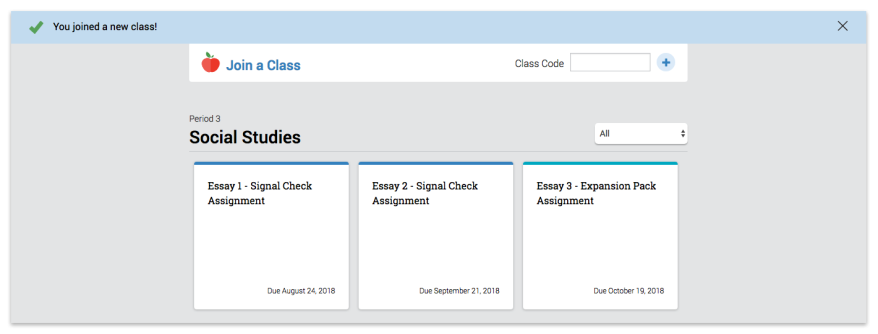
- If your teacher has already sent assignments, they will appear in tiles underneath the class name. If you need to add more classes, use the same box at the top of the page. You may only add one class at a time. Great work!
Was this page helpful?
We're sorry to hear that.
