Your Turnitin guidance is moving!
We’re migrating our content to a new guides site. We plan to fully launch this new site in July. We are making changes to our structure that will help with discoverability and content searching. You can preview the new site now. To help you get up to speed with the new guidance structure, please visit our orientation page .
Using the Prewriting Tool
-
Click Start Prewriting located above or below the prompt text. This will bring up the Prewriting Tool between the prompt text and the Writing Space.
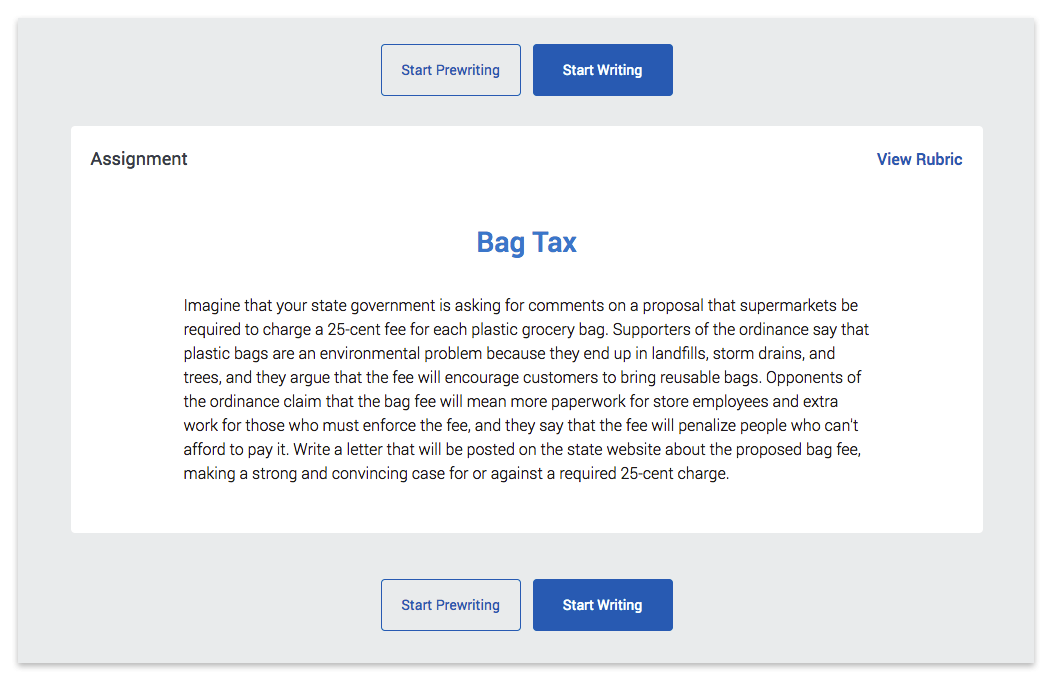
- Type, edit, and copy and paste your thoughts into the text boxes. Click the circled question marks for hints on what should go in each text box.
- After you have completed your prewriting, select the Send to Writing Space button. This will transfer all the content automatically to the Writing Space where you can edit it.
- Select the Back to Prewriting button to be taken back to your original prewriting. You can change and update your prewriting as many times as you want.
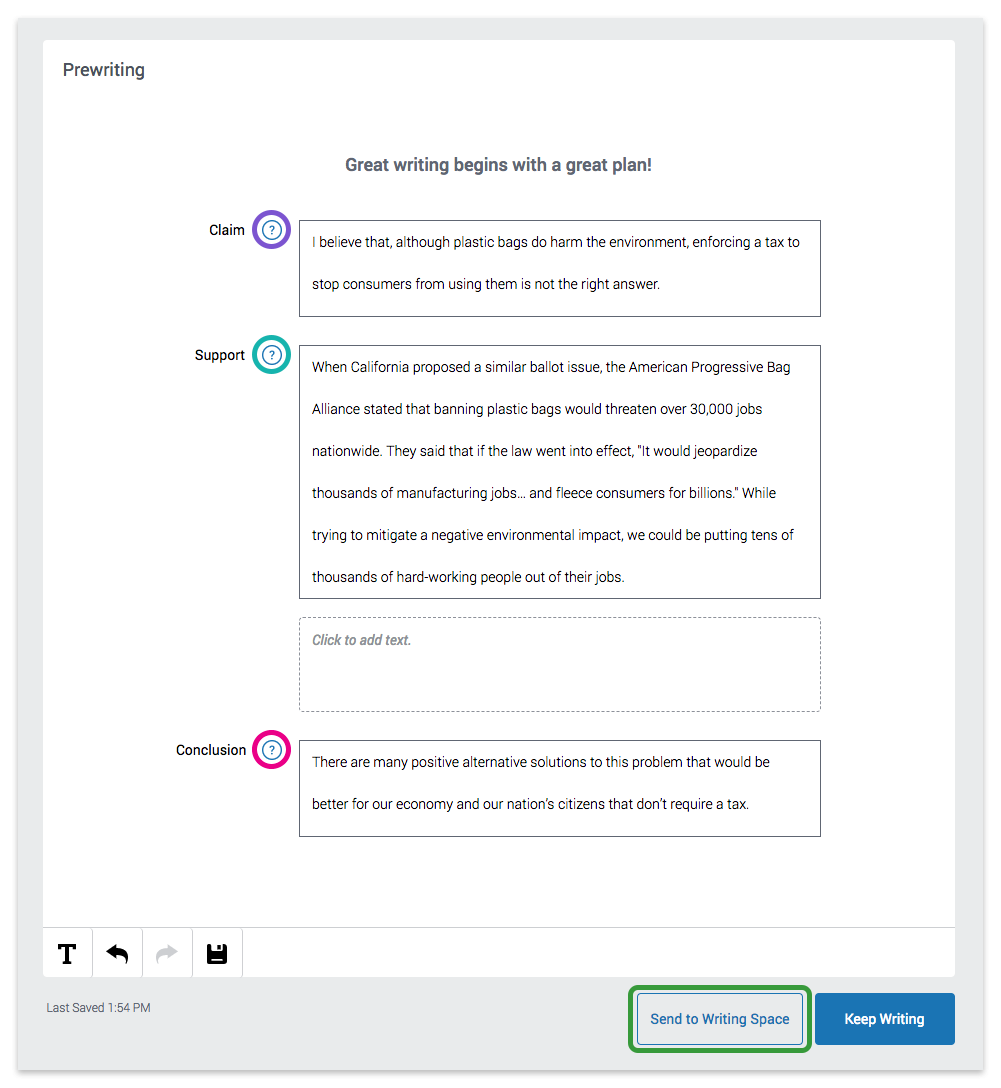
Was this page helpful?
We're sorry to hear that.
