Your Turnitin guidance is moving!
We’re migrating our content to a new guides site. We plan to fully launch this new site in July. We are making changes to our structure that will help with discoverability and content searching. You can preview the new site now. To help you get up to speed with the new guidance structure, please visit our orientation page .
The steps below only apply to Signal Check (blue header) and Expansion Pack (teal header) assignments, but not Spot Check (purple header) assignments. Spot Checks only let you see your most recent work.
- Each time you click the Signal Check button, request a Proofread, or turn in your work, a draft of your essay is saved with all your feedback and grammar guidance. You can use either of these two methods to see your previous drafts:
- Click the circled number in the side panel of an assignment OR
- Scroll below your Writing Space in an assignment to expand a collapsed version of your draft
- To only see a specific type of previous draft (e.g., only Signal Check drafts or only Turned In drafts), click the Show [Draft Type] dropdown in the top right above your Writing Space.
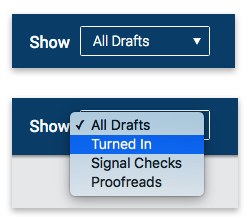
Was this page helpful?
We're sorry to hear that.
