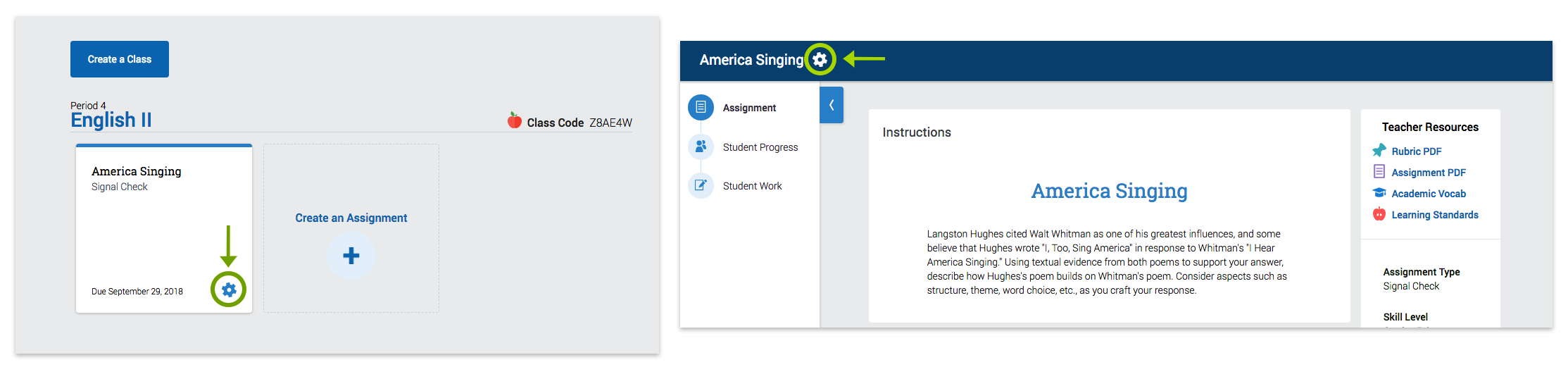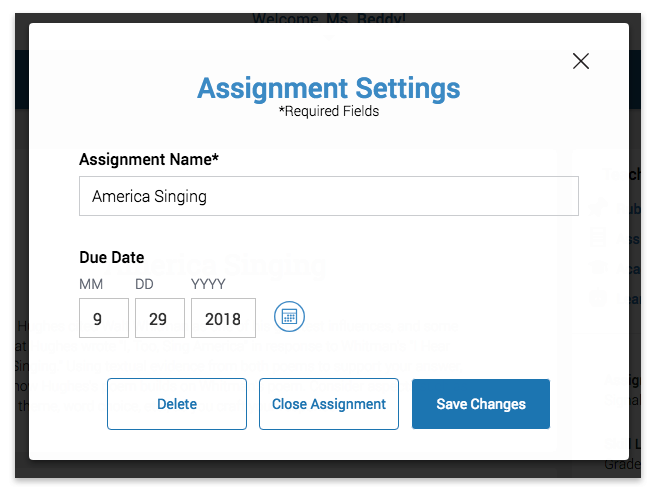Your Turnitin guidance is moving!
We’re migrating our content to a new guides site. We plan to fully launch this new site in July. We are making changes to our structure that will help with discoverability and content searching. You can preview the new site now. To help you get up to speed with the new guidance structure, please visit our orientation page .
Editing Assignment Information
This guide only applies to users who access Revision Assistant on the Revision Assistant website. If you access Revision Assistant through a Learning Management System (LMS), such as Blackboard, Canvas, or Moodle, please see the guides provided by your LMS or your school to complete this task.
- Once you create an assignment, a tile for the assignment will appear on your homepage .
- To edit an assignment you created, click the gear icon in either of these two places:
- When you click the gear icon, the Assignment Settings window will pop up for that assignment.
- In the Assignment Settings window you can do following:
To learn how to edit student passwords and usernames, check out Resetting Student Passwords and Account Information.
Was this page helpful?
We're sorry to hear that.