Your Turnitin guidance is moving!
We’re migrating our content to a new guides site. We plan to fully launch this new site in July. We are making changes to our structure that will help with discoverability and content searching. You can preview the new site now. To help you get up to speed with the new guidance structure, please visit our orientation page .
Understanding Proofread Mode
Students only get three Proofreads, so remind them to save one to use as a final grammar check before submitting work.
- To see your students' proofread results, first select an assignment in your course. Then click Student Work in the sidebar. This will bring you to the Student Work page.
- Click the arrows to the left and right of each student's name at the top right of the page. Each student's most recent draft will be expanded at the top of the page.
- Like their previous essay drafts, any Proofread drafts/results will be collapsed beneath the recent essay draft.
- Click the arrows next to Proofread draft timestamp to expand the draft.
- To further investigate a Proofread Mode draft...
- Click each underlined word or phrase to see the reason it was flagged as a grammar or spelling error.
- Click Show Example to see the full explanation your student received for how to correct each error.
To understand how students use this feature, switch to Student View in your header and try it out yourself.
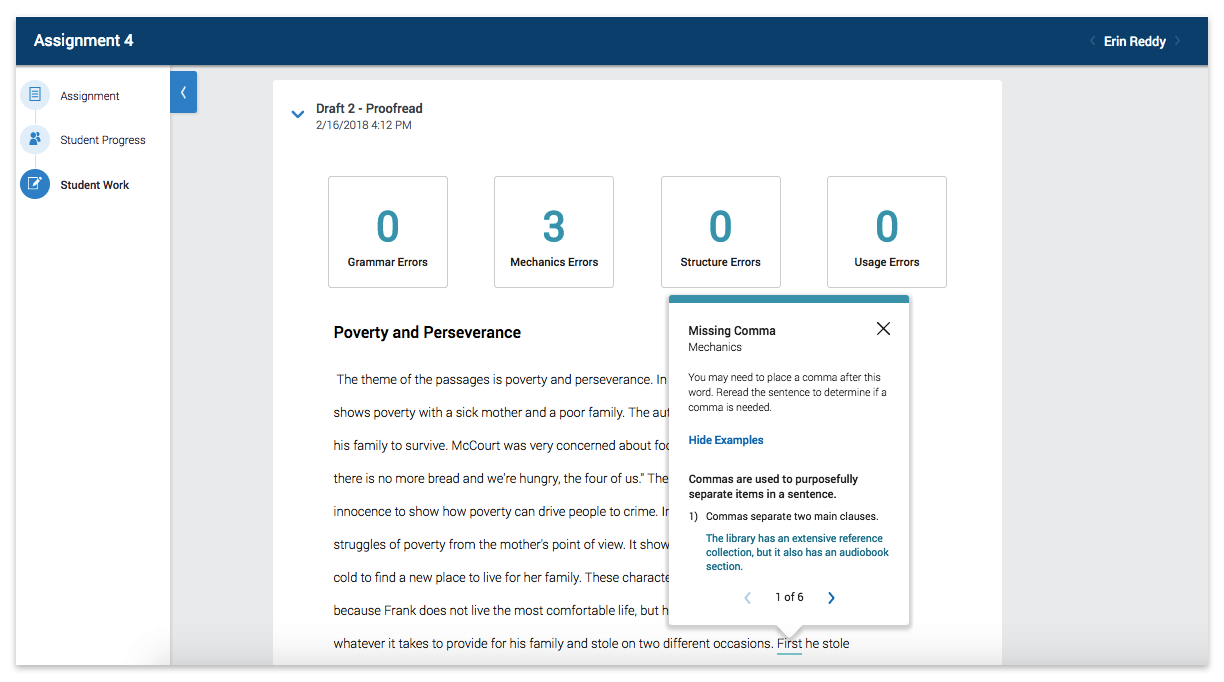
| Revision Assistant Proofread Mode is powered by ETS eRater. |
Was this page helpful?
We're sorry to hear that.
