Your Turnitin guidance is moving!
We’re migrating our content to a new guides site. We plan to fully launch this new site in July. We are making changes to our structure that will help with discoverability and content searching. You can preview the new site now. To help you get up to speed with the new guidance structure, please visit our orientation page .
使用層
使用層
產品工具列可讓您輕鬆地在不同層之間切換。例如,如果您想要同時檢視相似度報告和教師的意見反饋,您只需同時開啟這些層即可。

您可以使用兩種簡單方式之一來開啟及關閉層。
1.
1a.點選產品工具列頂部的層圖示,以開啟使用中的層側面板
1b.在使用中的層側面板中,與您的提交文件相關的 Turnitin 服務顯示在核取方
塊旁。點選您要顯示在文稿上的每個區域的核取方塊。
或者,取消選取您要隱藏的層。您可以隨時返回到此面板來修正使用中的層。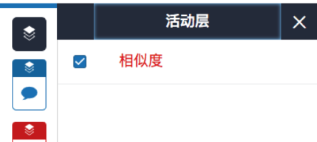
2. 您可以點選產品工具列中每項服務上方的層圖示,來開啟或關閉層。
2a. 如果層圖示為黑色,表示該服務已關閉。點選層圖示可將其開啟。
2b. 如果層圖示帶有色彩,表示該服務處於使用中狀態。點選層圖示可將其停用。
| 使用中的層 | 非使用中的層 |
 |  |
Was this page helpful?
We're sorry to hear that.
