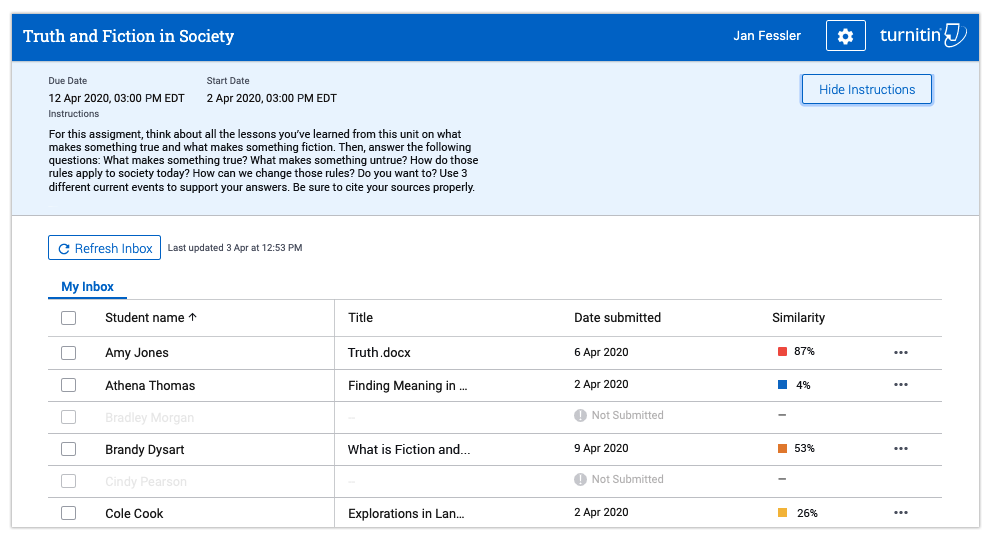Your Turnitin guidance is moving!
We’re migrating our content to a new guides site. We plan to fully launch this new site in July. We are making changes to our structure that will help with discoverability and content searching. You can preview the new site now. To help you get up to speed with the new guidance structure, please visit our orientation page .
访问作业收件箱
每个 Turnitin LTI 作业都将有自己的收件箱,您可以在其中编辑作业设置、查看谁已提交作品以及访问提交作品的相似性报告。要进入 Turnitin LTI 作业收件箱,只需执行在学习管理系统 (LMS) 中启动 LTI 作业的通常步骤。这将直接将您转到该作业的收件箱。请查看以下快速步骤,了解如何在 LMS 中启动作业,以便查看作业收件箱。
- Blackboard
- D2L (Brightspace)
- Schoology
-
登录到 Blackboard。
- 在侧面板中选择课程。 您的课程将显示在屏幕中间。
-
从课程列表中,选择要查看的作业收件箱。
-
当课程主页打开时,单击左侧栏中的内容。 这将列出所选课程的作业列表。
-
现在,使用要查看的作业的收件箱。这将启动 LTI 工具。
-
加载 LTI 工具后,您将进入作业的收件箱。
-
进入收件箱后,您将能够 编辑作业设置、审阅提交以及 查看学生的相似性报告等。
-
登录到 D2L (Brightspace)。
-
选择沿屏幕左侧查看所有课程。 这将带您浏览所有您注册的课程。
-
从课程列表中,选择要查看的作业收件箱。
-
当课程主页打开时,单击标题中的内容。 这将列出所选课程的作业列表。
-
现在,使用要查看的作业的收件箱。这将启动 LTI 工具。
-
加载 LTI 工具后,您将进入作业的收件箱。
- 进入收件箱后,您将能够 编辑作业设置、审阅提交以及 查看学生的相似性报告等。
-
打开 LTI 工具时,如果没看到收件箱中列出任何学生,请不要惊慌!由于 D2L 与 LTI 工具交互的方式,学生在向作业提交作品之前,不会作为您的班级的一部分出现在您的 LTI 作业收件箱中。
- Log in to Schoology.
- Select Courses from the top menu. Your courses will drop down from the top of the screen.
- From your list of courses, select the one with the assignment inbox you'd like to view.
- When the course homepage opens, you will be presented with a list of your assignments.
- Now, select the assignment with the inbox you'd like to view. This will launch the LTI tool.
- Once the LTI tool has loaded, you'll be in the inbox for the assignment.
- Once you're in the inbox, you'll be able to edit settings, review submissions, and view students' Similarity Reports, etc. for that assignment.
Was this page helpful?
We're sorry to hear that.