Your Turnitin guidance is moving!
We’re migrating our content to a new guides site. We plan to fully launch this new site in July. We are making changes to our structure that will help with discoverability and content searching. You can preview the new site now. To help you get up to speed with the new guidance structure, please visit our orientation page .
Course copy recommendations
While there are many ways to copy course content in Blackboard Learn, Turnitin recommends and supports the following workflows posted here.
For copying LTI 1.3 assignments from Original View Courses to other Original View Courses, please refer to this guidance.
It is important to note that existing Basic and Direct assignments cannot be “converted” to LTI 1.3 assignments when copied into a new course. They will have to be recreated. For assistance on creating an LTI 1.3 assignment, please refer to this guide. It is also recommended that you delete the copied Basic or Direct assignments from the Content area to avoid confusion.
For Original View Courses, either instructors or admins can copy LTI 1.3 assignments from one course to another using Course Copy under Packages and Utilities (copying to new course, existing course, or duplicating an existing course).
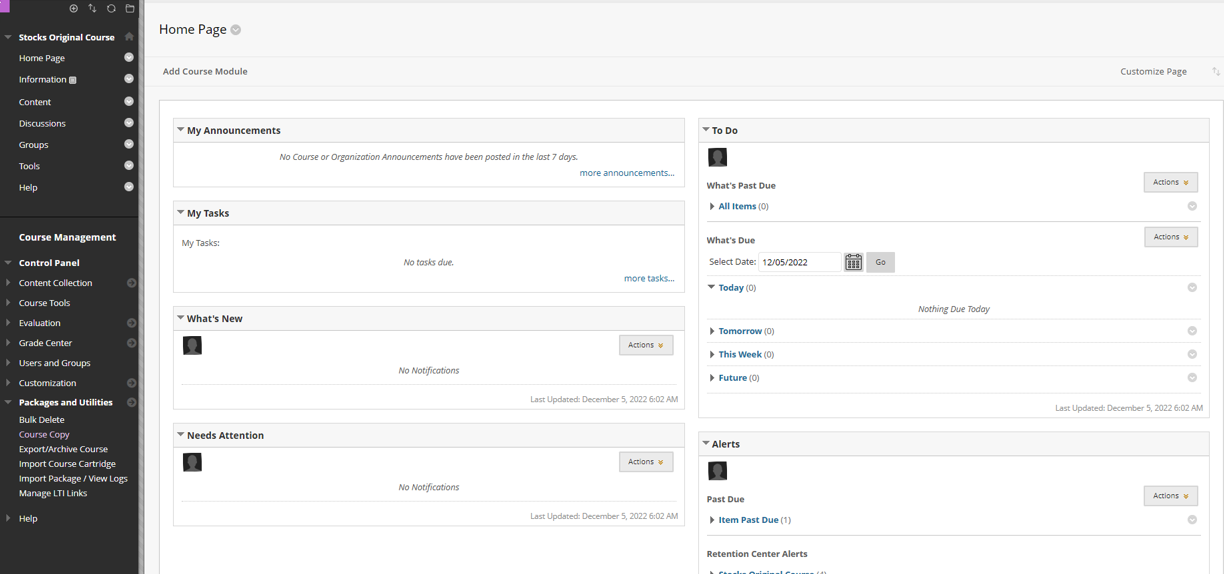
For existing LTI 1.3 assignments that are copied into another original course:
- Use the Blackboard Learn assignment settings to change the name of the assignment, points possible (it will also update in the Turnitin assignment inbox), visibility to students, due date, directions, and any date or time restrictions as needed.
- Use the Turnitin assignment settings to change the Max Grade (which will update in the Grade Center), Feedback Release Date, any optional settings, and check the box to enable PeerMark as needed. Please note that LTI 1.3 assignments that previously had PeerMark enabled will not have PeerMark enabled when copied. It will need to be enabled again manually.
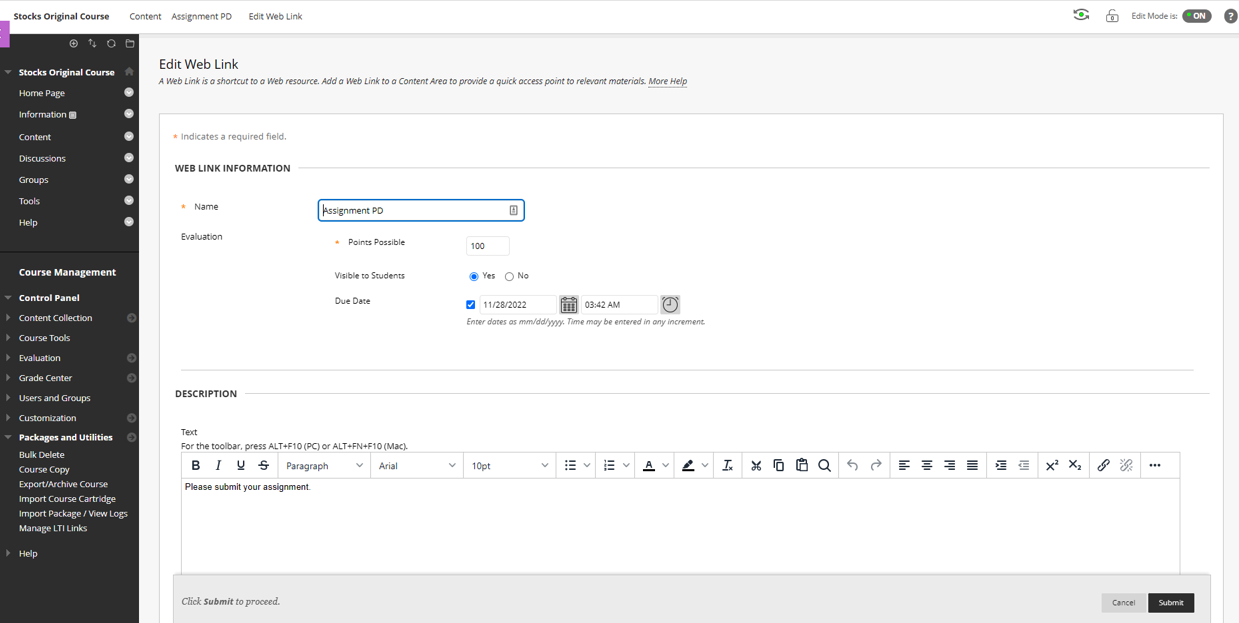

If you renamed your assignment and it does not update in the Grade Center, click on the assignment name and then click the gear sign in Turnitin inbox then click submit. This will update the name in the gradebook.
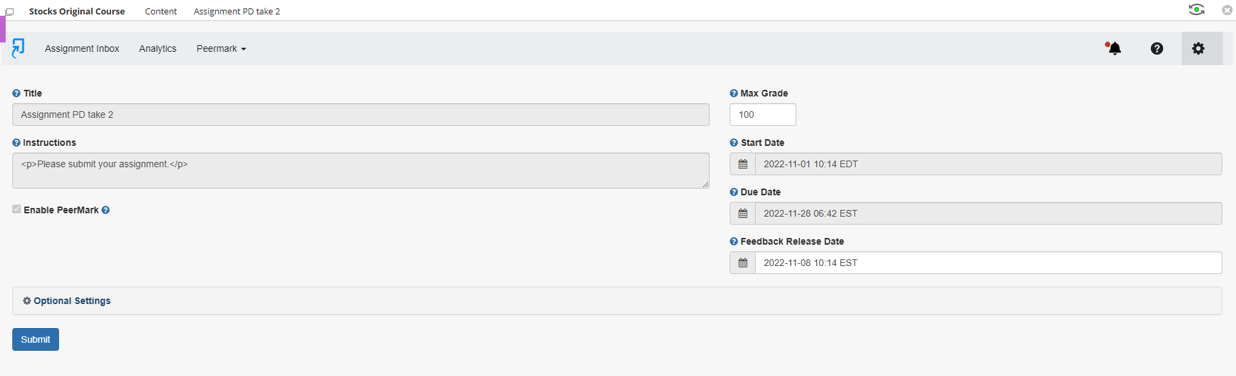
Alternatively, you can manually update the name by editing the column information in the gradebook.
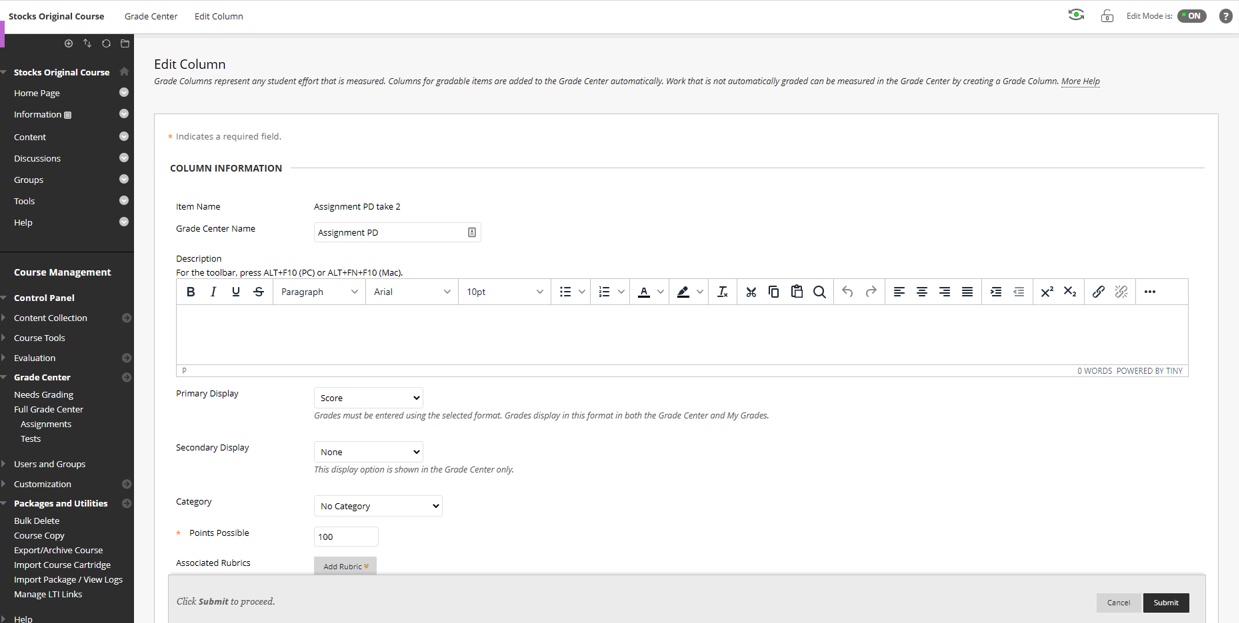
LTI 1.3 assignments that are deleted in Content in the new course will still have the grade column in the gradebook. You can manually delete that column though. If there is a grade column for copied Direct or Basic assignments still in your gradebook that you cannot delete, please contact Anthology Support for removal.
For copying LTI 1.3 assignments from Ultra View Courses to other Ultra View Courses, we recommend that you export your course content and then import it to your new course.
Instructors or admins can export course content in their past classes by following the instructions below:
- Select the three-dots menu on their Content page and choose to Export Course Package.
- Choose not to include student activity data. When the package is ready (which can take several minutes), download it to your desktop by selecting the file name. It will download as a zip file.
- Go into the new Ultra Course and click on the same three-dots menu to choose to Import Content
- Choose Import Course Content.
- To adjust the assignment details such as dates, name, point value, etc., click on the three-dots menu for the assignment and choose Edit.
- From the side panel, you can make those adjustments. When you are done, select Save.
- If you need to make adjustments to the Turnitin settings, click on the assignment name and the Inbox will launch. Click the gear icon in the upper right to make additional adjustments. Please note that LTI 1.3 assignments that previously had PeerMark enabled will not have PeerMark enabled when copied. PeerMark will need to be enabled again manually.
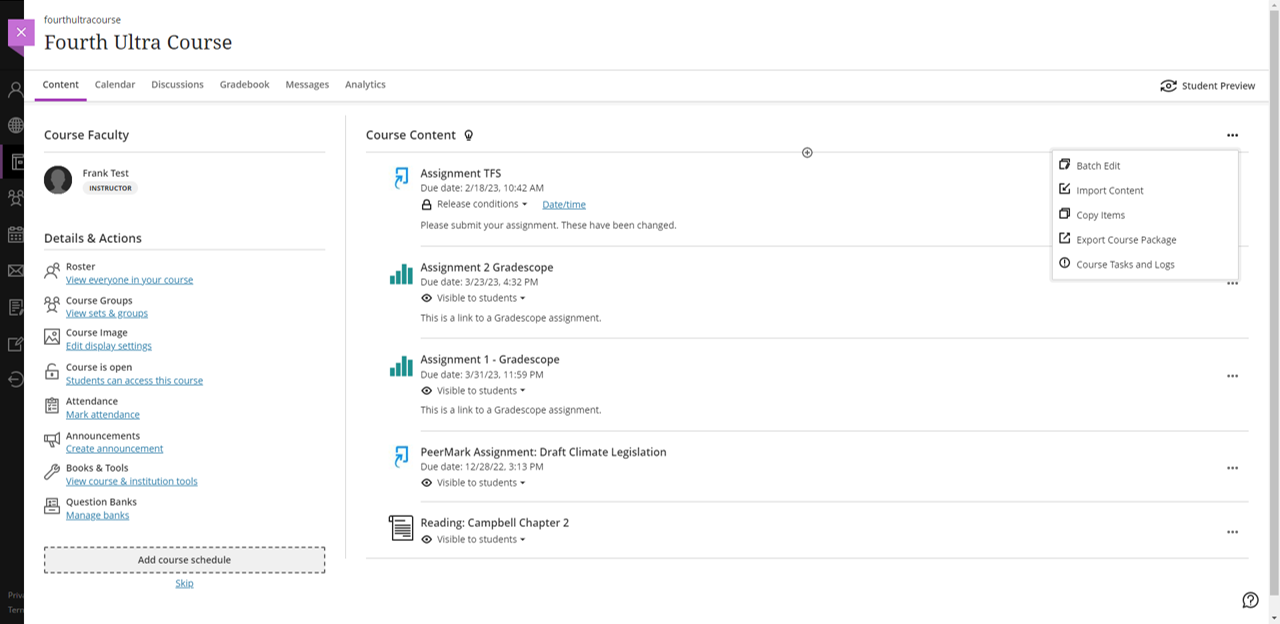
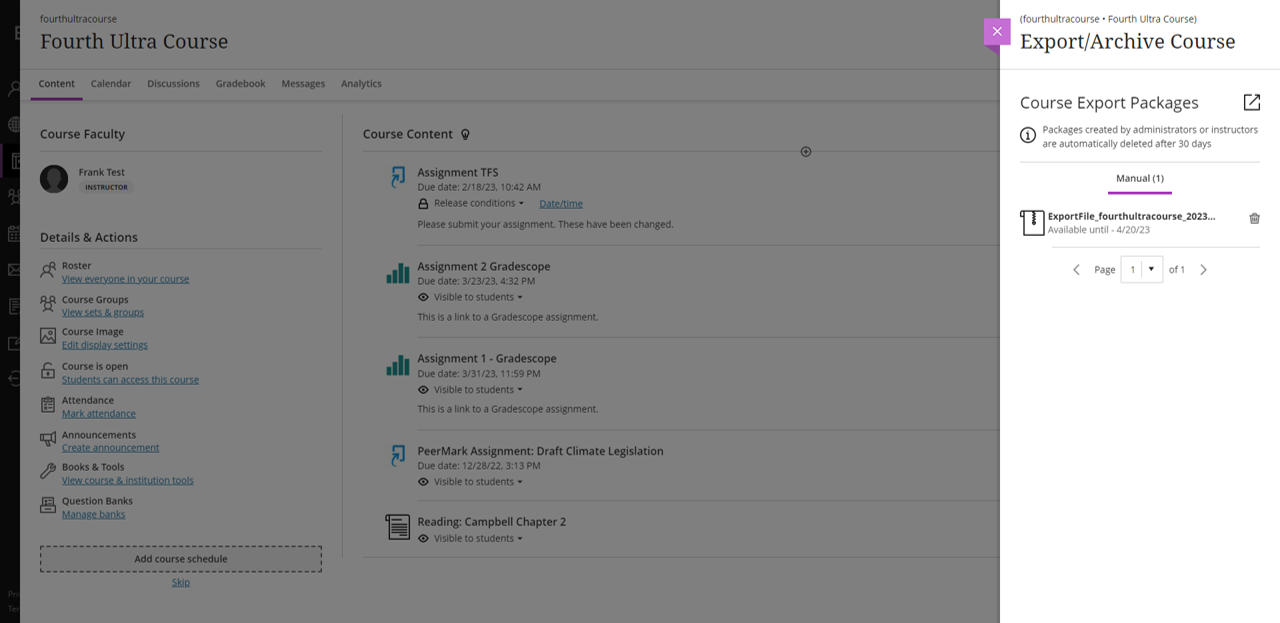
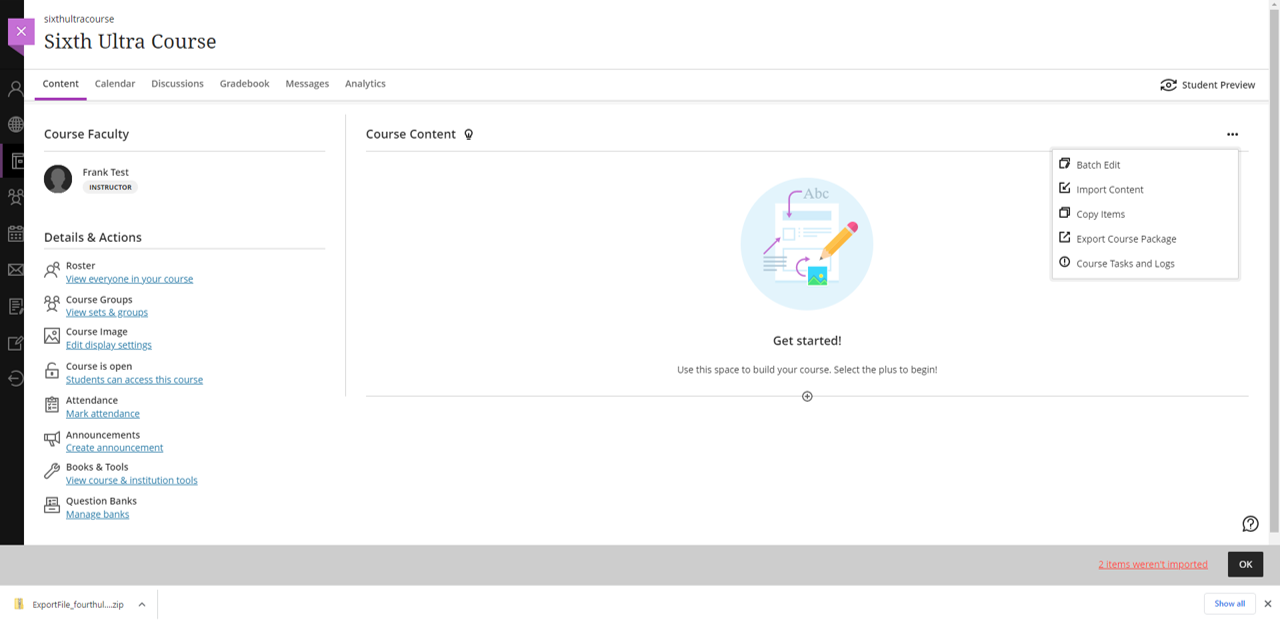
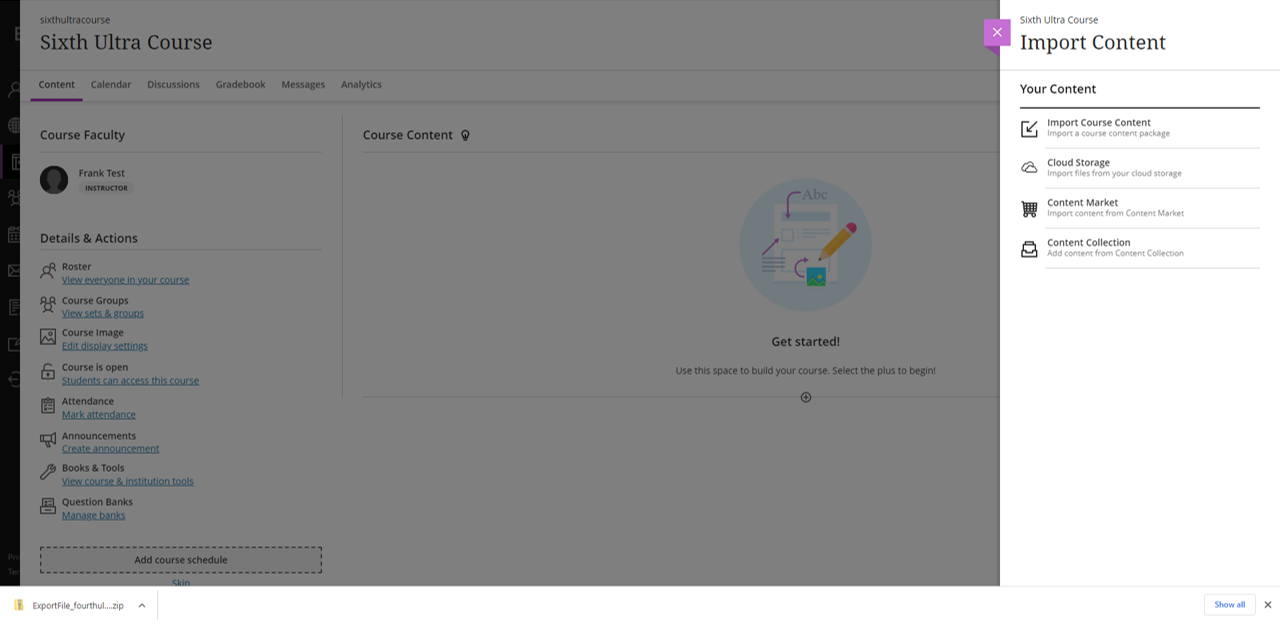
It will take a few minutes to extract, but then all of your Course Content will be imported.
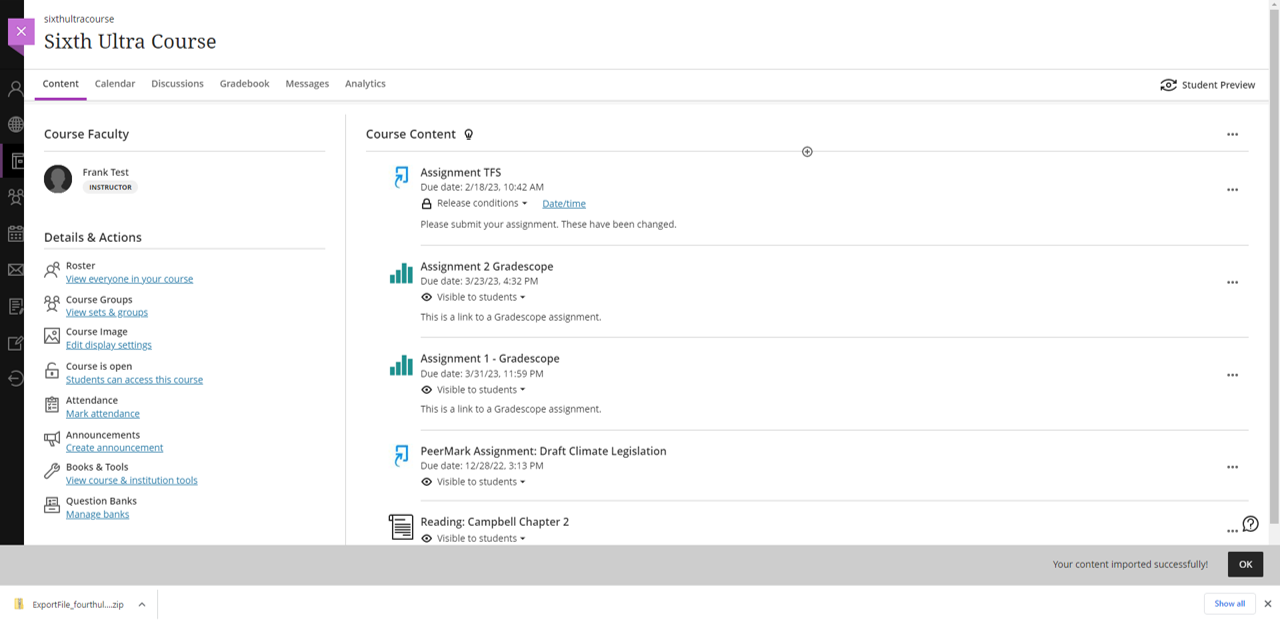
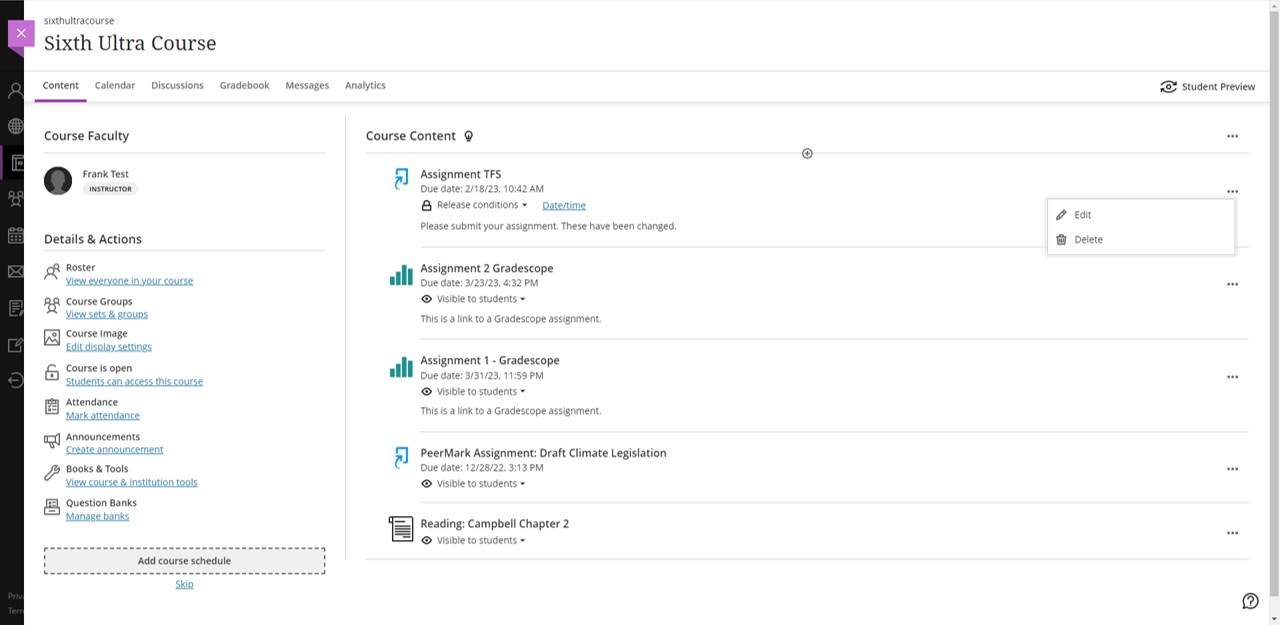
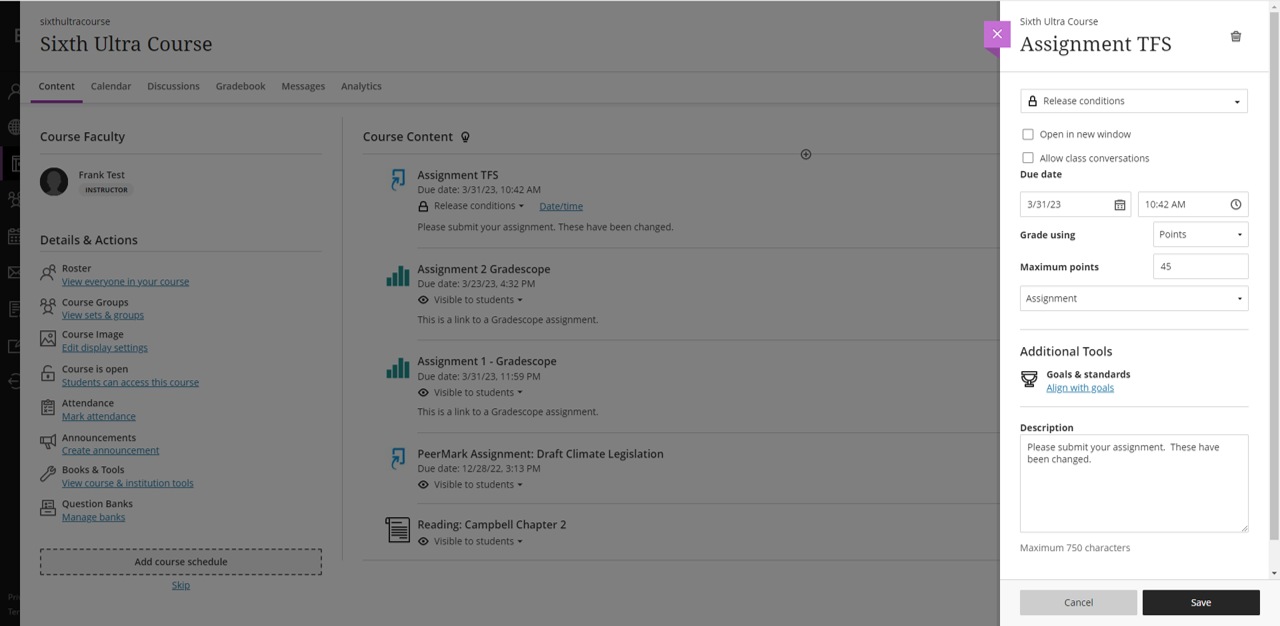
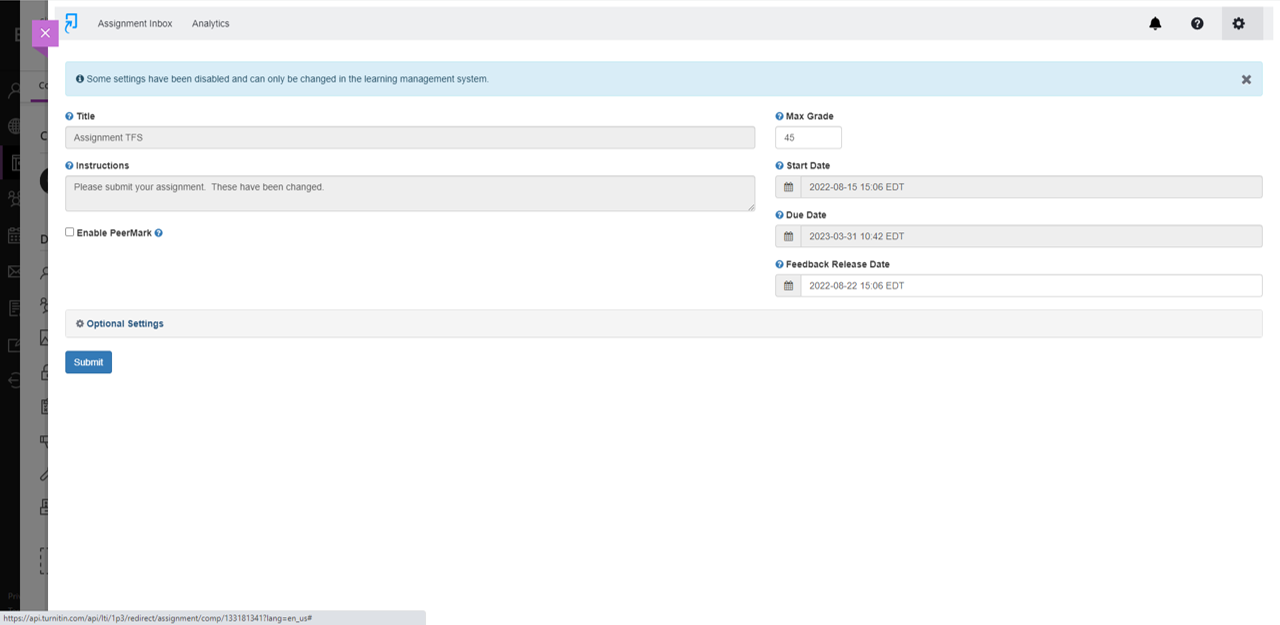
LTI 1.3 assignments that are deleted in Content in the new course will still have the grade column in the gradebook. If desired, you may manually delete that column.
Copying content from Original View Courses to Ultra View Courses
If instructors or admins try to copy LTI 1.3 assignments from an Original View Course to an Ultra View Course using Course Copy under Packages and Utilities (copying to a new course, existing course or duplicating an existing course), the resulting LTI 1.3 assignments will show in a folder.
In addition, if instructors or admins try to export and import content which contains LTI 1.3 assignments from one Original View Course to an Ultra View Course, the resulting LTI 1.3 assignments will also show in a folder.
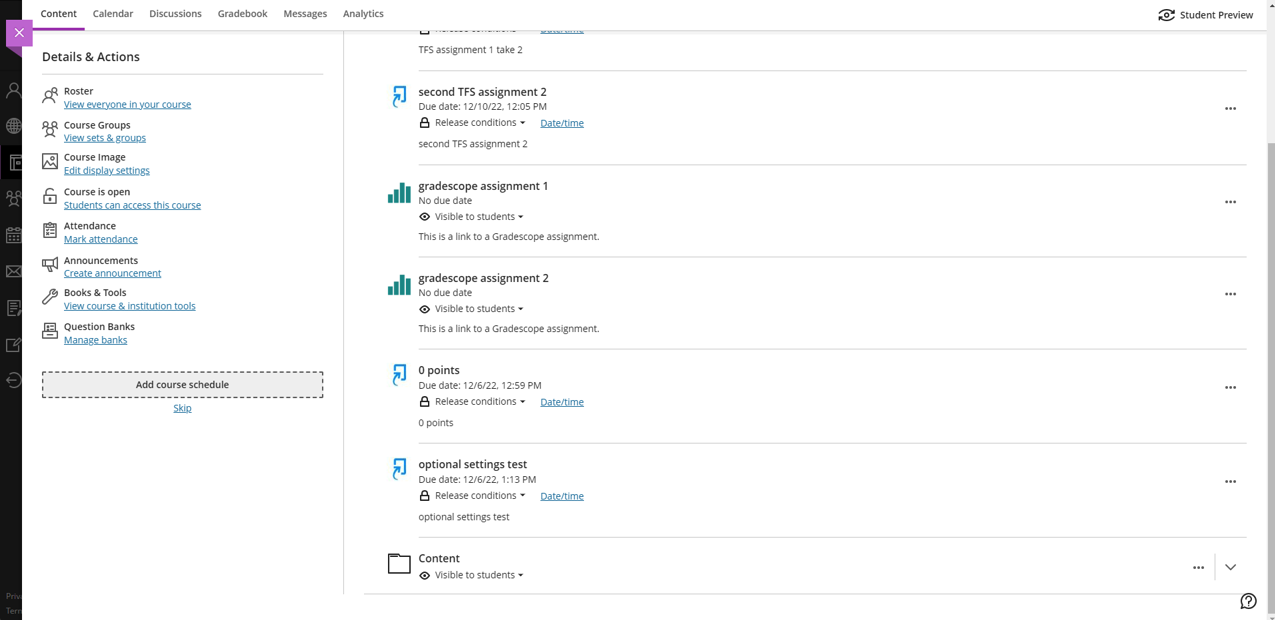
We are working with Anthology currently to make this process much easier for the instructors to copy their own LTI 1.3 assignments from one course to another and without Turnitin assignments copying over in a folder.
Having said that, until this work is done, for those instructors moving from using LTI 1.3 assignments in Original Course View to using them in Ultra Course View, unfortunately they will need to recreate the LTI 1.3 assignments in their Ultra course for now.
Was this page helpful?
We're sorry to hear that.
