Your Turnitin guidance is moving!
We’re migrating our content to a new guides site. We plan to fully launch this new site in July. We are making changes to our structure that will help with discoverability and content searching. You can preview the new site now. To help you get up to speed with the new guidance structure, please visit our orientation page .
To create an assignment using the Ultra View of Blackboard, follow these steps:
- From the Courses page in Blackboard, click on the name of the course you'd like to create an assignment for.
- Under Course Content, click on the + sign.
- From the dropdown that appears, click Content Market
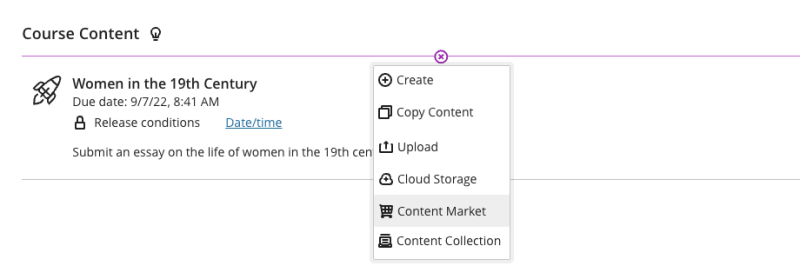
- Select your Turnitin tool.
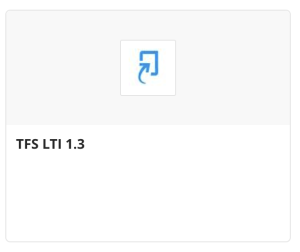
The Turnitin tool is named by your account administrator upon creation. Ask your administrator if you are unsure what the Turnitin tool for your account is called.
To create an assignment using the Original Course View of Blackboard, follow these steps:
- From the course you would like to add the assignment to, navigate to the content section.
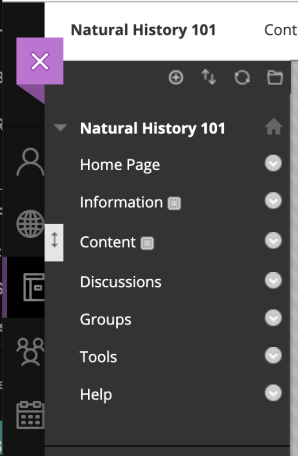
- Once in the content section, select Build Content.
- Select the Turnitin option found in the Create column.
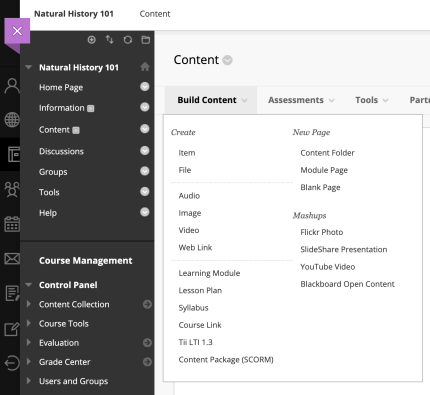
The Turnitin tool is named by your account administrator upon creation. Ask your administrator if you are unsure what the Turnitin tool for your account is called.
Users creating assignments in Blackboard LTI should not select the option to create Item. This workflow is not currently supported with our LTI integration.
- Fill out the Turnitin assignment settings to complete the assignment setup.
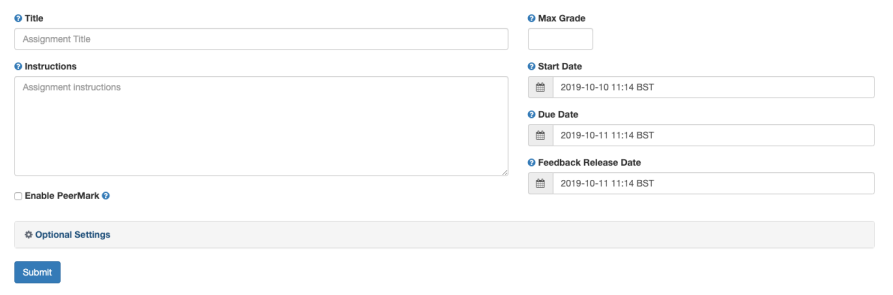
For more information about the assignment settings, see the assignment settings and optional LTI settings guidance.
Was this page helpful?
We're sorry to hear that.
