Your Turnitin guidance is moving!
We’re migrating our content to a new guides site. We plan to fully launch this new site in July. We are making changes to our structure that will help with discoverability and content searching. You can preview the new site now. To help you get up to speed with the new guidance structure, please visit our orientation page .
To edit the Turnitin assignment settings:
- Select the assignment you would like to edit.
- Select the gear icon at the top right of the screen.

To edit the settings within Blackboard, review the area below which is relevant to your setup.
- Under the Course Content section for your course, select the three-dots menu on the right side of the assignment and click Edit.
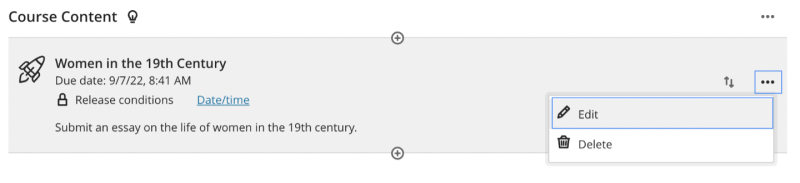
- Make your changes and then click Submit.
- Navigate to the Content section for your course.
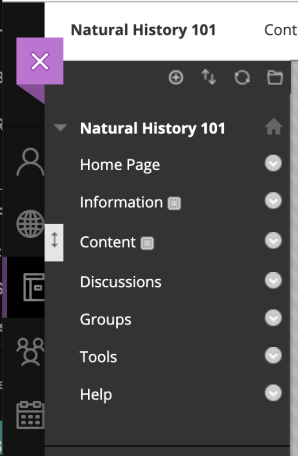
- Once in the content section, select the gray dropdown bubble beside the title of the assignment you would like to edit, and select Edit from the dropdown menu.
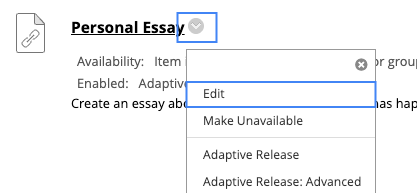
- Make your changes and then click Submit.
For more information about the assignment settings, see the assignment settings and optional LTI settings guidance.
Where to change each setting:
| Field | Turnitin Settings | Blackboard Settings |
|---|---|---|
| Title | ❌ | ✅ |
| Instructions | ❌ | ✅ |
| Max Grade | ✅ | ✅ |
| Start Date | ❌ | ✅ |
| Due Date | ❌ | ✅ |
| Feedback Release Date | ✅ | ❌ |
Was this page helpful?
We're sorry to hear that.
