Your Turnitin guidance is moving!
We’re migrating our content to a new guides site. We plan to fully launch this new site in July. We are making changes to our structure that will help with discoverability and content searching. You can preview the new site now. To help you get up to speed with the new guidance structure, please visit our orientation page .
D2L Brightspace migration FAQ for admins
Why does our institution need to migrate from LTI 1.1 to LTI 1.3?
As part of Turnitin’s commitment to providing the best customer experience and helping you get the most out of our solutions, we are encouraging our customers who have LTI 1.1 integrated in D2L Brightspace to move to LTI 1.3. This move provides additional security improvements as well as additional enhancements such as roster syncing, easier assignment creation, and better grade pass back service.
It is important to remember that there is not a hard deadline to move to LTI 1.3 and LTI 1.1 will still be supported by both D2L Brightspace and Turnitin in the near future. In addition, this move does not affect users of the V2 custom integration (which places the option to use Turnitin’s Feedback Studio directly within the D2L Assignment workflow itself). If you have both integrations in your D2L Brightspace environment, we recommend updating the LTI 1.1 integration only. This workflow is mainly used for PeerMark assignments.
To learn more about LTI 1.3, please click here. To see a comparison of the integrations that we offer to our D2L Brightspace customers that use Feedback Studio and their functions, click here.
What are the end of support dates?
There are no end of support dates for LTI 1.1 by either Turnitin or D2L Brightspace in the near future. As such, you can change your integration when it works best for your school and academic schedule.
What do we need to do first as an LMS Administrator?
- Step 1: Login to your D2L Brightspace environment as an admin. Click on the gear sign in the upper right and go to External Learning Tools. Click Manage Tool Providers (Legacy) and choose Edit tool provider from the dropdown located next to api.turnitin.com. Scroll down to locate the Key. This is your Turnitin account id.
- Step 2: Login to turnitin.com as the Turnitin admin and locate the account id that is linked to your D2L Brightspace environment. Click on the Configured button for that account id and then click the LTI 1.3 button (LTI 1.1 should already be highlighted).
- Step 3: Set up the LTI 1.3 integration using these directions. Please note that these directions are the same for setting up the LTI 1.3 integration in test or staging and production environments. We do not recommend using the same Turnitin account id for both environments. You do, however, need to use the SAME account ID for your LTI 1.3 integration that you used for your LTI 1.1 integration in production so that you have access to your past LTI 1.1 assignments and those assignments will convert to LTI 1.3 assignments upon course copy.
- Step 4: After you have successfully created your dummy assignment (the last step in the LTI 1.3 integration setup), go back to External Learning Tools and click Manage Tool Links (Legacy). Hide the LTI 1.1 link from users so that new LTI 1.1 assignments can not be created.
As we communicate information to the Turnitin admins over the next year, this document may be useful in assisting in the transition from LTI 1.1 to LTI 1.3. It includes advice on vetting the integration with your Cybersecurity or IT Department as needed, testing the integration before launching it in production, and communicating to stakeholders what changes they can expect in their classes.
Is it possible to run both the LTI 1.1 integration and the LTI 1.3 integration at the same time while we transition?
It is not recommended to run both integrations at the same time. We recommend hiding the LTI 1.1 integration from users so that no new LTI 1.1 assignments can be created.
How does this change affect Turnitin LTI 1.1 assignments in past courses?
This change does not affect Turnitin LTI 1.1 assignments in past courses. You can still access assignments in past courses as needed if you use the same Turnitin account id for LTI 1.3 as was used for LTI 1.1 in your production environment.
How does this affect new Turnitin LTI 1.3 assignments created in current courses?
Because the LTI 1.3 integration is deep linking, creating the assignment via the Content workflow is a more streamlined process (resulting in less clicking and duplication of assignment information in both Turnitin and D2L Brightspace). Information on how to create an LTI 1.3 assignment can be found here.
What are the enhancements that instructors will gain with LTI 1.3?
- Easier assignment creation workflow
- Roster syncing function that updates every time the assignment is launched. Because this is based on the D2l Brightspace course roster, this means that students that have been added to the class or dropped from the class will show in the assignment inbox automatically.
- Ability to submit an assignment on behalf of a student as needed
- Overall improved user interface for you (and your students) including seeing at a glance which students have submitted or not to your assignment via the assignment inbox.
- Updated paper deletion request workflow
- Access to assignment level insights within the LTI inbox including robust Assignment Analytics and Document Flags
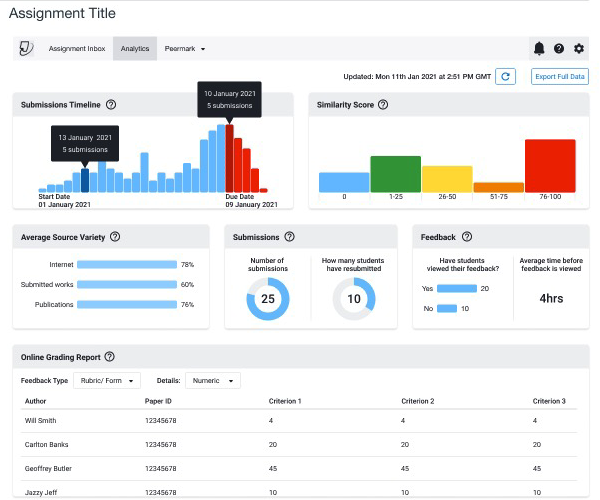
What changes to existing workflows do my instructors need to be aware of?
Because this workflow is primarily used for creating PeerMark assignments, there is no change to the existing workflow.
Please note that dropped or deactivated students will be removed from the Turnitin assignment inbox. They will also be dropped from the course via turnitin.com. If you or an instructor needs to see a submission made by students that have been dropped from a course, please contact Turnitin Support.
How does this affect Turnitin LTI 1.1 assignments that have been copied from past courses into current courses?
When launched, past LTI 1.1 assignments will convert automatically to LTI 1.3 assignments in the current course when the admin enables Auto Migrate Links when setting up the LTI 1.3 integration. Please refer to these guides for using Turnitin Assignment Copy and for LMS course copy recommendations.
What happens to my QuickMarks, rubrics, and PeerMark questions that they created?
Your QuickMarks, rubrics and grading forms, and PeerMark questions that have been saved will be available to you for your new LTI 1.3 assignments. You can also export QuickMarks and rubrics and grading forms and import them as needed. Below are links for doing that:
Exporting rubrics and grading forms
Importing rubrics and grading forms
If there is an issue with accessing them, please contact Turnitin support for assistance.
What support guides are available to assist us?
Was this page helpful?
We're sorry to hear that.
