Your Turnitin guidance is moving!
We’re migrating our content to a new guides site. We plan to fully launch this new site in July. We are making changes to our structure that will help with discoverability and content searching. You can preview the new site now. To help you get up to speed with the new guidance structure, please visit our orientation page .
- Navigate to the deployment page for your registration.
- The deployment page can be accessed at the end of the initially configuring the registration from the Manage Extensibility screen by selecting the View Deployments link.
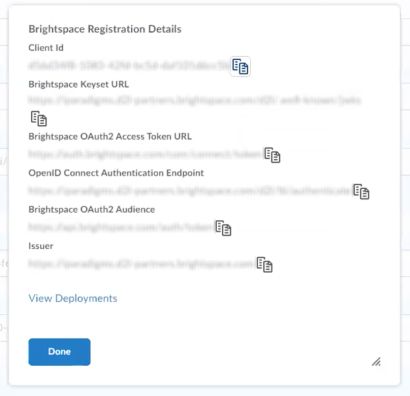
- Alternatively, you can open the Manage Extensibility screen and select your recently configured registration. The link to View Deployments is found at the bottom of the edit page.
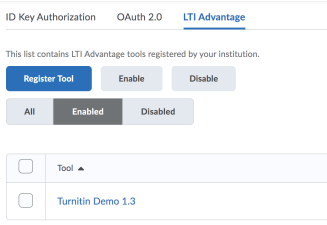
- The deployment page can be accessed at the end of the initially configuring the registration from the Manage Extensibility screen by selecting the View Deployments link.
- Select the New Deployment button.
- Now in the Deploy Tool, select the integration you previously configured from the Tool dropdown.
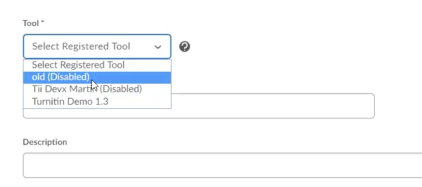
- Again, give the tool a name. This can be the same as what you set during the configuration, or you can give it a new name.
- In the Security Settings section, select all of the checkboxes except for Anonymous.
- Add any Org Units that will use the tool.
- You're all done! Use the Create Deployment button to finish. You'll next have to link the deployment, and then finally create a dummy assignment to initialize the registration.
Thank you! Your feedback will help us to improve this guide.
Was this page helpful?
We're sorry to hear that.
