Your Turnitin guidance is moving!
We’re migrating our content to a new guides site. We plan to fully launch this new site in July. We are making changes to our structure that will help with discoverability and content searching. You can preview the new site now. To help you get up to speed with the new guidance structure, please visit our orientation page .
Step 4 - Creating a dummy assignment
Once you've created your registration, deployed it, and linked it, you will have to create a dummy assignment to initialize the integration with Turnitin.
- Navigate to the course you would like to add Turnitin to.
- Select the Content tab.
- Select your registration from the Add Existing Activities button.
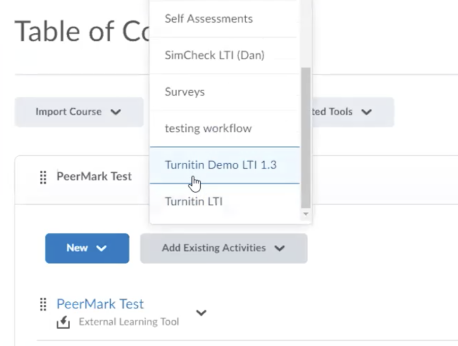
- Enter the user name and password used for the Turnitin account you used to create the registration. We need this to initially authenticate the registration is genuine.
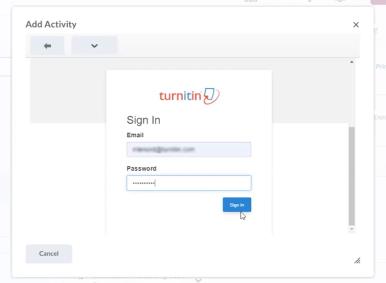
- Select the relevant account for this registration using the radio buttons. Use the Next button to continue.
- Review the content on the confirmation screen. If everything looks correct, select the Confirm and Complete button to finish your setup.
- Close the Add Activity modal.
- Repeating step 3, select your registration from the Add Existing Activities button.
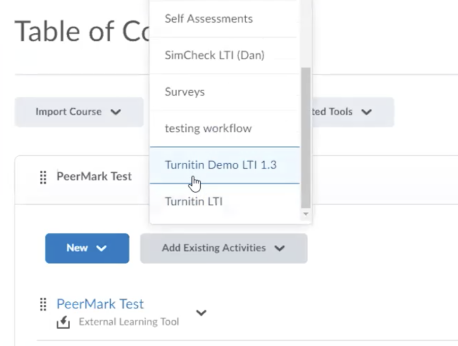
- Now Turnitin will launch in the same modal as you just used to authenticate the registration.
- Add a title for the dummy assignment, set dates, and use the Submit button to complete making your dummy assignment.
- You're all done. The dummy assignment can be deleted now your registration has been initialized.
Was this page helpful?
We're sorry to hear that.
