Your Turnitin guidance is moving!
We’re migrating our content to a new guides site. We plan to fully launch this new site in July. We are making changes to our structure that will help with discoverability and content searching. You can preview the new site now. To help you get up to speed with the new guidance structure, please visit our orientation page .
Rubric scorecards can be used to evaluate student work based on defined criteria and scales. Grading forms can be used to provide free-form feedback and scores to evaluate student work based on defined criteria. Rubric scorecards can be created by the account administrator and shared to all instructors on an account.
Using rubrics and grading forms within Feedback Studio for iOS is only possible if a rubric scorecard or grading form has been created and attached through Turnitin directly or through the Turnitin integration in your LMS. To learn how to create or import these, please visit the Creating a standard rubric scorecard
Accessing a rubric or grading form
You can access a rubric scorecard or grading form by clicking Grading Form or Rubric from the top left-hand corner of the Turnitin Viewer.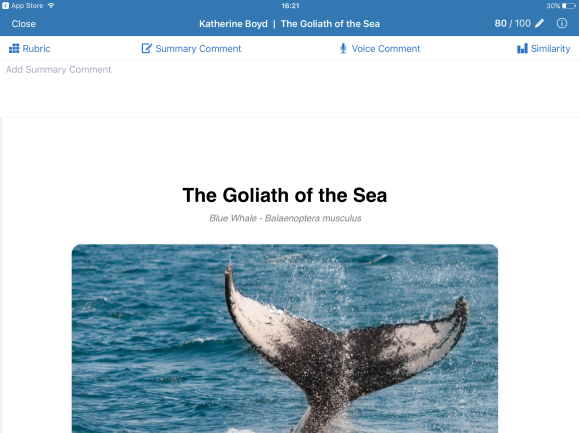
Rubrics
The rubric scorecard allows you to easily score the performance of a paper against a set of criteria on a scale. From the scorecard, you may select to what extent your student has met the criteria within their paper.
- Tap, hold, and then drag your finger in any direction to view all statements within the rubric scorecard.

- If you have assigned a criterion to any bubble comments or QuickMarks in the Turnitin Viewer, you can view these from the rubrics scorecard to help with your grading.
Tap either the bubble comment icon or Quickmark icon under each criterion to view a list of all comments.If you wish to directed to the area in the Turnitin Viewer in which the comment is situated, tap any of the items in the list.
- If you have assigned a criterion to any bubble comments or QuickMarks in the Turnitin Viewer, you can view these from the rubrics scorecard to help with your grading.
- To grade with the rubric scorecard, tap one relevant statement for each criterion. At the top of the page, the rubric score displays the total of all the selected cell values, along with the percentage that this total equates to.
- Tap Apply % to Grade in the top right-hand corner to assign this percentage to the assignment's total point value. The grade will now appear in the Turnitin Viewer.
- You can change this grade at any time by tapping the grade from the Turnitin Viewer and entering a new grade.
Grading forms
The grading form allows you to easily score the performance of a paper against a set of criterion. From the form, each criterion is described, alongside a comment section and scoring section.
- To grade with the grading form, tap the comment box alongside the criterion you wish to comment on, and type your comment
- Tap the score box to assign a score to each criterion.
- Tap Apply Total Score to Grade in the top right-hand corner to assign this percentage to the assignment's total point value. The grade will now appear in the Turnitin Viewer.
- You can change this grade at any time by tapping the grade from the Turnitin Viewer and entering a new grade.
Was this page helpful?
We're sorry to hear that.
