Configuring Turnitin in Microsoft Teams
The app is still in an early release state and is not yet available in the MS Teams app store. At this time, the following setup process is required. Both the MS Teams and the Turnitin Feedback Studio administrators will need to be present to complete the setup process.
Add Turnitin to MS Teams
- Request access to the integration from your Turnitin account manager and work with your institution's Microsoft administrator to complete the next steps.
- Go to Manage your apps.
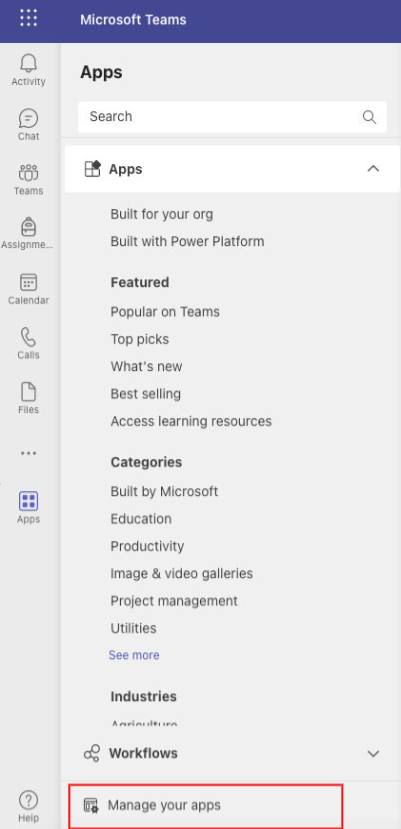
- Select the option to Upload an app.
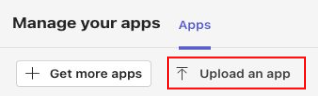
- Select Upload a customised app.
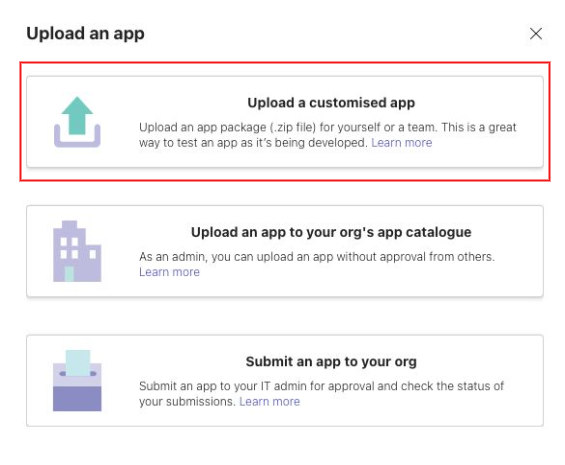
- Upload the zip file provided by Turnitin.
- Check that the MS Teams environment supports the following required app permissions, which will allow the students in the Channel to be roster-synced with the Turnitin app.
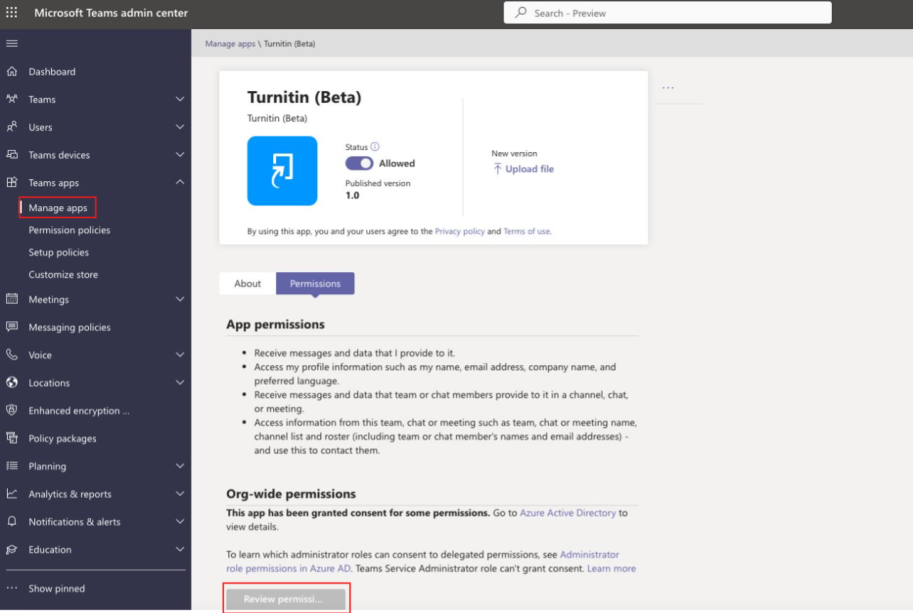
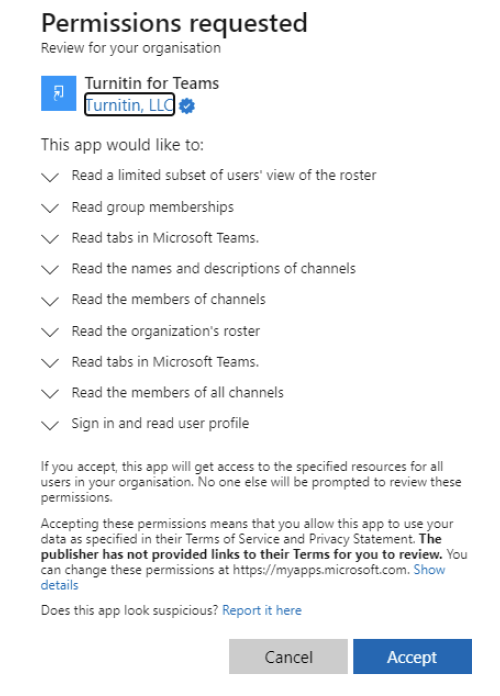
Add Turnitin to a MS Teams General Channel
If the institution's Turnitin Feedback Studio is also being used with other integrations, then it is recommended that a Turnitin Feedback Studio sub-account is created for the setup of this integration. Further information about how to set-up a sub-account can be found here.
- The Turnitin Feedback Studio administrator needs to select a Team.
- Select General under Channels.
- Follow these steps to complete the process of adding the app to the Channel.
- When first launching the app, the Turnitin Feedback Studio administrator will be prompted to enter their Turnitin email address and password to initiate the deployment process.
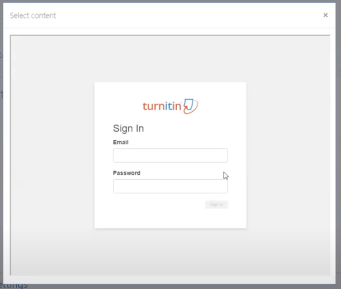
- Once logged in, a list of all associated accounts will appear. Select the relevant account that will be linked to this integration setup and use the Next button to continue.
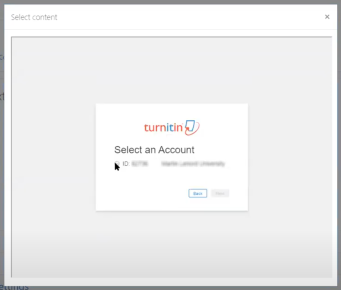
- Review the content on the confirmation screen. If everything looks correct, select the Confirm and Complete button to finish your setup.
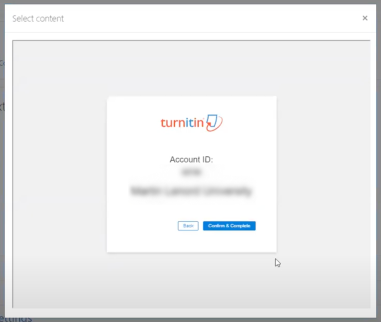
Once this is complete, the Turnitin app will be available for all instructors linked to the MS Teams environment. Please refer to the FAQ doc if a consortium/district setup is in place that requires access to Turnitin to be limited to certain schools/institutions.