Your Turnitin guidance is moving!
We’re migrating our content to a new guides site. We plan to fully launch this new site in July. We are making changes to our structure that will help with discoverability and content searching. You can preview the new site now. To help you get up to speed with the new guidance structure, please visit our orientation page .
Adding the Turnitin Tab
You'll access Turnitin through a tab you add to the General channel of your Team. When you open this tab, you'll be taken to the Turnitin Assignment List where you can open create a new assignment, or open any existing assignments you've already created.
-
Navigate to the General channel for your Team and select the plus + Icon to start adding the tab.
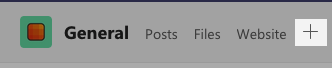
-
Use the search, or navigate through, the list to find the Turnitin (Beta) option.

-
You'll be shown a confirmation screen. If you've added a tab before, you can proceed with the Save button.
-
If this is your first time adding a tab, select the Authorize button. You'll be asked to log in to Turnitin. Use your ordinary Turnitin credentials to link Microsoft Teams to your account.
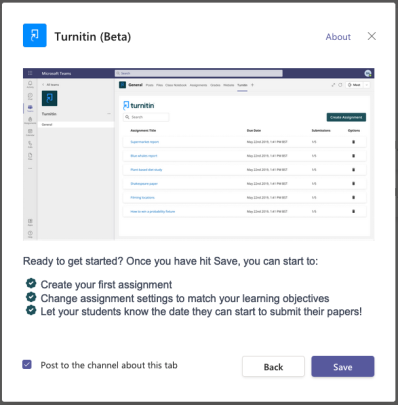
-
-
Use the Save button to finish adding the tab. You can now create your first assignment.
Was this page helpful?
We're sorry to hear that.
