Your Turnitin guidance is moving!
We’re migrating our content to a new guides site. We plan to fully launch this new site in July. We are making changes to our structure that will help with discoverability and content searching. You can preview the new site now. To help you get up to speed with the new guidance structure, please visit our orientation page .
Creating an assignment
- Make sure that Turnitin is added to the channel you'd like to create the assignment under and you have access to the Turnitin Tab. Haven't added the tab yet? Learn how.
You may be asked to reauthorize when connecting to Turnitin if you've recently completely logged out of your Microsoft Teams account since the last time you accessed. Simply log in again with your Microsoft Teams credentials when prompted.
- From the Turnitin tab, select the Create Assignment button found at the top right of the assignment list.
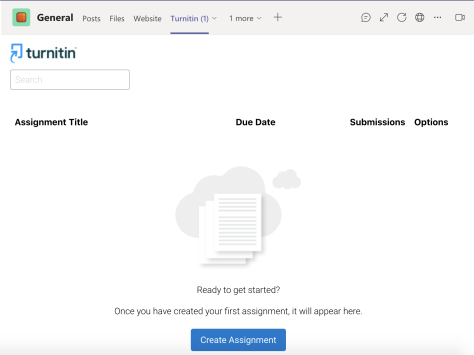
Haven't created an assignment yet? The button will appear in place of the assignment list so you can get started straight away.
- Fill out the Turnitin assignment settings to complete the assignment setup.
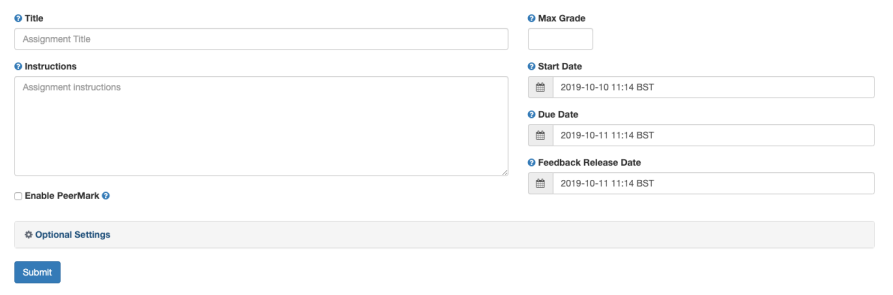
For more information about the assignment settings, see the assignment settings and optional LTI settings guidance.
Was this page helpful?
We're sorry to hear that.
