Your Turnitin guidance is moving!
We’re migrating our content to a new guides site. We plan to fully launch this new site in July. We are making changes to our structure that will help with discoverability and content searching. You can preview the new site now. To help you get up to speed with the new guidance structure, please visit our orientation page .
Access the QuickMark Manager from the in-context marking tool or QuickMarks side-panel. Ensure the QuickMark set from which you would like to archive a QuickMark from is selected. To navigate to another set, click the hamburger menu icon in the top, left-hand corner of the modal.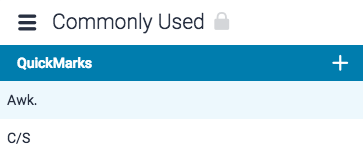
Click on the name of a QuickMark set.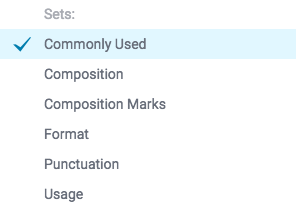
Click on the QuickMark(s) that you would like to archive. Hold the Ctrl key (Cmd on Mac) to select multiple marks. Selected marks will change to blue.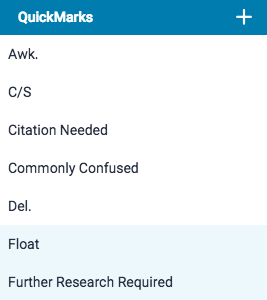
Click the Archive button in the bottom center of the QuickMark manager to archive your selected QuickMark(s).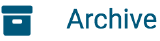
Archiving a QuickMark will remove it from all sets in the QuickMark Manager.
Was this page helpful?
We're sorry to hear that.
