Your Turnitin guidance is moving!
We’re migrating our content to a new guides site. We plan to fully launch this new site in July. We are making changes to our structure that will help with discoverability and content searching. You can preview the new site now. To help you get up to speed with the new guidance structure, please visit our orientation page .
Direct submissions allow folders to be designated as 'submission folders'. A submission folder will be assigned a unique link that can be used by any user to submit to Turnitin - even if they don't have a Turnitin account. These users will not receive a Similarity Report, but reports will be available to the creator of the folder.
Direct submissions must first be enabled for your account by your administrator.
Whether a direct submission is indexed is dependent on the indexing option chosen for the folder it is enabled for.
- Create a folder as you usually would, select this folder, and choose to edit it.
If you already have a folder you would like to use, use the checkbox to select it, and use the edit button.
- As well as having the option to change the folder name, you should also find a toggle labeled 'Allow student submission link'. Select this toggle to enable direct submissions for this folder.

- You can now use the date picker to select a date and time the link will expire. Late submissions will not be allowed and the link will become non-functional after the date you choose has passed.
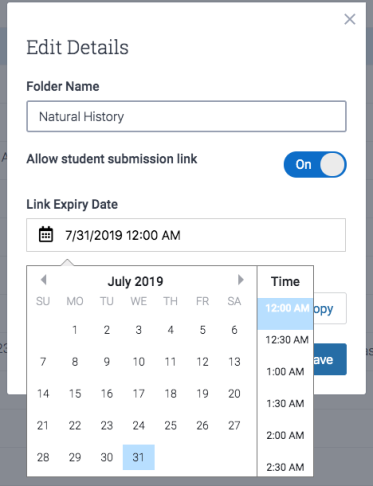
Should you wish to reuse this folder, or extend the submission period, you can alter this date at anytime.
- A link will appear in the Share this Link field. Copy this link and share it with anyone you would like to have access to the submission folder.
The link will not be operational until you've selected the Save button. If you exit in any other way, the link will not work.
- All done? Select the Save button to finish designating this folder as open for direct submissions. When someone submits to the folder, you'll find their submissions in this folder.
Was this page helpful?
We're sorry to hear that.
