Your Turnitin guidance is moving!
We’re migrating our content to a new guides site. We plan to fully launch this new site in July. We are making changes to our structure that will help with discoverability and content searching. You can preview the new site now. To help you get up to speed with the new guidance structure, please visit our orientation page .
This quickstart guide will help you get started using iThenticate. First-time users will receive an email from their iThenticate sales representative with a username and a one-time password. You may only log in once with the one-time password and you will need to change it the first time you log in.
- To log in to iThenticate, select the Login button at www.ithenticate.com.
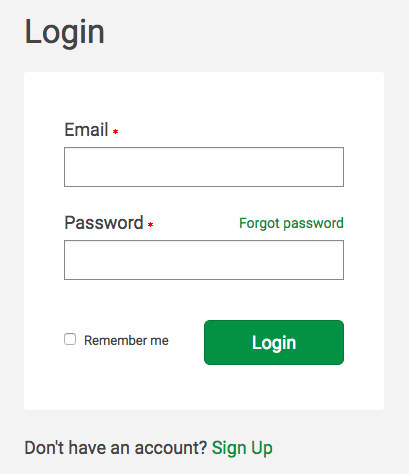
Enter your email and the password into the appropriate fields and select Login. - To submit documents you will need credits. Select the Purchase Submissions to purchase submission credits if you do not already have some.
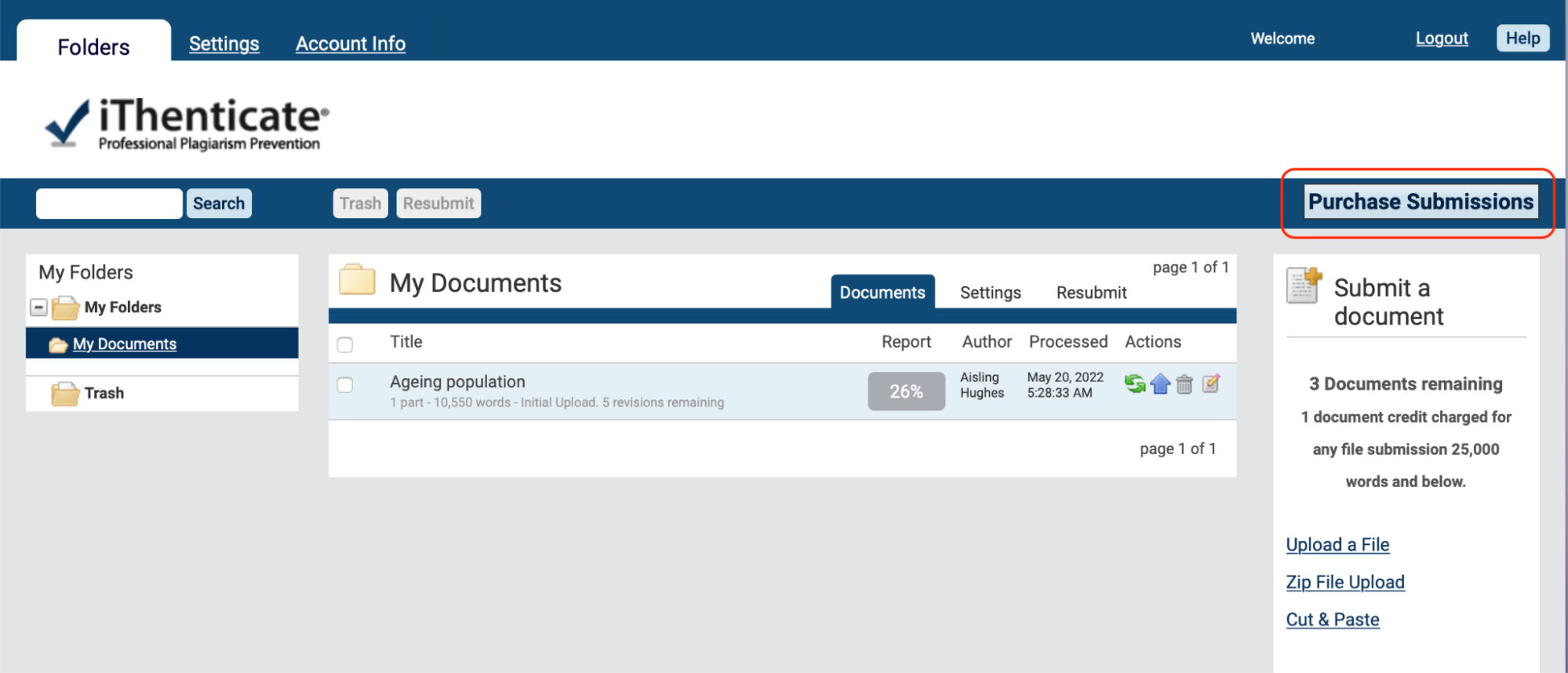
The amount of credits you have remaining is shown in the Submit a document panel. The amount is the number of document remaining.One submission credit equals 25000 words. If you submit a document that is longer than 25000 words then a second credit will be used.
-
iThenticate will provide you with a folder group My Folders and a folder within that group titled My Documents.
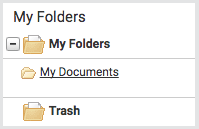
From the My Documents folder, you will be able to submit a document by selecting the Submit a document link.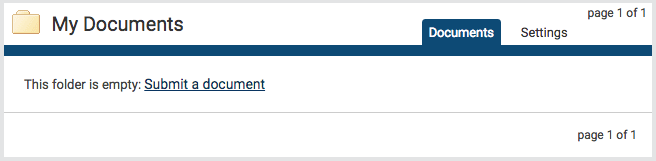
-
On the Upload a file page, enter the authorship details and the document title. Select Choose File and locate the file on your device.
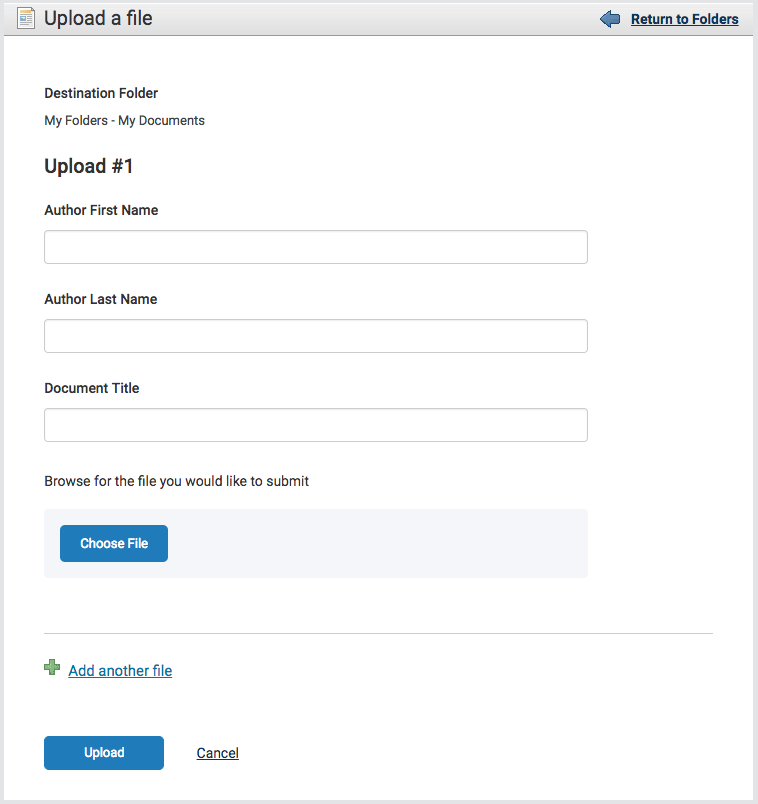
Select the Add another file link to add another file. You can add up to ten files before submitting. Select Upload to upload the document(s). - To view the Similarity Report for the paper, select the similarity score in the Report column. It usually takes a couple of minutes for a report to generate.
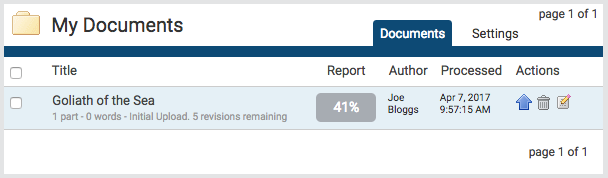
Read this article for more information about the Similarity Report.
Was this page helpful?
We're sorry to hear that.
