Your Turnitin guidance is moving!
We’re migrating our content to a new guides site. We plan to fully launch this new site in July. We are making changes to our structure that will help with discoverability and content searching. You can preview the new site now. To help you get up to speed with the new guidance structure, please visit our orientation page .
To delete a document, select the trash can icon to the right of a document in the folder. 
Alternatively, select checkbox to the left of the document title, and then select Trash from the top menu.
Immediately after deleting a document, you will have a short period to undo the action by selecting undo from the pop-up.
The Trash folder
Once deleted from a folder, a file will remain available to restore from the Trash folder.
Access the Trash folder from the bottom of the My Folders section.
Permanently deleting a document
To permanently delete a document, select the check-box to the right of the document title in the Trash folder. You can select multiple documents to delete. Once you have selected the documents you would like to delete, select Delete from the top menu.
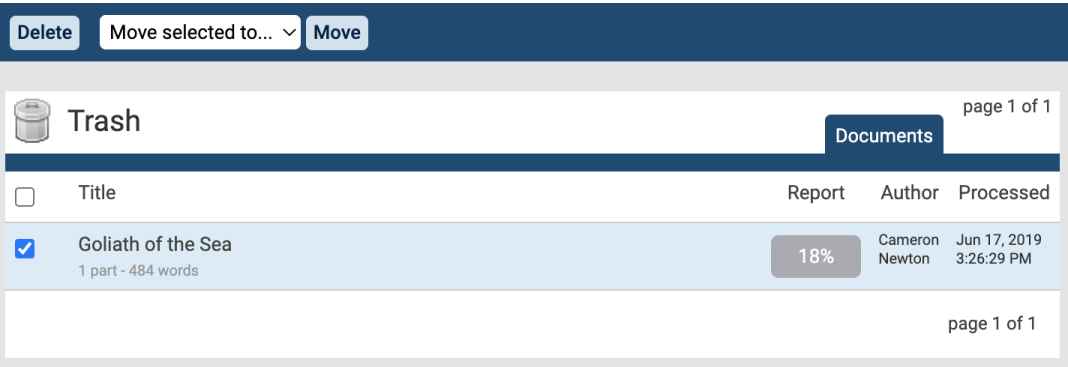
This action cannot be undone. There is no option to confirm your action or undo it directly after. Selecting Delete will immediately and permanently delete the file.
Documents that have been added to a private repository but have then been deleted will remain searchable and continue to compare against future submissions until they have been deleted from the Trash folder. Only when a document has been permanently deleted from the Trash folder, will it no longer compare against future submissions. Please allow a processing time of a few minutes after the deletion before considering the document unindexed. After 90 days, the file will be completely erased from our system
Was this page helpful?
We're sorry to hear that.
