Your Turnitin guidance is moving!
We’re migrating our content to a new guides site. We plan to fully launch this new site in July. We are making changes to our structure that will help with discoverability and content searching. You can preview the new site now. To help you get up to speed with the new guidance structure, please visit our orientation page .
iThenticate release notes
2024 March 21
Updates to how we display sources
We have made an update to our Similarity Report around how we present overlapping sources.
When Show overlapping sources is selected all sources that have been found will be displayed, even if they contain partial matches to other displayed source domains. This allows us to display the similarity against each individual URL within the domain for an easy and straightforward at-a-glance investigation.
Learn more about the sources and the Similarity Report.
2024 February 01
New custom section exclusions experience for iThenticate 2.0 and Crossref Similarity Check customers
The custom section exclusions feature has been added to the new Similarity Report experience. The customized section exclusions area of the report can be accessed from the top menu by selecting Custom Sections. It contains any custom sections that have been excluded from the report based on what your account administrator has set in the account settings.
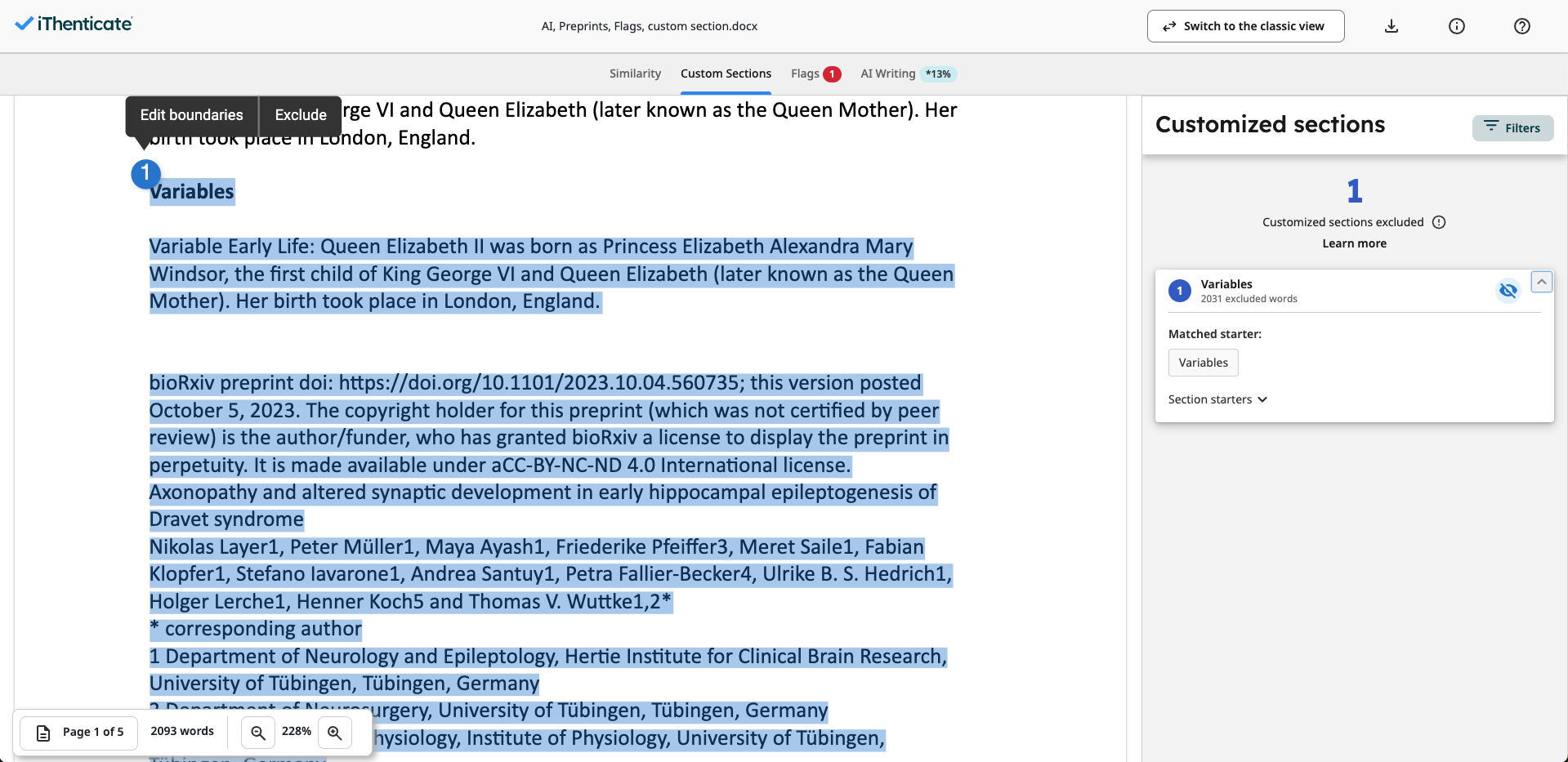
Learn more about how to use custom section exclusions.
2024 January 01
The AI writing preview has ended
Preview access to AI writing detection has ended as of December 31, 2023. Access to this capability is only available to customers that license Turnitin Originality. Check out our resources to help you navigate important conversations about AI in written work.
2023 November 01
New Similarity Report experience now available for iThenticate 2.0 and Crossref Similarity Check customers. This includes access to AI writing detection preview until 31 December 2023.
What to expect in the new Similarity Report
The new Similarity Report experience provides a more robust look at instances of similarity for faster insights. You will notice some new and familiar tools.
Overall Similarity - The overall similarity is the percentage of text in a submission that matches to sources in our database (calculated by dividing the number of matching words by the total number of words in the submission). Check out our guidance about interpreting the new report.
Match Groups - In this new default view, the overall similarity is divided into four categories based on the usage of in-text citations and quotation marks. Any material in the submission matched to a source is highlighted in the corresponding match group color. Check out our guidance about using the new Match Groups.
Match groups are only available for English language submissions.
Sources - This view displays a list of sources with the highest percentage of text matched for each submission highlight. Switching to this view will change the match-to-source highlights to a rotating color scheme. Choose the Show overlapping sources option for a list of every source matched to the submission, including sources matched to the same text.
Opt out of the new Similarity Report experience
If you are a Crossref Similarity Check customer or have been using iThenticate 2.0 before this release, administrators in your account will be able to opt out of the new Similarity Report experience in the account settings. This will disable the new report completely for all users. AI writing functionality will not be impacted by opting out of the new experience.
Check out our administrator guidance for opting out of the new Similarity Report experience.
New iThenticate 2.0 customers will only have access to the new report.
AI writing detection
Turnitin is excited to release its AI writing detection capabilities to Crossref Similarity Check and iThenticate 2.0 customers. This feature will be available to customers as part of their existing licenses until 31 December 2023. Thereafter, customers will need to license this feature as a separate add-on.
AI detection will only work for content submitted in English. It will not process any non-English submissions. As we continue to iterate, we will keep you updated on developments around non-English language support.
The AI writing indicator
If you are a Crossref Similarity Check customer or have been using iThenticate 2.0 prior to this release, when you open a Similarity Report in the classic view, the new AI writing indicator is in the side panel. After a short period of processing, the indicator will display one of three potential states:
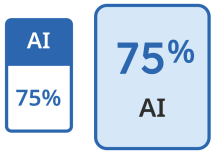
|
Blue with a percentage between 0 and 100: The submission has processed successfully. The displayed percentage indicates the amount of qualifying text within the submission that Turnitin’s AI writing detection model determines was generated by AI. As noted previously, this percentage is not necessarily the percentage of the entire submission. If text within the submission was not considered long-form prose text, it will not be included. Our testing has found that there is a higher incidence of false positives when the percentage is between 1 and 20. In order to reduce the likelihood of misinterpretation, the AI indicator will display an asterisk (*) for percentages between 1 and 20 to call attention to the fact that the score is less reliable. To explore the results of the AI writing detection capabilities, select the indicator to open the AI writing report. The AI writing report opens in a new tab of the window used to launch the Similarity Report. If you have a pop-up blocker installed, ensure it allows Turnitin pop-ups.
|
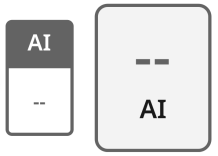
|
Gray with no percentage displayed (- -): The AI writing detection indicator is unable to process this submission. This state means that the AI writing report cannot be opened. This can be due to one, or several, of the following reasons:
|
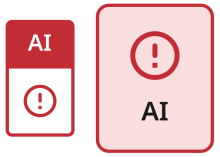
|
Error ( ! ): This error means that Turnitin has failed to process the submission. This state means that the AI writing report cannot be opened. Turnitin is constantly working to improve its service, but unfortunately, events like this can occur. Please try again later. If the file meets all the file requirements stated above, and this error state still shows, please get in touch through our support center so we can investigate for you. |
The AI writing report
The AI writing report contains the overall percentage of prose sentences contained in a long-form writing format within the submitted document that Turnitin’s AI writing detection model determines was generated by AI. These sentences are highlighted in blue on the submission text in the AI writing report.
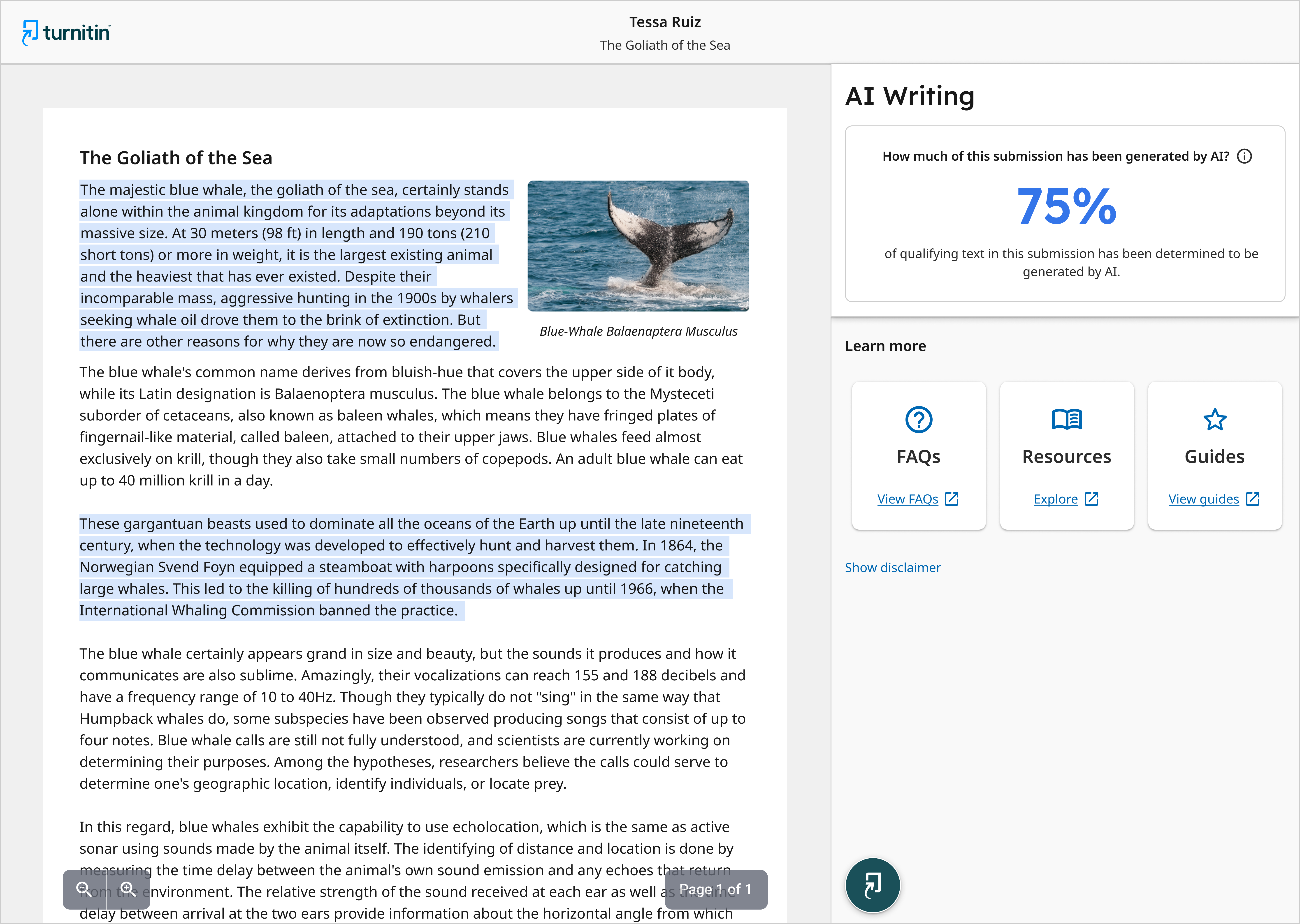
Prose text contained in long-form writing means individual sentences contained in paragraphs that make up a longer piece of written work, such as an essay, a dissertation, or an article, etc. The model does not reliably detect AI-generated text in the form of non-prose, such as poetry, scripts, or code, nor does it detect short-form/unconventional writing such as bullet points, tables, or annotated bibliographies.
This means that a document containing several different writing types would result in a disparity between the percentage and the highlights.
The percentage, generated by Turnitin’s AI writing detection model, is different and independent from the similarity score, and the AI writing highlights are not visible in the Similarity Report.
How do we detect AI-generated writing?
How we make this determination is complex. To help our users understand Turnitin’s method of detecting AI writing text, we have created an extensive FAQ. Learn more about Turnitin’s AI writing detection tool.
Our AI writing assessment is designed to help our users identify text that might be prepared by a generative AI tool. Our AI writing assessment may not always be accurate (it may misidentify both human and AI-generated text) so it should not be used as the sole basis for adverse actions against an individual submitting. It takes further scrutiny and human judgment in conjunction with an organization's application of its specific policies to determine whether any misconduct has occurred.
The AI writing report
The AI writing section of the report can be accessed from the top menu by selecting AI Writing. It contains the overall percentage of prose sentences contained in a long-form writing format within the submitted document that Turnitin’s AI writing detection model determines was generated by AI. These sentences are highlighted in blue on the submission text in the AI writing report.
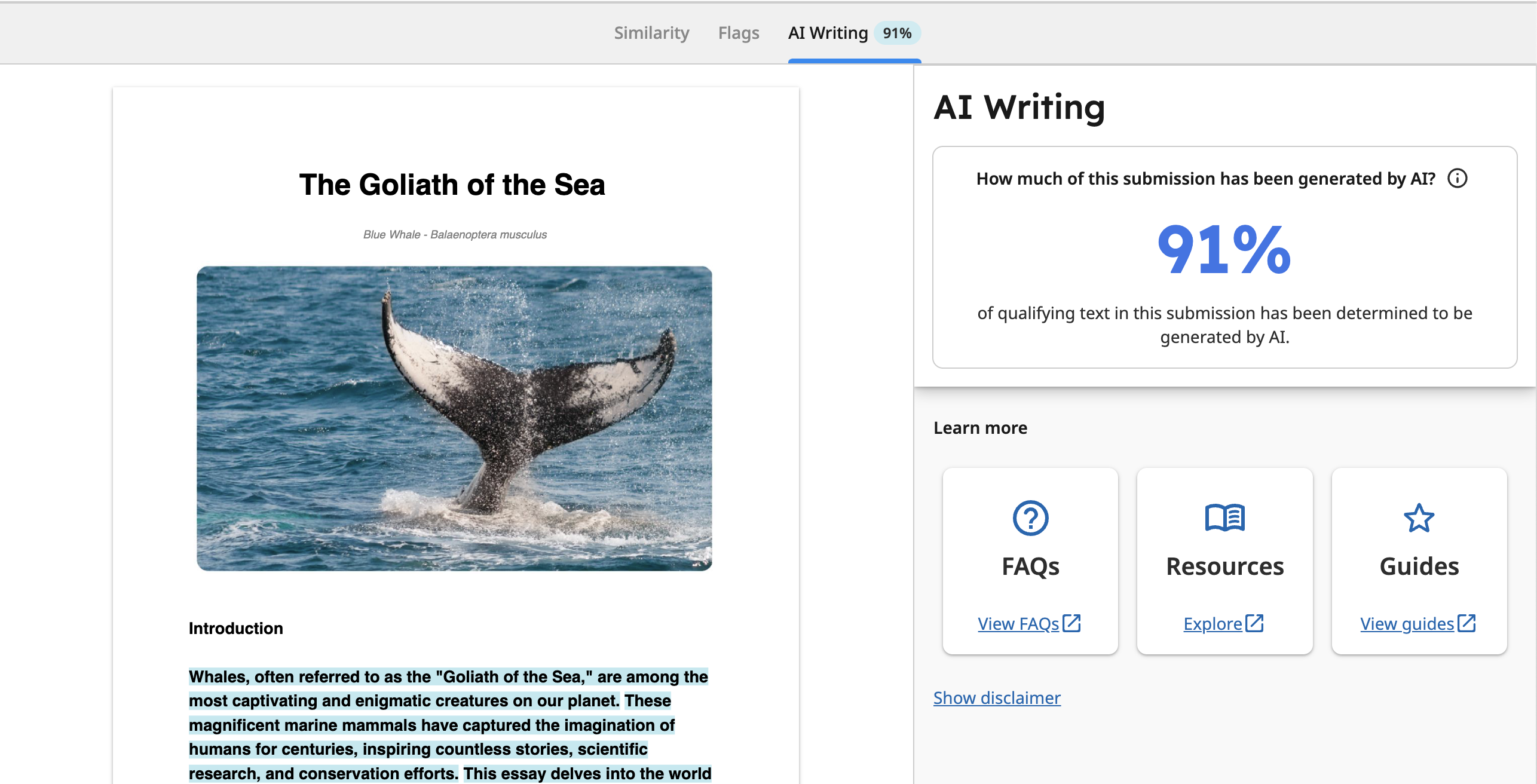
Prose text contained in long-form writing means individual sentences contained in paragraphs that make up a longer piece of written work, such as an essay, a dissertation, or an article, etc. The model does not reliably detect AI-generated text in the form of non-prose, such as poetry, scripts, or code, nor does it detect short-form/unconventional writing such as bullet points, tables, or annotated bibliographies.
This means that a document containing several different writing types would result in a disparity between the percentage and the highlights.
The percentage, generated by Turnitin’s AI writing detection model, is different and independent from the similarity score, and the AI writing highlights are not visible in the Similarity Report.
How do we detect AI-generated writing?
How we make this determination is complex. To help our users understand Turnitin’s method of detecting AI writing text, we have created an extensive FAQ. Learn more about Turnitin’s AI writing detection tool.
Our AI writing assessment is designed to help our users identify text that might be prepared by a generative AI tool. Our AI writing assessment may not always be accurate (it may misidentify both human and AI-generated text) so it should not be used as the sole basis for adverse actions against an individual submitting. It takes further scrutiny and human judgment in conjunction with an organization's application of its specific policies to determine whether any misconduct has occurred.
April 14th, 2022 Release
Doc-to-Doc comparison becomes available by default in iThenticate
Previously only available upon request and to our publisher partners via Crossref Similarity Check, we have now enabled Doc-to-Doc comparison for all our new and existing to our B2B account customers.
Doc-to-Doc comparison allows you to upload one primary document to compare against a maximum of five comparison documents. Any documents that you upload to Doc-to-Doc comparison will not be indexed and will not be searchable against any future submissions.
Learn more about this feature.
March 25th, 2022 Release
ProQuest dissertations and theses repository now available for every new and existing iThenticate account
ProQuest Dissertations & Theses database is an extensive addition to the pool of top quality scholarly content (over 1 million dissertations and theses) to scan scholarly papers against, which gives users the opportunity to obtain even more precise and comprehensive similarity results in iThenticate.
ProQuest repository is now included in the content database for every new and existing iThenticate account by default.
This repository can be enabled or disabled from the similarity check in the folder settings.
May 26th, 2021 Release
Bug fix - Discrepancies with results due to highlighting bug
There was a bug in the Document Viewer that occurred when match highlights spanned multiple pages. The bug caused the highlights on the latter pages to not be rendered. This could result in an incorrect similarity score being shown.
This issue has been resolved.
June 15, 2018 Release
Increased support for quote exclusions
Should you opt to exclude quotations from the Similarity Report, iThenticate will now exclude all content between an updated set of quotation marks. This new support aims to provide a more reliable similarity score for our international users - specifically those submitting content in Chinese, Japanese, and Korean.
Supported marks
iThenticate will disregard any matches that use the following quotation marks when you opt to exclude quotes from the Similarity Report:
" ... " « ... » » ... « „ … “ 《...》 〈...〉 『... 』
Unsupported marks
iThenticate will not disregard matches using single quotation marks when you opt to exclude quotes from the Similarity Report:
'...'
iThenticate does not exclude 'quotes' between "quotes". For example: "This text would be excluded 'this text would not be excluded' but this text would be excluded."
May 12, 2018 Release
Crossref posted content now matchable in iThenticate
Turnitin is now indexing Crossref posted content from publishers using Crossref Similarity Check, meaning this content is matchable in iThenticate.
Posted content consists of preprints, eprints, working papers, reports, dissertations, and many other types of content that has been posted but not formally published.
This type of unpublished content will be held in a separate node in our database, and will appear as an optional content repository when you create a new folder, and in the settings of existing folders. Look for the check-box under the Limit searches to these repositories section.
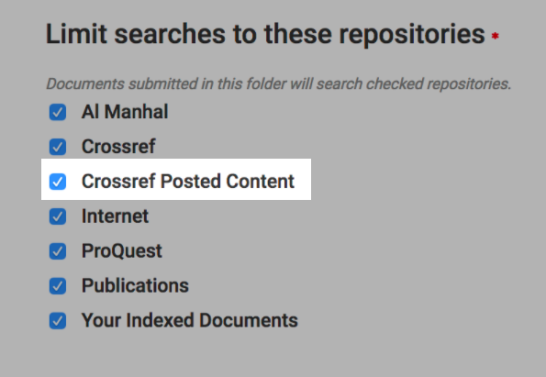
Once this option is selected, matches in a Similarity Report will be clearly labeled as ‘Crossref Posted Content’.
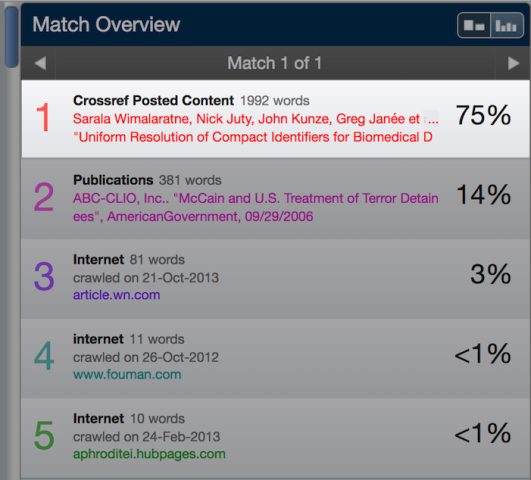
Only Crossref members will be able to see the full-text source.
July 30, 2017 Release
iThenticate now available in Arabic
You can now view iThenticate in Arabic. Administrators can set the language in the Settings page using the Language drop down.

This new language is currently in a beta testing phase. If you find any problems with the new translations, please get in touch with us at ithsupport@ithenticate.com.
April 20, 2017 Release
Improved Submission Process
We’ve enhanced our submission process by making the upload requirements more inclusive:
- We've increased the possible file size limit from 40MB to 100MB when uploading to the database; and
- PowerPoint (.ppt) and Excel (.xlsm) file formats are now accepted.
April 4, 2017 Release
Ability to Set User's Language
Administrators are able to set the user's language when adding a new user to their account.
The iThenticate activation email will be sent to the user in the language that was selected.
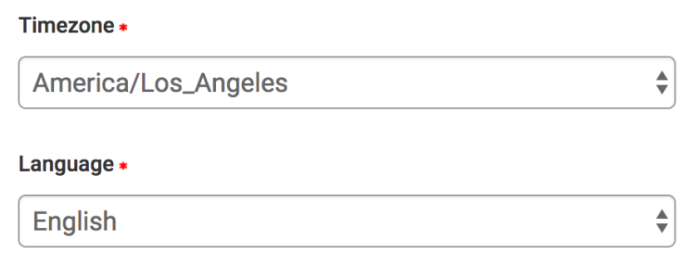
January 17, 2017 Release
Bug fixed that affected scores in a small subset of Similarity Reports
All reports have now been regenerated following above fix
December 15, 2016 Release
Ability to Download User List
Administrators are able to download the list of users in their account.
We support download of the user list in multiple formats: xls, csv, and json.
To download the user list, select the file format from the Manage Users - Profiles tab.
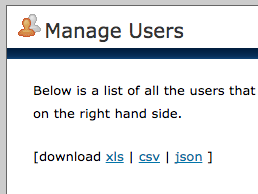
September 1, 2016 Release
Additional Language Support
The iThenticate application is now available in 11 languages: English, Japanese, Korean, German, Spanish Latin American, Brazilian Portuguese, Dutch, Italian, French, Simplified and Traditional Chinese.
February 25, 2016 Release
Similarity Percentage Calculation Update
We updated the way the similarity percentage is calculated when bibliographic material is excluded from a Similarity Report. Now when bibliography exclusion is enabled we do not include the word count of the bibliography when calculating the overall percentage. By amending our Similarity Report calculation, this helps us to give you a more accurate percentage.
Reports that were generated before February 25th will not be updated to include this change. This change will only affect reports that have the bibliography exclusion option enabled.
February 10, 2016 Release
Improved password security
Addresses a few issues reported by WhiteHat Security
Additional security logging
Enable Captcha after failed login attempts
Password required to change profile (before only for password changes).
August 26, 2015 Release
CDN bug fix
We have fixed an issue with our CDN that prevented users in China from being able to access reports.
SSO-like API method
We have built a new SSO-like API method that provides the ability for an administrator user to log a user into their iThenticate account and redirect them to iThenticate via the API. For more information please contact your iThenticate sales representative.
API bug fixes
Along with this new API method we have fixed the ability to disable and drop users from accounts via the API.
Detailed report download update
The number of results that are able to be downloaded from the detailed report were increased from 5,000 to 15,000 results.
Email notification update
We have updated our email notification report threshold increments from 10% to 5% increments.
Multiple file upload was removed
We have decided to remove the multiple file upload for a couple of reasons: the method was little used by our customers, the zip file method also provides the ability to upload multiple files, and the single file upload method allows for up to 10 files to be uploaded at once.
To retain the file names contained within a zip file upload do not enter a document title on the upload screen.
May 13, 2014 Release
Document Viewer PDF download in color
The PDF downloads from the Document Viewer are now in color. The source list within the download was expanded to display the full source information.
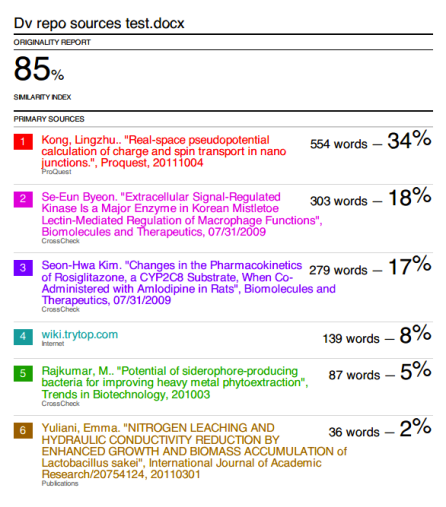
November 14, 2013 Release
Document Viewer the default report view
All users who access Similarity Reports are now defaulted to the Document Viewer report mode. The Document Viewer provides the documents original format within the Similarity Report. The benefits of a formatted report are many:
- Easily identifiable areas of matching text within the document
- The ability to view underlying sources for a top source
- Multiple crawled instances of a URL rolled up into a single source instead of multiple sources within the text-only report
- A more modern user interface
- Ability to print out the formatted report with match highlights identified
Access to the Text-Only report mode is available within the Document Viewer in the bottom right corner of the report window.
For more information, see the Document Viewer guidance.
Enhanced Match Tuning
The Similarity Report match logic tuning update provides more relevant matches within the report. The match logic includes a requirement that there must be at least 3 non-common words (i.e. adjectives, nouns, verbs, pronouns) present in order for a match to be included in a report. Previously iThenticate would display irrelevant matches consisting of only articles or conjunctions (what we consider common words). This updated logic improves the quality of matches found within reports.
September 24, 2013 Release
Section Exclusion
Section Exclusion allows users to set folders or Similarity Reports to exclude matches to a document’s “Abstract” or “Methods and Materials” sections within a Similarity Report.
Section Exclusion only works within the Document Viewer Similarity Report view.
To enable section exclusion at the folder level when creating or editing a folder tick the boxes next to "Abstract" and "Methods and Materials" settings. Make sure to click the "Update Settings" button to update the folder settings.
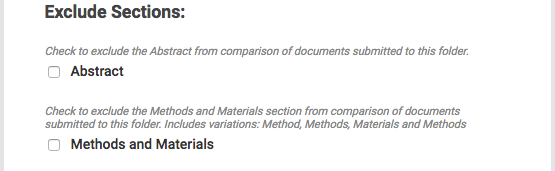
To access the section exclusion options for a Similarity Report click on the filter and settings icon filter icon within the Document Viewer.
In order for the system to exclude the sections, documents must have formatting that contains visually distinct section headings. Visually distinct section headings mean that the heading font is different than the rest of the body text by applying bold or italic font treatment, or by increasing the font size.
Currently section exclusion may not work properly if documents contain:
- Watermarks
- Unevenly spaced line numbering
Sub-headings that are indistinguishable from the Methods and Materials heading
Abstract or Methods and Materials section appear within a table
Section heading and body text use the same font and font size
Here is an example of a document where our system would correctly exclude Abstract and Methods and Materials section from the report:
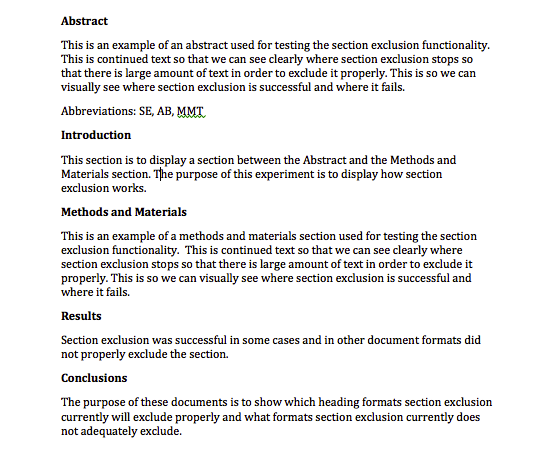
Here is an example of a document where section exclusion would not be able to identify section headings due to the section heading font being identical to the rest of the body text:
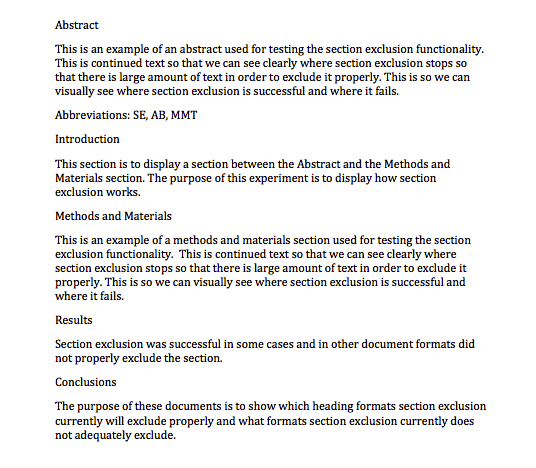
We are continuously working to improve the system’s ability to identify sections. Our next section exclusion efforts are: to exclude the Abstract when it appears in a table, to exclude sections properly when the headings are not distinguishable from the body text, and to exclude sections for Watermarked documents.
Administrator Detail Report Enhancement
iThenticate administrators can now access Originality Reports from the “Detail” report within the Manage Users section of iThenticate.
To access the detail report click on the “Manage Users” tab, then click on the “Reports” tab, and click on the “Detail” link. The document ids contained in the Doc ID column are now clickable links that open the Similarity Report for that document.
The detail report excel download also contains the Similarity Report url in an additional column within the spreadsheet.
In order to view a user’s Similarity Report the administrator must have the account sharing option set to “View ALL users’ folders.”
May 21, 2013 Release
File Size Increase
The supported file size was increased from 20MB to 40MB. This allows graphic rich documents to be successfully uploaded to the iThenticate service.
Print and Download in the Document Viewer
Provides the ability to print and download reports within the Document Viewer. These PDF downloads contain the fully formatted document with match highlights and source list for whichever report viewing mode is active at download.
The Print and Download button is located at the bottom left of the Document Viewer.
Clicking on the Print and Download button downloads a PDF print-friendly version of the Similarity Report.
Small Match Exclusion
There are now two match related exclusion options: Small Source Exclusion and Small Match Exclusion.
The small source exclusion option excludes the aggregate matches for a single source. While Small match exclusion excludes match instances within the report.
To further clarify, if the small match exclusion is set to exclude match instances below 10 words, every match our system finds that is less than 10 words will automatically be excluded from a report. This provides users with the ability to customize report match sizes to help focus on more relevant potential misconduct issues and remove trivial matches from reports.
These settings can be set at the folder level or within a Similarity Report. In the document viewer the exclusion settings are located in the Filter & Settings sidebar.
December 2012 Release
Starting December 18, a Beta version of the new Document Viewer (DV) will be available to all iThenticate users and CrossCheck powered by iThenticate users. The DV allows users to view an uploaded document in its original format, including images, tables and graphs, within the Similarity Report. This advancement will provide our customers with an improved user experience.
Additional User Details
All users who log into iThenticate directly and most API users will see the “Document Viewer Beta” button within the Text-Only report when this feature is released in mid-December.
Only documents submitted after 11/14/12 will be viewable in the DV as that is when the new upload processing system first became available.
API customers (or their API integrator) who do see the DV Beta button (after the DV release) do still need to complete their testing of the Beta Upload Processing System prior to the end of the March 2013.
The reason that some API users may not see this “Document Viewer Beta” button is that their iThenticate integration system (either home grown or a vendor’s) has not yet moved over to the new upload processing system required for displaying uploaded documents within the DV.
Some integrators with iThenticate are continuing to test the new upload system in order to make sure that it works properly with their code. If necessary, they’ll adjust their code as needed to make it function with the new upload system.
So, if you do not see the Document Viewer Beta button after mid December when the DV Beta is released, then either the API integrator you use to access iThenticate has not yet moved over to the new upload processing system, or you are viewing a document submission that was processed prior to November 14, 2012 when the new upload processing system was first available.
November 2012 Release
System Performance Upgrade
iThenticate has received a hardware upgrade that improves system speed, responsiveness and performance. This upgrade provides an improved user experience to all users of iThenticate. Additionally, we have revamped the submission upload process to deliver faster manuscript uploads to the service.
Change to Zip file uploads
The iThenticate zip file upload process has been improved to accelerate how documents are received and processed by the application. Zip uploads will now process every file at once in a single step. The uploaded file names become the document title when a zip upload is processed. The ability to add document details such as the document title, author first and last name is available after a successful upload by editing the documents from the within the folder inbox.
To edit a document’s information, click on the edit icon.
Phrase Exclusion
iThenticate now includes phrase exclusion. This feature allows users to manually input phrases at the account or folder level that can then be excluded from the Similarity Reports. To add phrases for exclusion either add the phrases from the Account Info or Folder settings level.
Once phrases have been added for exclusion, those phrases can be excluded from reports from within a folder's settings.
To exclude phrases from all documents submitted to a folder check the box next to the Exclude Phrases option within a folder’s settings.
The Exclude Phrases option can also be toggled from within a report if it has been enabled for a folder.
Was this page helpful?
We're sorry to hear that.
