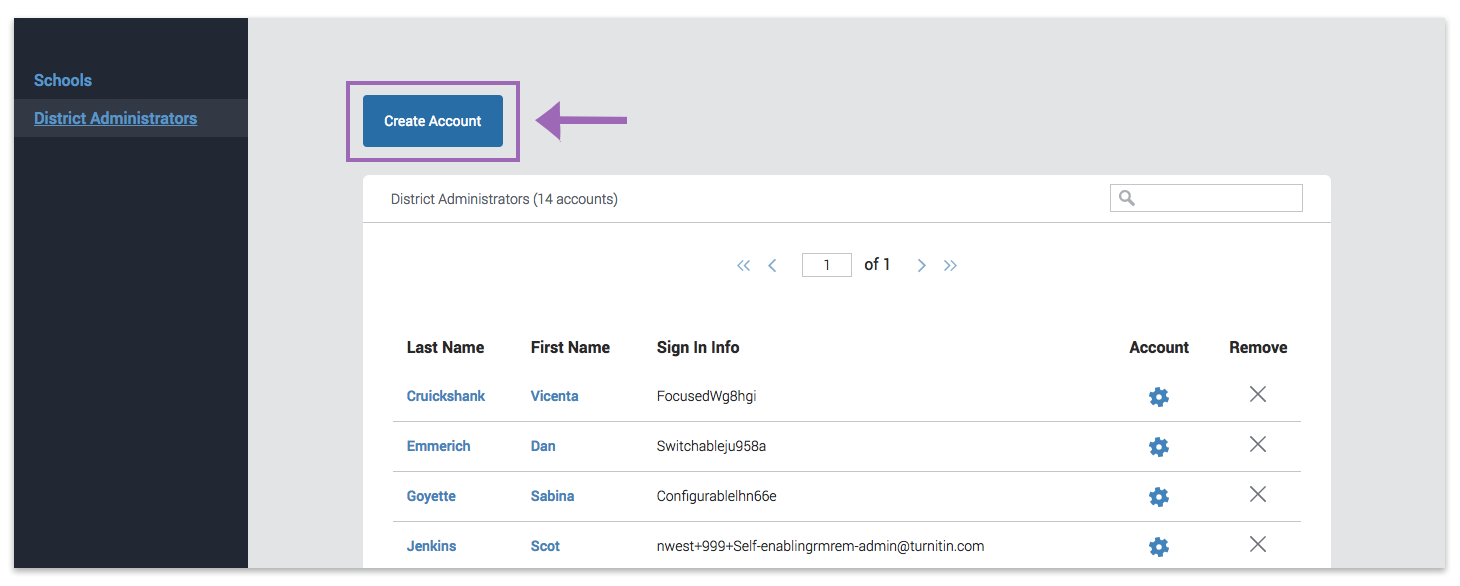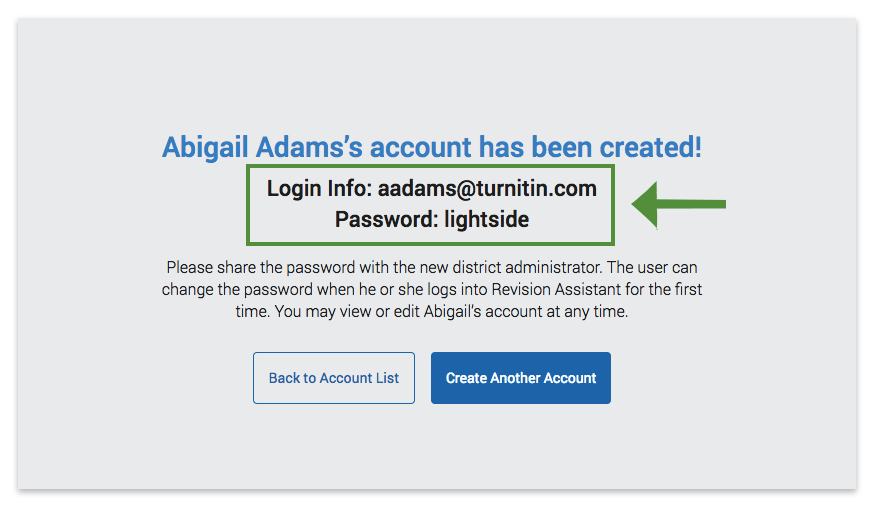Your Turnitin guidance is moving!
We’re migrating our content to a new guides site. We plan to fully launch this new site in July. We are making changes to our structure that will help with discoverability and content searching. You can preview the new site now. To help you get up to speed with the new guidance structure, please visit our orientation page .
Creating a District Administrator Account
This guide only applies to users who access Revision Assistant on the Revision Assistant website. If you access Revision Assistant through a Learning Management System (LMS), such as Blackboard, Canvas, or Moodle, please see the guides provided by your LMS or your school to complete this task.
In addition to being able to create school administrators (for single or multiple schools) in Revision Assistant, district administrators can also create district administrator accounts for other administrators. How great is that? Keep reading to learn more about creating new district administrator accounts as a Revision Assistant district administrator.
- Log into Revision Assistant.
If you have an administrator and teacher account, you will be in teacher view when you log in. Switch to administrator view by selecting Administrator from the dropdown menu under your name in the header.
- Click Create Account.
- Fill in the first name, last name, and school email address for the person who will be using this account.
- Then, either type in an 8-character minimum password, or let Revision Assistant auto-generate one for you.
- Click Create Account.
-
A success page will come up with your new district administrator account email and password. Excellent! The new account is all set up. Feel free to send this info to your new district administrator.
Was this page helpful?
We're sorry to hear that.