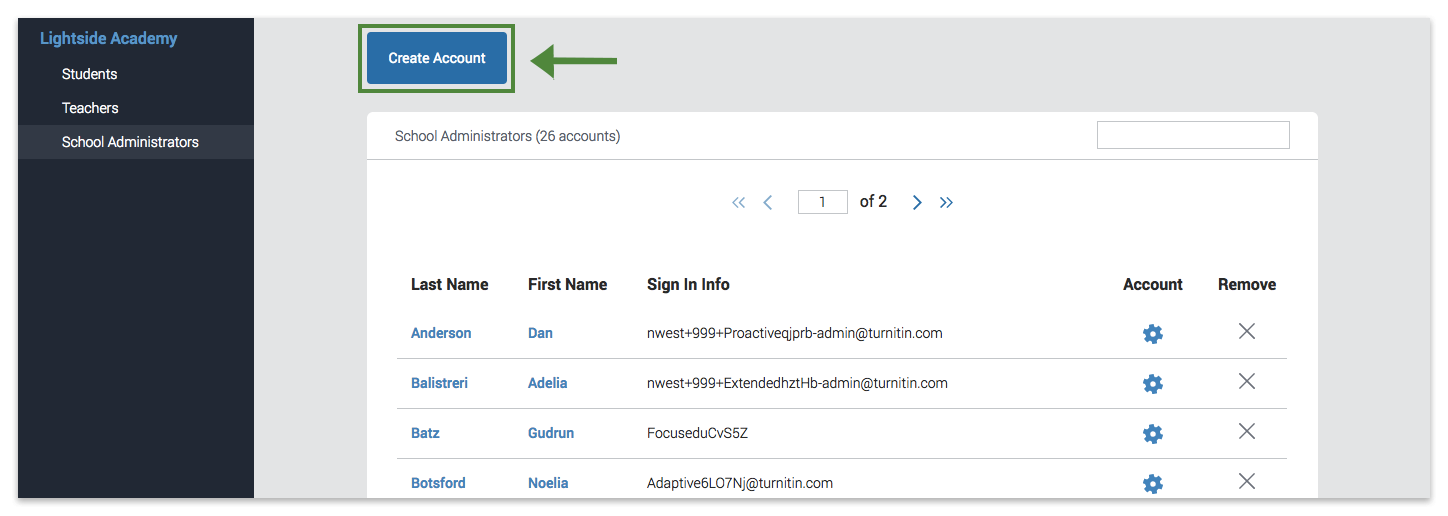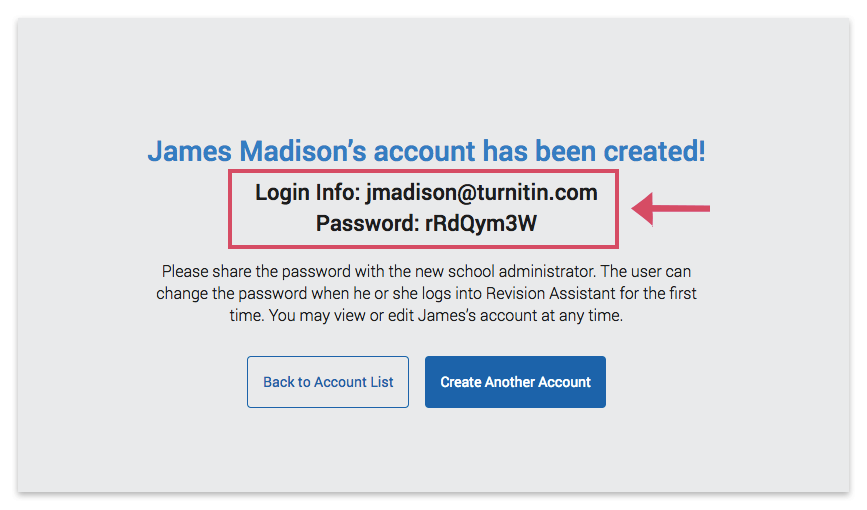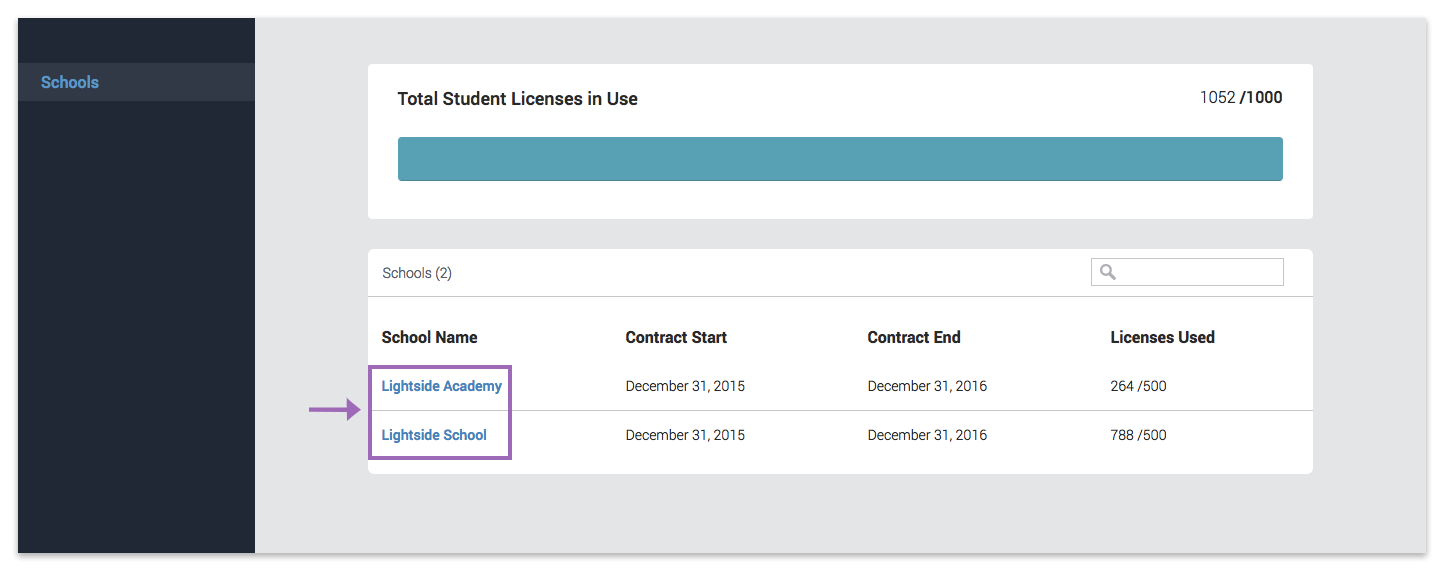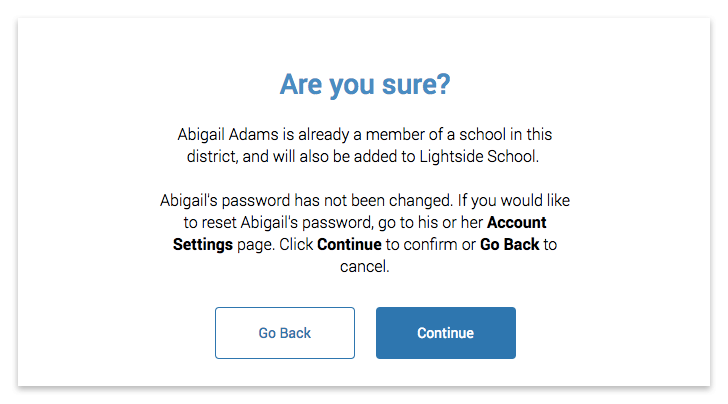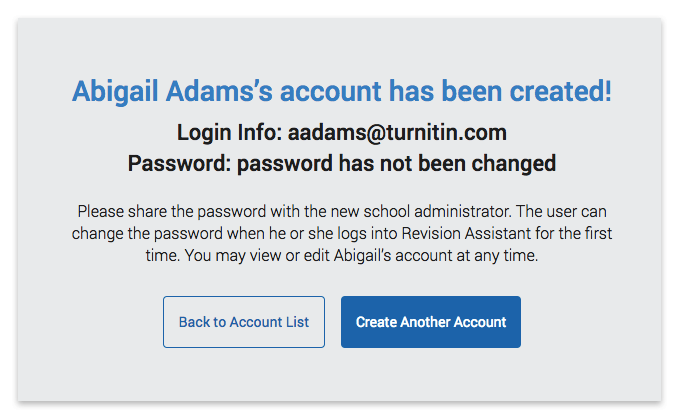Your Turnitin guidance is moving!
We’re migrating our content to a new guides site. We plan to fully launch this new site in July. We are making changes to our structure that will help with discoverability and content searching. You can preview the new site now. To help you get up to speed with the new guidance structure, please visit our orientation page .
Creating a School Administrator Account
This guide only applies to users who access Revision Assistant on the Revision Assistant website. If you access Revision Assistant through a Learning Management System (LMS), such as Blackboard, Canvas, or Moodle, please see the guides provided by your LMS or your school to complete this task.
Revision Assistant district administrators and school administrators (for single or multiple schools) can create school accounts for other administrators. Click the links below based on the type of administrator role you currently have in Revision Assistant to learn more.
- Log into Revision Assistant.
If you have an administrator and teacher account, you will be in teacher view when you log in. Switch to administrator view by selecting Administrator from the dropdown menu under your name in the header.
- Click School Administrator in the side panel. This takes you to a list of school administrators for your school.
- Click Create Account.
- Fill in the first name, last name, and school email address for the person who will be using this account.
- Then, either type in an 8-character minimum password, or let Revision Assistant auto-generate one for you.
- Click Create Account.
- A success page will come up with your new school administrator account email and password.
- Nice! The new account is all set up. Feel free to send this info to your new school administrator.
Making a Single-School Admin Account
- Log into Revision Assistant.
If you have an administrator and teacher account, you will be in teacher view when you log in. Switch to administrator view by selecting Administrator from the dropdown menu under your name in the header.
- Click on one of your schools in the middle panel. This will take you to that school's homepage.
- Click School Administrator in the side panel. This takes you to a list of the current school administrators for the school you clicked on.
- Click Create Account.
- Fill in the first name, last name, and school email address for the person who will be using this account.
- Then, either type in an 8-character minimum password, or let Revision Assistant auto-generate one for you.
- Click Create Account.
- A success page will come up with your new school administrator account email and password.
- Awesome! The new account is all set up. Feel free to send this info to your new school administrator.
Making a Multi-School Admin Account
Here are a few notes to remember before you create a multi-school admin account:
- You can only give a school admin access to another school you manage
- You have to add schools one at a time to an admins' account
- Start the steps in the section above for creating a single-school account.
- In Step 2, click the other school you'd like to give the administrator access to.
- Continue with Steps 3 to 6.
- After Step 7, a message will pop-up that
- Click Continue.
- A success page will come up with the school admin's username and a reminder that their password is the same.
- Ta-da! You're all set. Make sure to send the login info to your school administrator.
Was this page helpful?
We're sorry to hear that.