Your Turnitin guidance is moving!
We’re migrating our content to a new guides site. We plan to fully launch this new site in July. We are making changes to our structure that will help with discoverability and content searching. You can preview the new site now. To help you get up to speed with the new guidance structure, please visit our orientation page .
Creating Your Account with Google Sign-On
This guide only applies to users who access Revision Assistant on the Revision Assistant website. If you access Revision Assistant through a Learning Management System (LMS), such as Blackboard, Canvas, or Moodle, please see the guides provided by your LMS or your school to complete this task.
- Before getting started, it's helpful to have your class code from your teacher. You won't need it to create your account, but you will need it soon to join your class.
- Navigate to https://www.revisionassistant.com.
- Click the Sign in with Google option.
- If prompted, enter your school username or school email address and password.
- Some Google accounts will tell Revision Assistant that you're a student. Others will not. So, if the screen pictured below shows up, choose the student role.
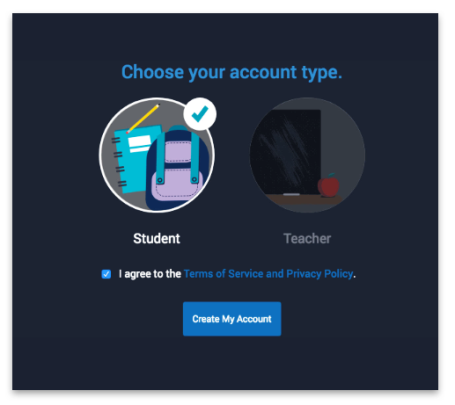
- Agree to our Terms of Service and Privacy Policy. It's boring but important!
- Click Next. This will take you to your homepage in Revision Assistant.
- If your teacher already gave you a class code, enter it where it says "Class Code" and click the plus sign. If you don't have your class code yet, ask your teacher to share it and then check out the Joining a Class guide.
Was this page helpful?
We're sorry to hear that.
