Your Turnitin guidance is moving!
We’re migrating our content to a new guides site. We plan to fully launch this new site in July. We are making changes to our structure that will help with discoverability and content searching. You can preview the new site now. To help you get up to speed with the new guidance structure, please visit our orientation page .
Understanding Signal Check Feedback
The special thing about Signal Check and Expansion Pack assignments is that you can ask Revision Assistant for feedback while you're writing your essay to help you revise and improve before electronically turning your work in to your teacher. Revision Assistant calls this feedback a Signal Check. Signal Checks are made up of two types of feedback: holistic feedbackand sentence-level feedback. Keep reading to review how to request a Signal Check and how to understand your holistic and sentence-level Signal Check feedback.
Signal Check, Expansion Pack, and Spot Check are the three types of assignments your teacher could give you in Revision Assistant. You will be able to request different amounts of instant help while you write based on the type of assignment you're working on. Signal Check assignments can give you feedback on your essay overall, individual sentences, grammar, and prewriting. You can tell you're in a Signal Check assignment because the headers will be blue. Expansion Pack assignments have teal headers and can give you feedback on your essay overall, prewriting, and grammar. Spot Check assignments are purple and they let you show off your writing skills with no tips or feedback at all.
- Log in. Then, click the title of the Signal Check or Expansion Pack assignment you'd like to work on. Start writing and formatting your essay in the Writing Space.
-
After you've written about a paragraph, click the Signal Check button. You can click this button and ask Revision Assistant for help as often as you like.
If you don't see a Signal Check button and your header is purple, then you are working on a Spot Check assignment and you won't be able to request a Signal Check or other help from Revision Assistant as you write.
- After a few seconds, you will see colorful, Wi-Fi-like bars appear at the top of your essay draft. This is called your holistic feedback.
- If you're working on Signal Check assignment (teal header), you will also notice that Revision Assistant highlighted certain sentences in your essay and icons popped up next to the highlighted sentences. This is called your sentence-level feedback.
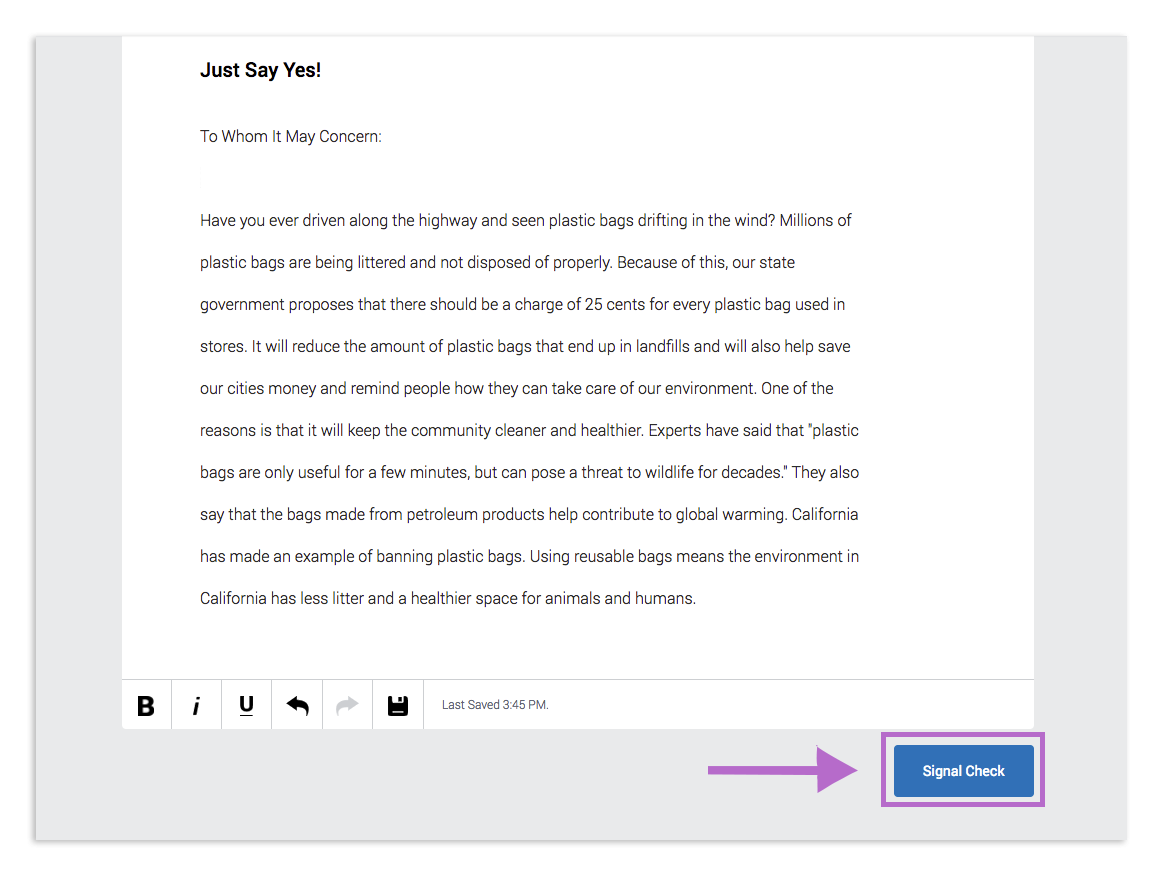
Available on Signal Check and Expansion Pack Assignments
When you click the Signal Check button on your Signal Check or Expansion Pack assignment, you will receive ratings that look like Wi-Fi signals and an explanation of why you received those ratings. This set of ratings that appears above a your essay is called holistic feedback. Continue reading to learn more about it and how to review it.
- Your holistic feedback tells you how well you did on your assignment overall based on Revision Assistant's rubric.
- Click the Wi-Fi symbol in each category of the holistic feedback. An explanation of why you received that rating for that category will appear.
- While reviewing the explanations of your ratings, you'll notice that certain terms are underlined. You can click the underlined terms to see pop-up explanations of them.
- Each category in the holistic feedback has a color and an icon associated with it. Click the View Rubric link next to your writing prompt to see the definitions of each category and performance level.
- The more bars that are filled in with the color, the stronger your performance was in that category. More gray bars mean that they have room to improve.
- You can have multiple holistic feedback sections open at the same time. You can close any of them by clicking the X to the side of the questions.
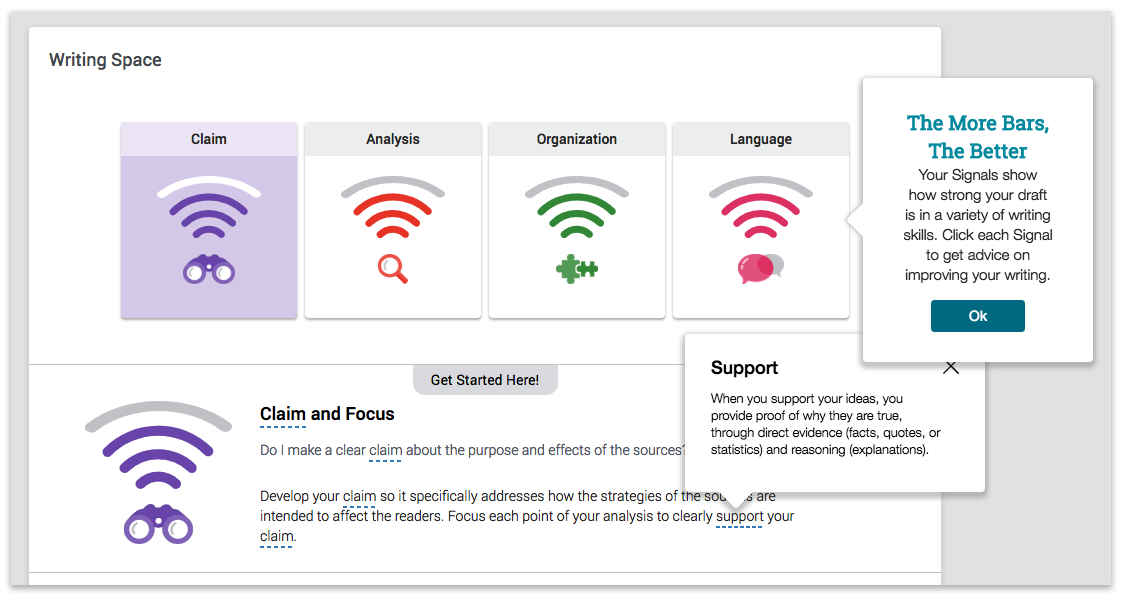
Available Only on Signal Check Assignments
After clicking the Signal Check button on a Signal Check assignment, you'll notice Revision Assistant has also highlighted and added icons next to certain sentences in your essay. Continue reading to find out what these highlighted sentences and icons mean and how they can help you become a writing master.
- Revision Assistant highlights sentences where your work is particularly strong or weak.
- The color of the highlighted text corresponds to the categories in the rubric and holistic feedback.
- A comment is hidden behind the matching icon to the right of the essay, next to the highlighted sentence. Click on the icon to reveal the comment Revision Assistant gave you to help with you writing.
- If the highlighted sentence is particularly strong, there will be a green check next to the comment. If the highlighted sentence needs some work, there will be a red flag.
- In either case, the comment will explain why Revision Assistant highlighted the text. It will also advise you on how to improve that sentence and your essay as a whole.
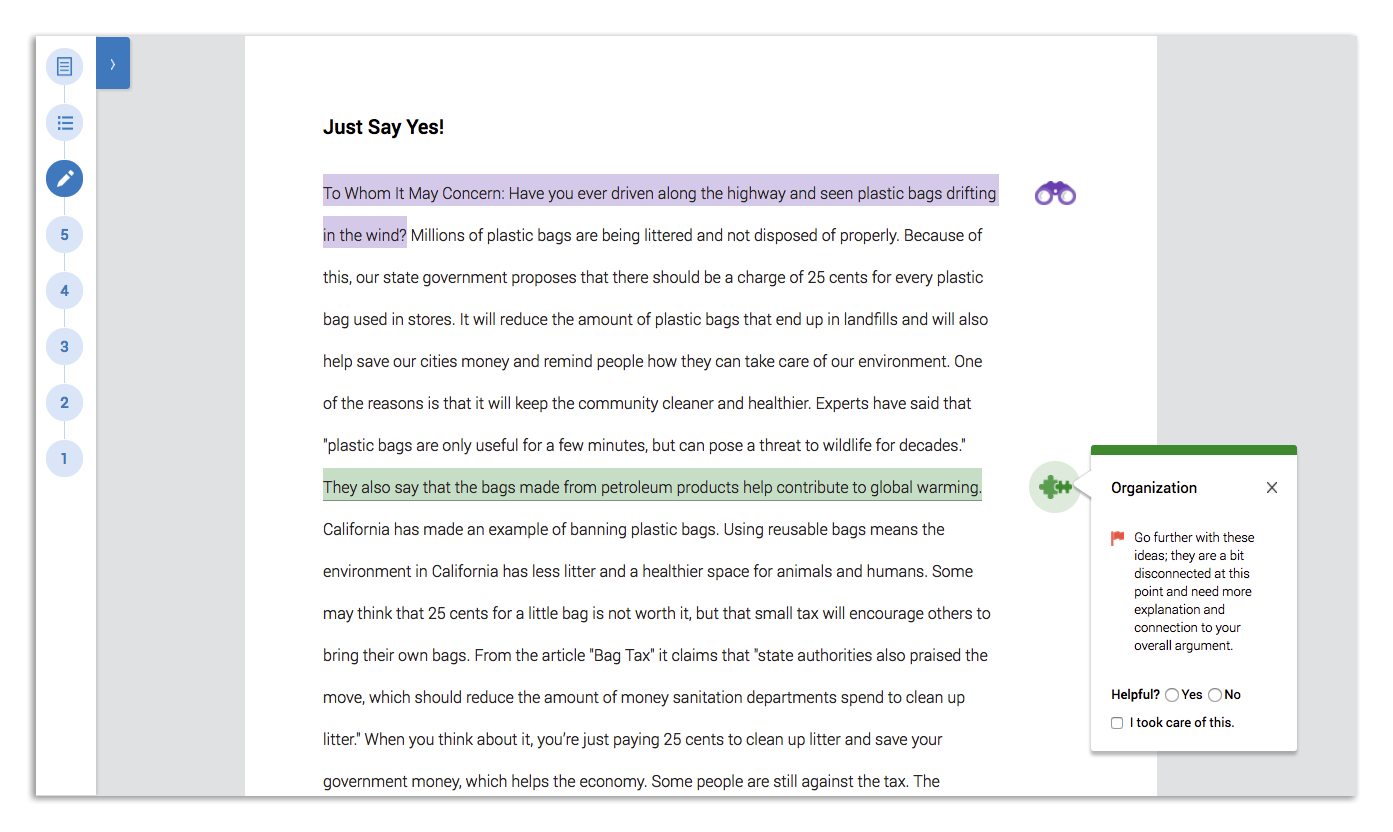
There are certain things Revision Assistant cannot evaluate. If you request a Signal Check and receive a pop-up message, it just means that you need to keep working on the essay before Revision Assistant can give you feedback. There are a few situations where this might happen.
- The essay is too short. Revision Assistant wants to help, but it needs to have at least a few sentences of your thoughts before it can provide useful feedback. It’s better not to ask for a Signal Check until you've written a full paragraph.
- The essay is off-topic. Revision Assistant can only help when you have written something relevant to the essay prompt.
- The essay looks a lot like the assignment. Sometimes you may have used too many quotes from the readings or too much of the prompt in your answer. Revision Assistant will ask you in these situations to rephrase ideas in your own words before providing feedback.
Was this page helpful?
We're sorry to hear that.
