Your Turnitin guidance is moving!
We’re migrating our content to a new guides site. We plan to fully launch this new site in July. We are making changes to our structure that will help with discoverability and content searching. You can preview the new site now. To help you get up to speed with the new guidance structure, please visit our orientation page .
Accessing Turnitin from the Assignment List
Turnitin can be accessed from the Turnitin Assignment List found within the General channel of your Team. Haven't added the Turnitin tab yet? Learn how.
-
Open the Team you created for your class and move to the General channel.
-
Find the Turnitin tab at the top of the channel and select it.
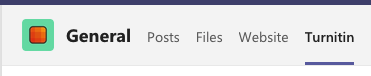
-
You'll be shown the Turnitin Assignment List. All your active assignments are listed by the closest due date.. Found the assignment you'd like to access?
-
Select the title to open the assignment inbox
-
Select the Create Assignment button to create a new assignment
-
Select the trash can icon to remove the assignment from the inbox
Any removed assignments will still exist in Turnitin's database and files submitted to the assignment will still match in future submissions.
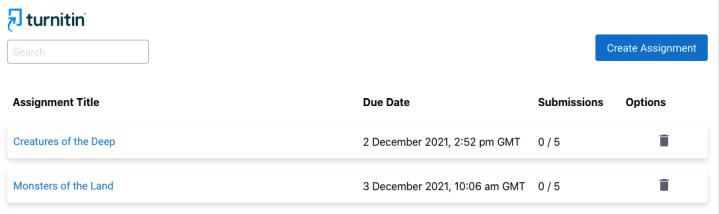
-
The Submissions column shows you the number of number of submissions that have been made to the assignment against the number of students who have been rostered into the assignment. This will appear as 0/0 until the first time you open the assignment and we are able to read the roster information for your class.
Was this page helpful?
We're sorry to hear that.
