Your Turnitin guidance is moving!
We’re migrating our content to a new guides site. We plan to fully launch this new site in July. We are making changes to our structure that will help with discoverability and content searching. You can preview the new site now. To help you get up to speed with the new guidance structure, please visit our orientation page .
Using the sandbox environment
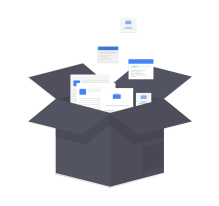
About the sandbox environment
Our sandbox environment can be used for testing purposes to ensure that the connection between Turnitin and your institution is configured correctly before you allow instructors and students access. The Turnitin sandbox you will have access to is the same version of Turnitin that you will use when you switch to live production traffic. All purchased features and user roles are available during testing.
The only difference is the URL you use when first setting up the sandbox environment with your learning management system.
Any files submitted to Turnitin in the sandbox environment index to a different database than files added via our production URL. The sandbox environment should only be used for testing purposes and similarity scores generated on the sandbox environment should not be used as evidence of plagiarism.
To use our sandbox environment, you'll have to contact your Turnitin account representative who will be able to enable it for your institution.
Setting up your integration
Steps to setup an integration are different in each learning management system. However, as most integrations use the LTI standards, you can be reasonably assured that steps should be similar enough that our generic LTI guidance should help you get started. If you use Moodle V2, Moodle LTI, Moodle Plagiarism Plugin, Canvas Plagiarism Framework, Canvas LTI, Blackboard v2.5, Blackboard LTI, Blackboard Basic , Sakai, Infinite Campus, or D2L, you can use our more in depth guidance.
Important URL difference
When using our sandbox environment the URL you will use to connect to Turnitin is different to the one you will use when you are ready to switch to production.
LTI based or External Tool integrations - https://sandbox.turnitin.com/api/lti/1p0/assignment
If you are setting up standard LTI, for use with Blackboard LTI, or to use with PeerMark through D2L, you should use: https://sandbox.turnitin.com/api/lti/1p0/assignment/contentitem
The vast majority of users will use our extended LTI integration and should use the /assignment endpoint.
Canvas Plagiarism Framework - https://sandbox.turnitin.com/api/lti/2p0/register
Moodle and Blackboard direct integrations - This field will already be prepopulated with your currently accessible endpoints. Choose the one that reads sandbox.turnitin.com.
Terminology
Turnitin supports integrations with many different learning management systems. However, the terminology used within each integration can differ from the terms the Turnitin uses. Use the table below to see what you should look out for in your LMS:
| Turnitin Term | Canvas | Moodle | Blackboard | Sakai | Brightspace (D2L) | Schoology |
| URL | Launch URL | Tool Base URL/ Cartridge URL/Turnitin API URL | API URL/Web Services URL | Launch URL | URL | Domain/URL |
| Account ID | Consumer Key | Consumer Key/Turnitin Account ID | Account ID | Launch Key | Key | Consumer Key |
| Shared Key | Shared Secret | Consumer Key/Turnitin Shared Key | Shared Secret Key | Launch Secret | Secret | Shared Secret |
Was this page helpful?
We're sorry to hear that.
