Your Turnitin guidance is moving!
We’re migrating our content to a new guides site. We plan to fully launch this new site in July. We are making changes to our structure that will help with discoverability and content searching. You can preview the new site now. To help you get up to speed with the new guidance structure, please visit our orientation page .
Accessing Archived Classes
To give you a clean slate at the start of each school year, Revision Assistant archives all your assignments and progress data from the previous school year. To revisit it, follow the steps below based on whether you access Revision Assistant from the revisionassistant.com website OR a Learning Management System ( or LMS, such as Canvas, Moodle, or Blackboard).
I access Revision Assistant from the/an...
- Website
- LMS
- Log into Revision Assistant at revisionassistant.com.
-
On your homepage, click the briefcase icon at the top right. This will take you to the Archived Classes page.
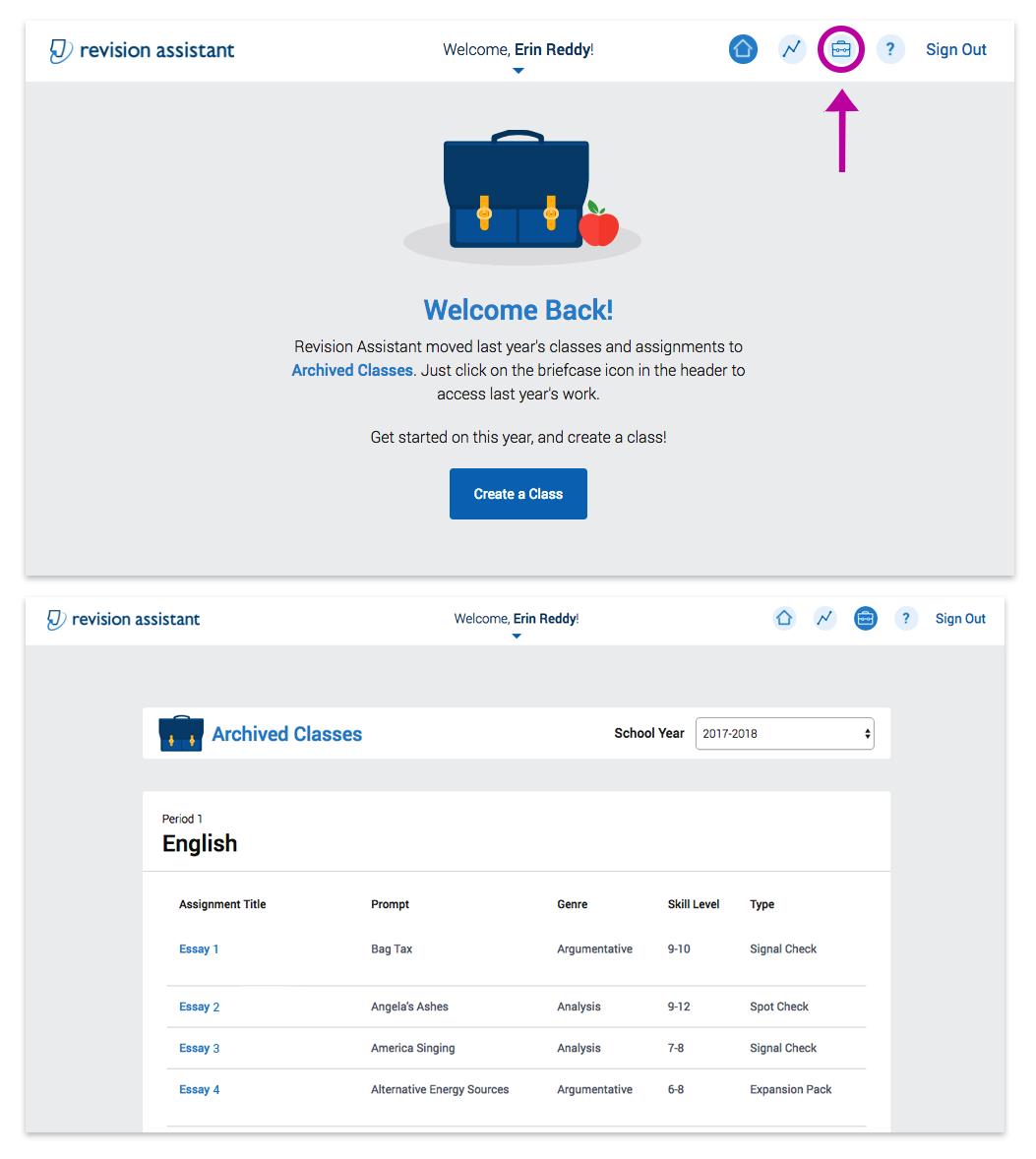
- Use the dropdown menu to choose the school year you'd like to view.
- Then, scroll to find the class you'd like to revisit.
- Select the assignment you'd like to view from that class. This will take you to the Student Progress page for that assignment.
- Stay on the Student Progress page to...
- Select a student's name to see their work
- Download a student's submitted or latest drafts
- Download the Assignment Report
- Download the Class Report
- Select Student Work in the side panel to...
- See viewable, scored submitted or latest drafts
- See any prewriting for submitted or latest drafts
- At the beginning of a new school year, navigate to Revision Assistant assignments in your LMS (e.g., Canvas, Moodle, Blackboard, D2L, etc).
- If the assignment was from the previous school year, it will now have the word "Archived" after the title.
- Click on the assignment title. You'll be taken to a page of quick facts that include...
- A Class Reports page link
- An ID number for your archived class
- A Submit a Ticket link
- To see students' scores on the archived assignment, click the Class Reports link.
- To see the assignment itself (prompt page, sources, etc.), click Submit a Ticket to contact our support team.
- In your support ticket, please be sure to provide the archived class ID number shown on your screen.
- A member of our support team will reach out to you soon to help you access your archived assignment.
Was this page helpful?
We're sorry to hear that.
