Turnitin Feedback Studio
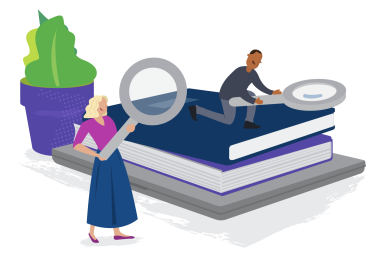
Turnitin Feedback Studio provides you with a simple interface designed to make grading an efficient and holistic experience. Using QuickMarks, you can give students feedback with on-paper context, and use rubrics to provide consistent feedback across classes. Access to an intuitive Similarity Report provides text matches and an indicative similarity score that will help you to understand the origin of student work.
Administrators using Turnitin Feedback Studio, help to manage Turnitin features for their institution, enroll instructors, view account statistics, and create QuickMarks or rubrics that can be shared with the entire institution.
Account basics | Managing Instructors | Sub-accounts and sub-administrators
Customizing institution-wide settings | Accounts statistics | Managing folders
QuickMarks | Rubrics and grading forms | Anonymous marking
Account basics
Managing instructors
| • Accessing the instructor page | • Adding instructors |
| • Adding multiple instructors | • Confirming instructor email addresses |
| • Locking instructors | • Removing instructors |
Sub-account and sub-administrators
| • Primary vs. sub-account administrator | • Creating a Sub-Account |
| • Assigning sub-administrators to an existing account | • Assigning a sub-administrator to a sub-account |
Customizing institution-wide settings
Account statistics
Managing folders
| • Assigning a sub-administrator to a sub-account | • Assigning sub-administrators to an existing account |
| • Creating a Sub-Account | • Primary vs. sub-account administrator |
QuickMarks
Rubrics and grading forms
Anonymous marking
| • Enabling anonymous marking | • Viewing an anonymous marking audit trail |
Instructors using Turnitin Feedback Studio are the architects at the heart submission process. They help to create classes and set assignments for students to submit to. They choose settings for assignments that will tailor the Similarity Report to better suit learning objectives, and use the simple Feedback Studio interface to provide feedback on student submissions.
Assignment and class management
Account basics | Student management | Classes and master classes | Assignment management
Making a submission on behalf of a student
Grading and feedback
The Similarity Report | Feedback Studio navigation | QuickMarks and other commenting tools
E-rater | Rubric scorecards and grading forms | PeerMark | The class calendar
Assignment and class management
Account basics
Student management
Classes and master classes
Assignment management
Making a submission on behalf of a student
Grading and feedback
The Similarity Report
| • Excluding quotes and bibliographic material | • Bibliography and quote exclusion definitions |
| • Excluding sources | • Viewing excluded sources |
| • Bibliography and quote exclusion definitions |
Feedback Studio navigation
| • Accessibility | • Moving between papers |
| • Using layers | • Using thumbnails |
QuickMarks and other commenting tools
E-rater
Rubric scorecards and grading forms
PeerMark™
The class calendar
| • Accessing the class calendar | • Adding announcements |
| • Adding class notes | • Adding holidays |
| • Uploading a syllabus | • Viewing assignment dates |
| • Viewing the calendar in list mode |
As a student using Turnitin, you can submit files to Turnitin for assignments set by your instructor. Depending on how your instructor has created your assignment, you can also view any Similarity Reports we generate for your submissions and any feedback they leave for you. If created for your assignment, you'll be able to write peer reviews for submissions other students have upload.
Account basics | Submitting a paper | Submission information | The Similarity Report
Instructor feedback | E-rater | PeerMark | Grade book | Class calendar | Discussion boards
Account basics
Submitting a paper
Submission information
| • Viewing your submissions | • Viewing information about a submission |
| • Downloading submitted papers and digital receipts |
The Similarity Report
Instructor feedback
E-rater
| • Accessing e-rater feedback | • Instructor comments on an e-rater mark |
| • Viewing the Turnitin writer's handbook |
PeerMark
The grade book
| • Accessing the grade book | • Viewing instructor notes in the grade book |
| • Viewing all grades | • Viewing performance graphs |
| • Printing grade book graphs |
The class calendar
| • Accessing the calendar | • Accessing the class syllabus |
| • Items in the calendar | • Viewing the caldendar in list mode |